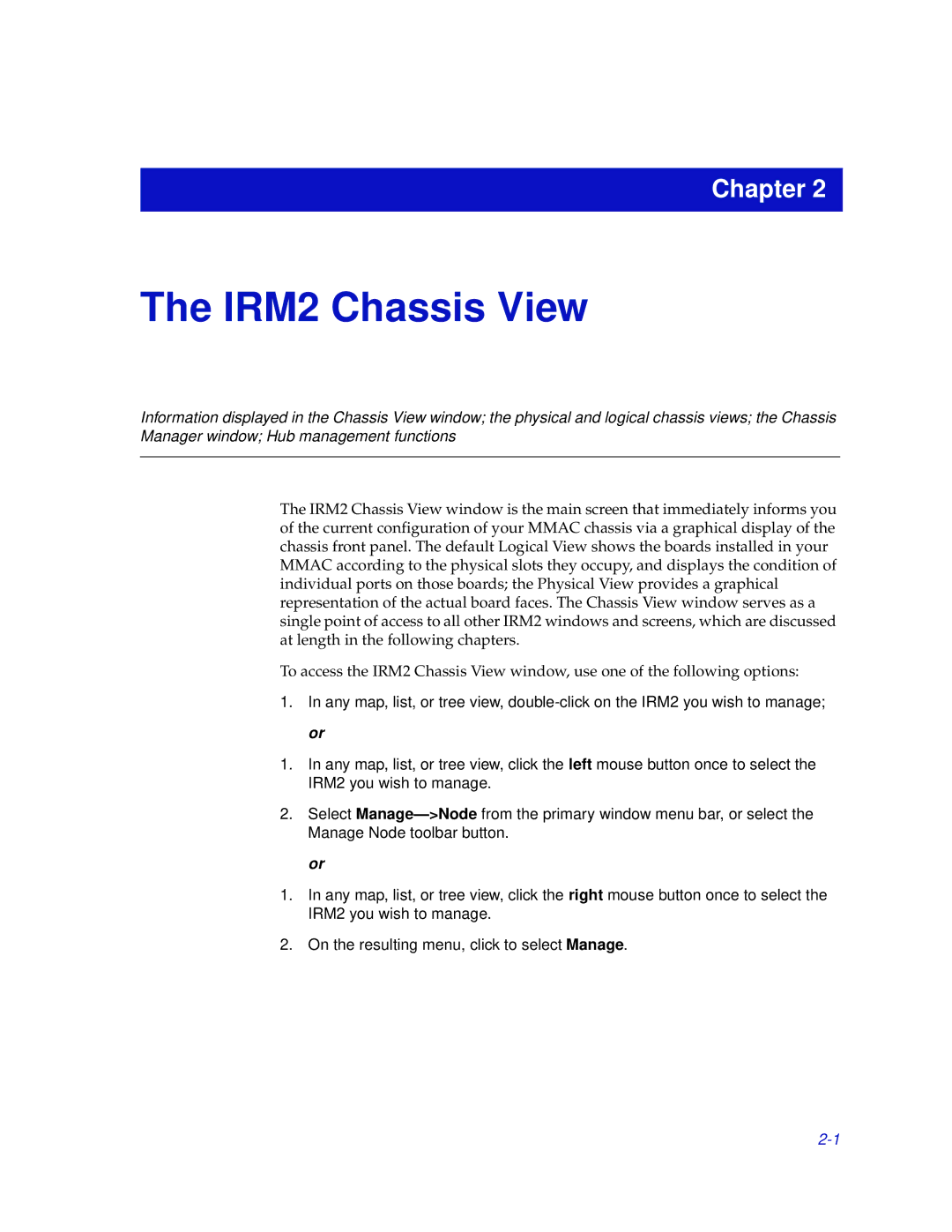Chapter 2
The IRM2 Chassis View
Information displayed in the Chassis View window; the physical and logical chassis views; the Chassis Manager window; Hub management functions
The IRM2 Chassis View window is the main screen that immediately informs you of the current configuration of your MMAC chassis via a graphical display of the chassis front panel. The default Logical View shows the boards installed in your MMAC according to the physical slots they occupy, and displays the condition of individual ports on those boards; the Physical View provides a graphical representation of the actual board faces. The Chassis View window serves as a single point of access to all other IRM2 windows and screens, which are discussed at length in the following chapters.
To access the IRM2 Chassis View window, use one of the following options:
1.In any map, list, or tree view,
1.In any map, list, or tree view, click the left mouse button once to select the IRM2 you wish to manage.
2.Select
or
1.In any map, list, or tree view, click the right mouse button once to select the IRM2 you wish to manage.
2.On the resulting menu, click to select Manage.