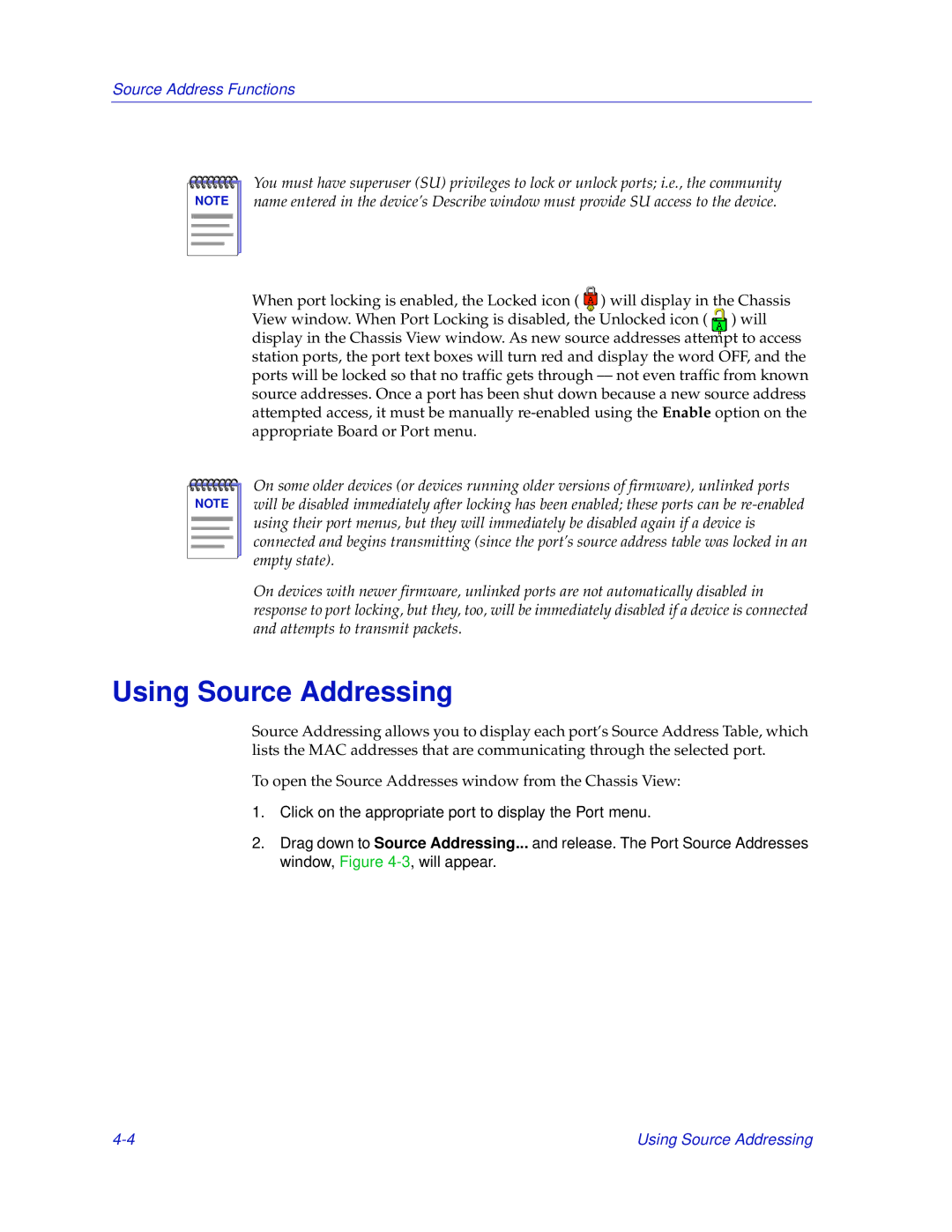Source Address Functions
NOTE |
You must have superuser (SU) privileges to lock or unlock ports; i.e., the community name entered in the device’s Describe window must provide SU access to the device.
When port locking is enabled, the Locked icon ( ![]() ) will display in the Chassis View window. When Port Locking is disabled, the Unlocked icon ( ) will display in the Chassis View window. As new source addresses attempt to access station ports, the port text boxes will turn red and display the word OFF, and the ports will be locked so that no traffic gets through
) will display in the Chassis View window. When Port Locking is disabled, the Unlocked icon ( ) will display in the Chassis View window. As new source addresses attempt to access station ports, the port text boxes will turn red and display the word OFF, and the ports will be locked so that no traffic gets through
NOTE |
On some older devices (or devices running older versions of firmware), unlinked ports will be disabled immediately after locking has been enabled; these ports can be
On devices with newer firmware, unlinked ports are not automatically disabled in response to port locking, but they, too, will be immediately disabled if a device is connected and attempts to transmit packets.
Using Source Addressing
Source Addressing allows you to display each port’s Source Address Table, which lists the MAC addresses that are communicating through the selected port.
To open the Source Addresses window from the Chassis View:
1.Click on the appropriate port to display the Port menu.
2.Drag down to Source Addressing... and release. The Port Source Addresses window, Figure
Using Source Addressing |