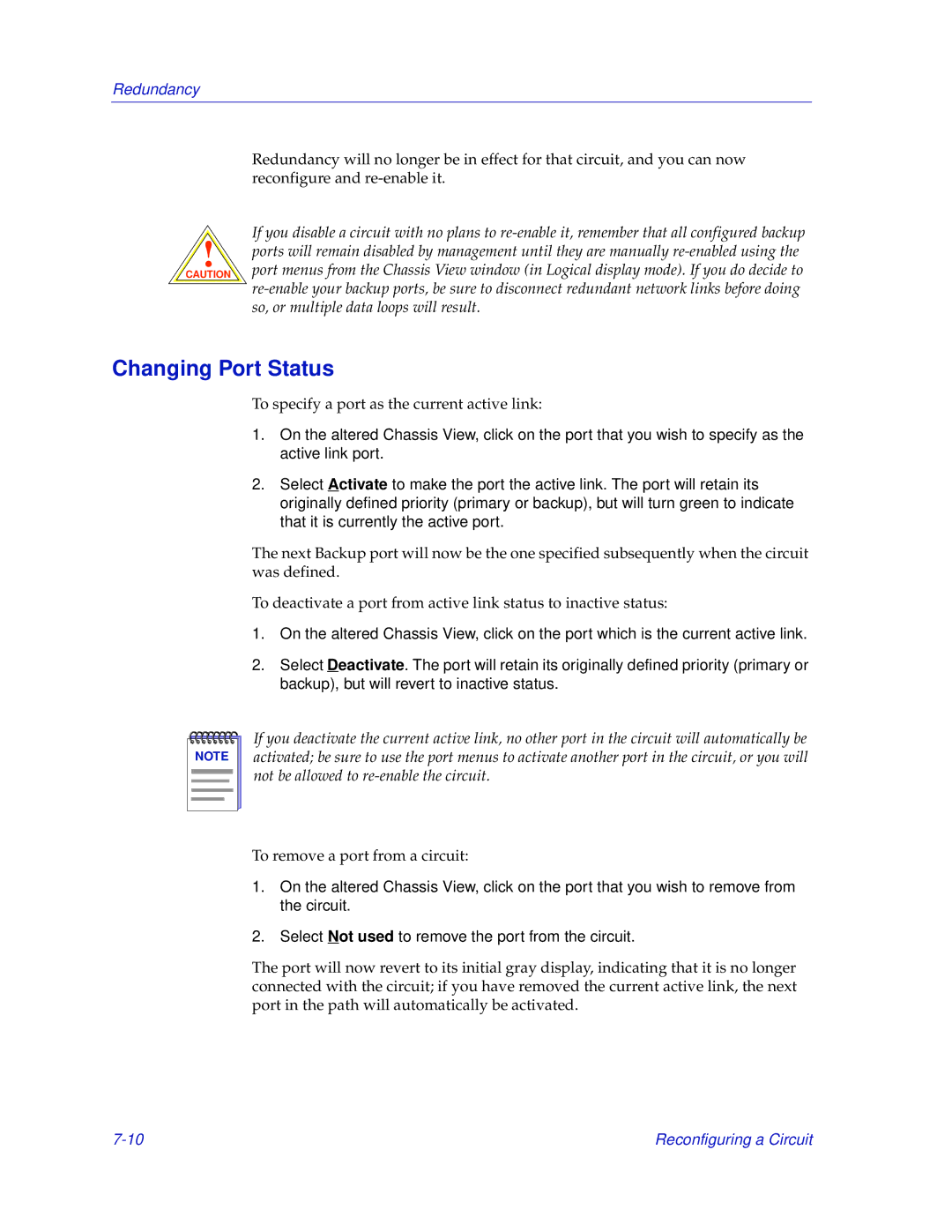Redundancy
Redundancy will no longer be in effect for that circuit, and you can now reconfigure and
!
CAUTION
If you disable a circuit with no plans to
Changing Port Status
To specify a port as the current active link:
1.On the altered Chassis View, click on the port that you wish to specify as the active link port.
2.Select Activate to make the port the active link. The port will retain its originally defined priority (primary or backup), but will turn green to indicate that it is currently the active port.
The next Backup port will now be the one specified subsequently when the circuit was defined.
To deactivate a port from active link status to inactive status:
1.On the altered Chassis View, click on the port which is the current active link.
2.Select Deactivate. The port will retain its originally defined priority (primary or backup), but will revert to inactive status.
NOTE |
If you deactivate the current active link, no other port in the circuit will automatically be activated; be sure to use the port menus to activate another port in the circuit, or you will not be allowed to
To remove a port from a circuit:
1.On the altered Chassis View, click on the port that you wish to remove from the circuit.
2.Select Not used to remove the port from the circuit.
The port will now revert to its initial gray display, indicating that it is no longer connected with the circuit; if you have removed the current active link, the next port in the path will automatically be activated.
Reconfiguring a Circuit |