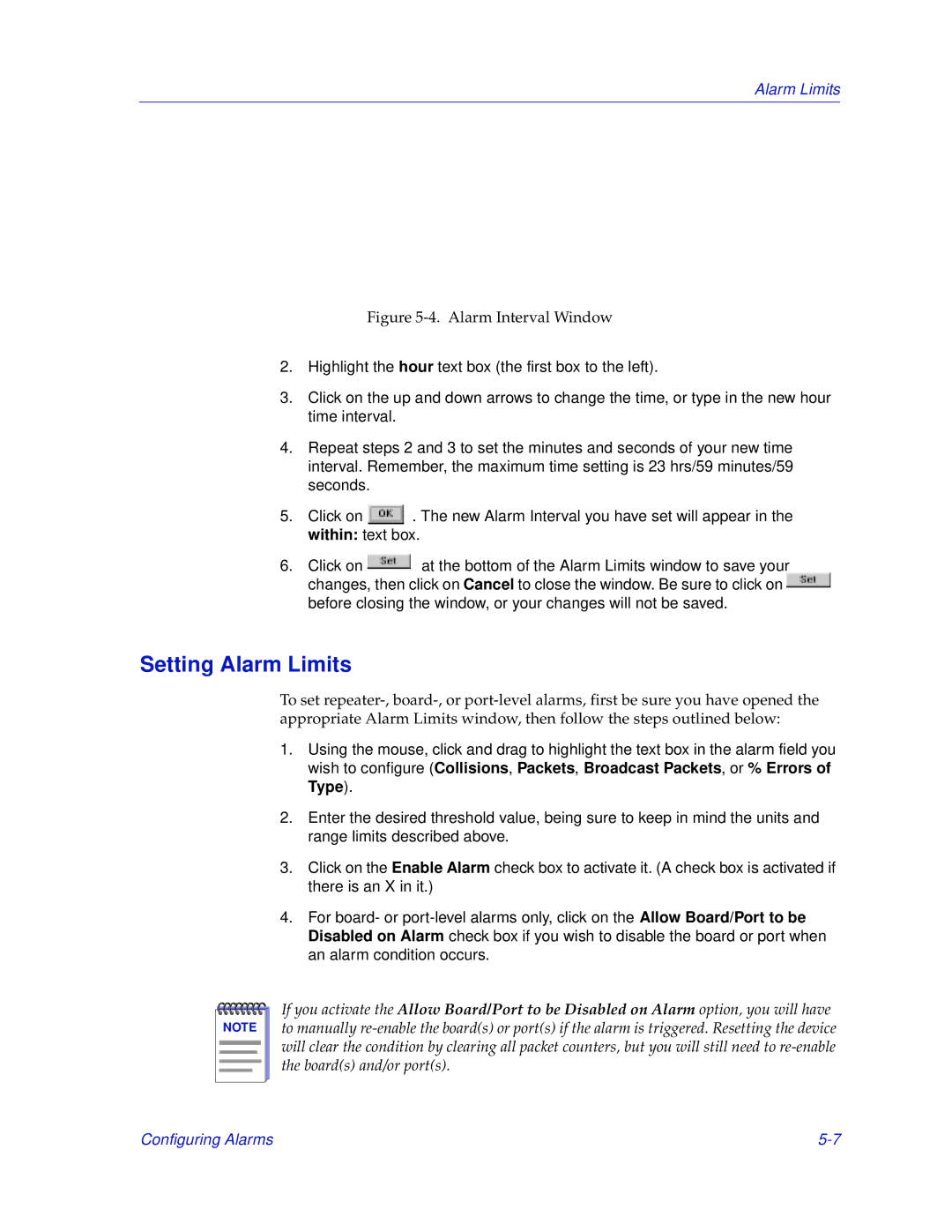Alarm Limits
Figure 5-4. Alarm Interval Window
2.Highlight the hour text box (the first box to the left).
3.Click on the up and down arrows to change the time, or type in the new hour time interval.
4.Repeat steps 2 and 3 to set the minutes and seconds of your new time interval. Remember, the maximum time setting is 23 hrs/59 minutes/59 seconds.
5.Click on ![]() . The new Alarm Interval you have set will appear in the within: text box.
. The new Alarm Interval you have set will appear in the within: text box.
6.Click on ![]() at the bottom of the Alarm Limits window to save your changes, then click on Cancel to close the window. Be sure to click on
at the bottom of the Alarm Limits window to save your changes, then click on Cancel to close the window. Be sure to click on ![]() before closing the window, or your changes will not be saved.
before closing the window, or your changes will not be saved.
Setting Alarm Limits
To set
1.Using the mouse, click and drag to highlight the text box in the alarm field you wish to configure (Collisions, Packets, Broadcast Packets, or % Errors of Type).
2.Enter the desired threshold value, being sure to keep in mind the units and range limits described above.
3.Click on the Enable Alarm check box to activate it. (A check box is activated if there is an X in it.)
4.For board- or
NOTE |
If you activate the Allow Board/Port to be Disabled on Alarm option, you will have to manually
Configuring Alarms |