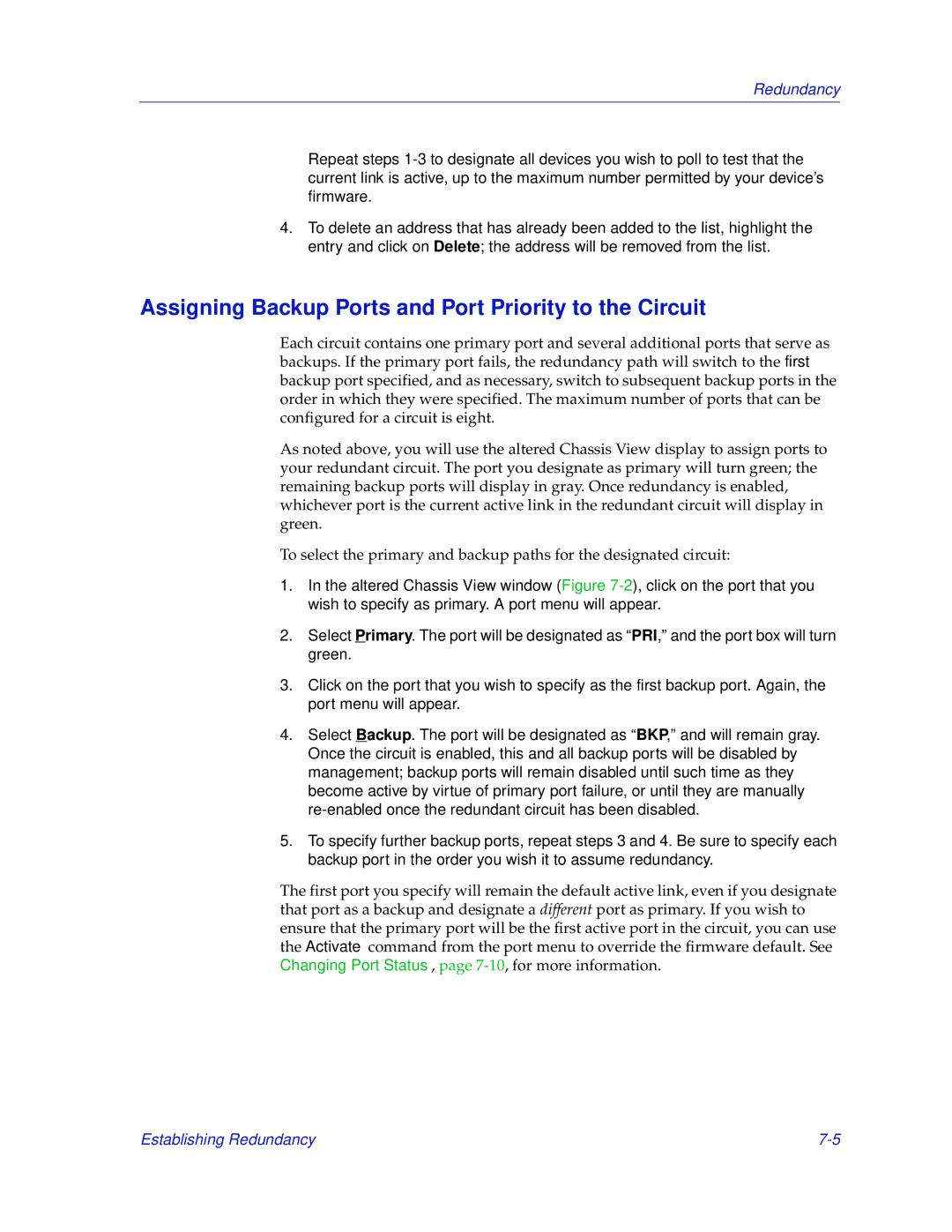Redundancy
Repeat steps
4.To delete an address that has already been added to the list, highlight the entry and click on Delete; the address will be removed from the list.
Assigning Backup Ports and Port Priority to the Circuit
Each circuit contains one primary port and several additional ports that serve as backups. If the primary port fails, the redundancy path will switch to the first backup port specified, and as necessary, switch to subsequent backup ports in the order in which they were specified. The maximum number of ports that can be configured for a circuit is eight.
As noted above, you will use the altered Chassis View display to assign ports to your redundant circuit. The port you designate as primary will turn green; the remaining backup ports will display in gray. Once redundancy is enabled, whichever port is the current active link in the redundant circuit will display in green.
To select the primary and backup paths for the designated circuit:
1.In the altered Chassis View window (Figure
2.Select Primary. The port will be designated as “PRI,” and the port box will turn green.
3.Click on the port that you wish to specify as the first backup port. Again, the port menu will appear.
4.Select Backup. The port will be designated as “BKP,” and will remain gray. Once the circuit is enabled, this and all backup ports will be disabled by management; backup ports will remain disabled until such time as they become active by virtue of primary port failure, or until they are manually
5.To specify further backup ports, repeat steps 3 and 4. Be sure to specify each backup port in the order you wish it to assume redundancy.
The first port you specify will remain the default active link, even if you designate that port as a backup and designate a different port as primary. If you wish to ensure that the primary port will be the first active port in the circuit, you can use the Activate command from the port menu to override the firmware default. See Changing Port Status, page
Establishing Redundancy |