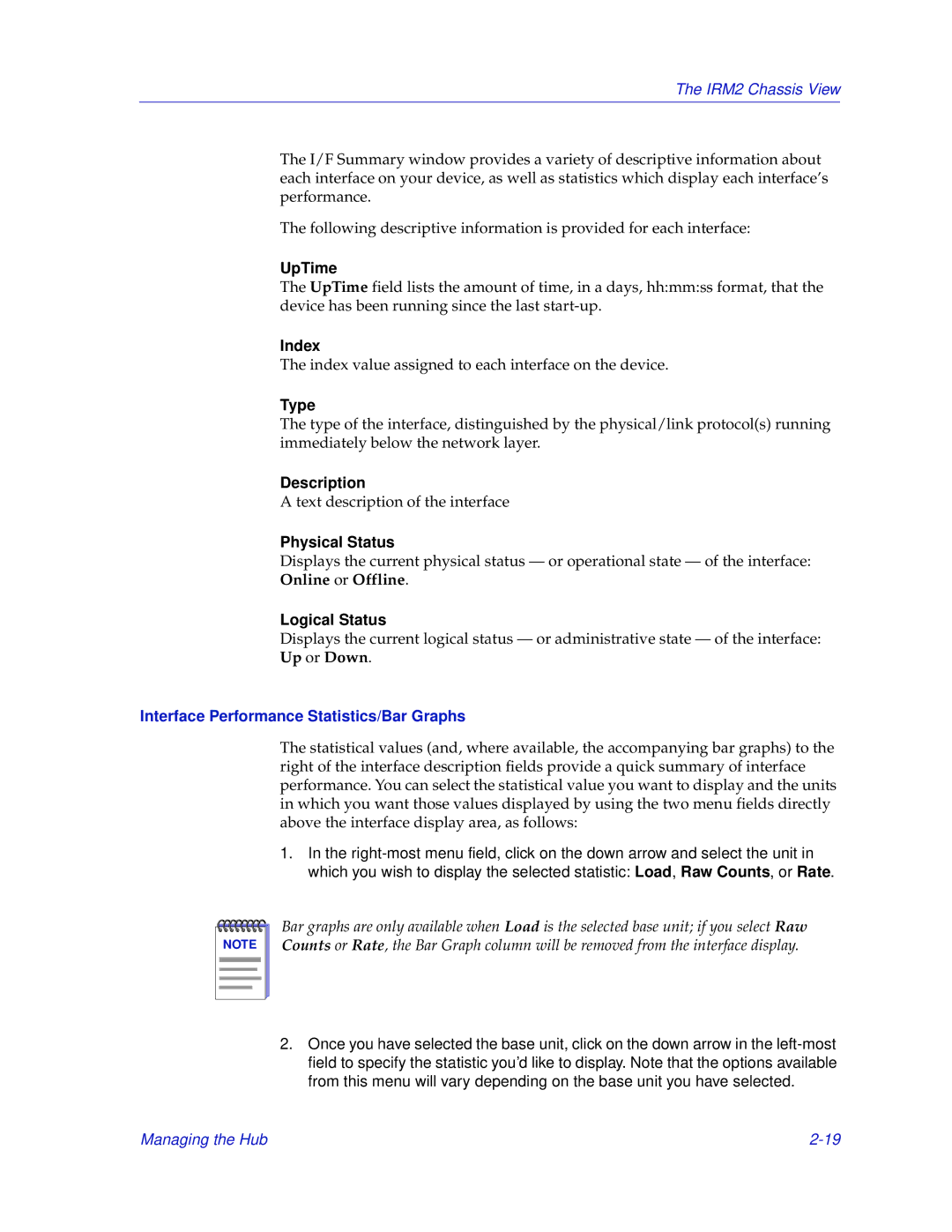The IRM2 Chassis View
The I/F Summary window provides a variety of descriptive information about each interface on your device, as well as statistics which display each interface’s performance.
The following descriptive information is provided for each interface:
UpTime
The UpTime field lists the amount of time, in a days, hh:mm:ss format, that the device has been running since the last
Index
The index value assigned to each interface on the device.
Type
The type of the interface, distinguished by the physical/link protocol(s) running immediately below the network layer.
Description
A text description of the interface
Physical Status
Displays the current physical status — or operational state — of the interface: Online or Offline.
Logical Status
Displays the current logical status — or administrative state — of the interface: Up or Down.
Interface Performance Statistics/Bar Graphs
The statistical values (and, where available, the accompanying bar graphs) to the right of the interface description fields provide a quick summary of interface performance. You can select the statistical value you want to display and the units in which you want those values displayed by using the two menu fields directly above the interface display area, as follows:
1.In the
NOTE |
Bar graphs are only available when Load is the selected base unit; if you select Raw Counts or Rate, the Bar Graph column will be removed from the interface display.
2.Once you have selected the base unit, click on the down arrow in the
Managing the Hub |