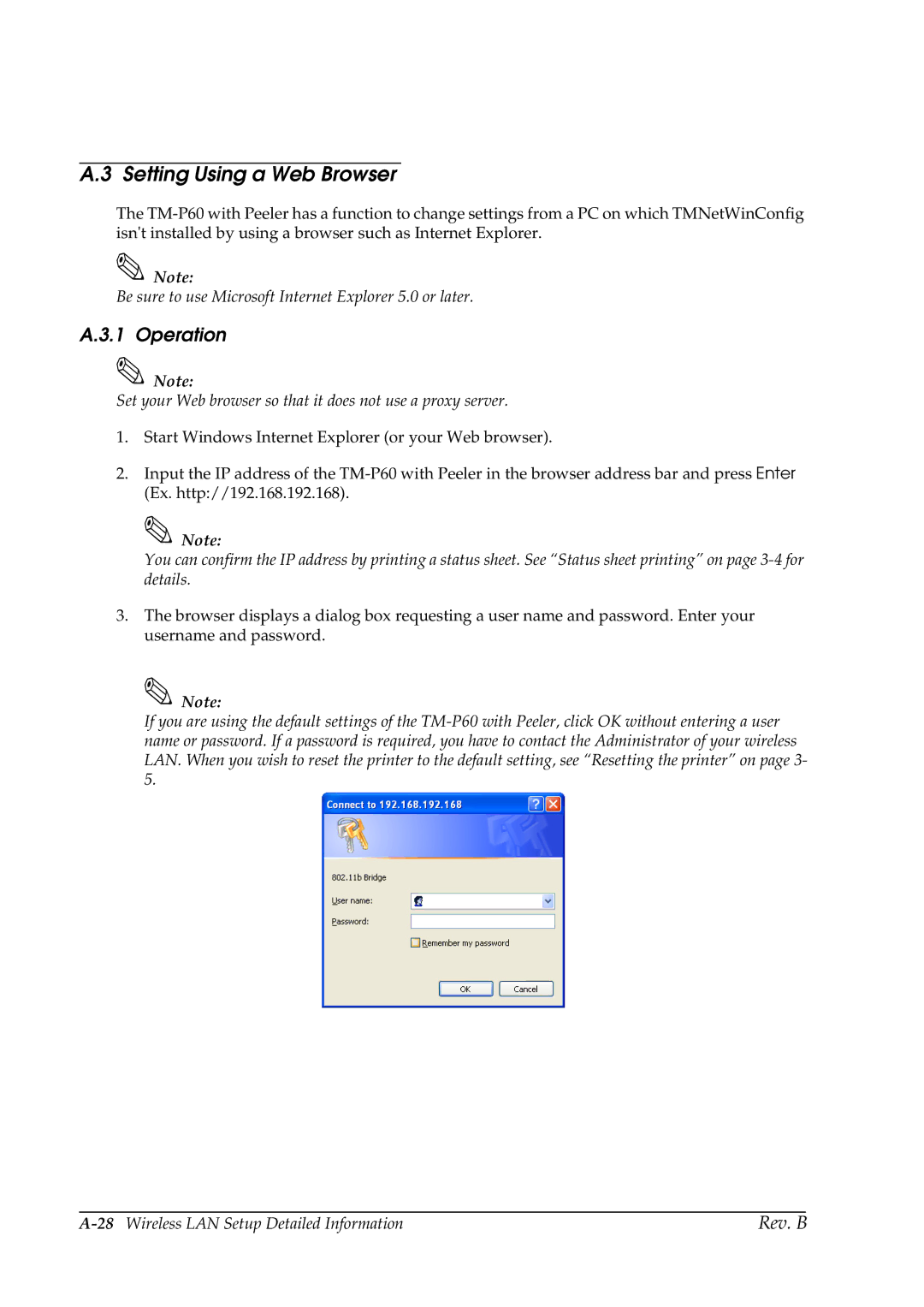A.3 Setting Using a Web Browser
The
Note:
Be sure to use Microsoft Internet Explorer 5.0 or later.
A.3.1 Operation
Note:
Set your Web browser so that it does not use a proxy server.
1.Start Windows Internet Explorer (or your Web browser).
2.Input the IP address of the
![]() Note:
Note:
You can confirm the IP address by printing a status sheet. See “Status sheet printing” on page
3.The browser displays a dialog box requesting a user name and password. Enter your username and password.
![]() Note:
Note:
If you are using the default settings of the
Rev. B |