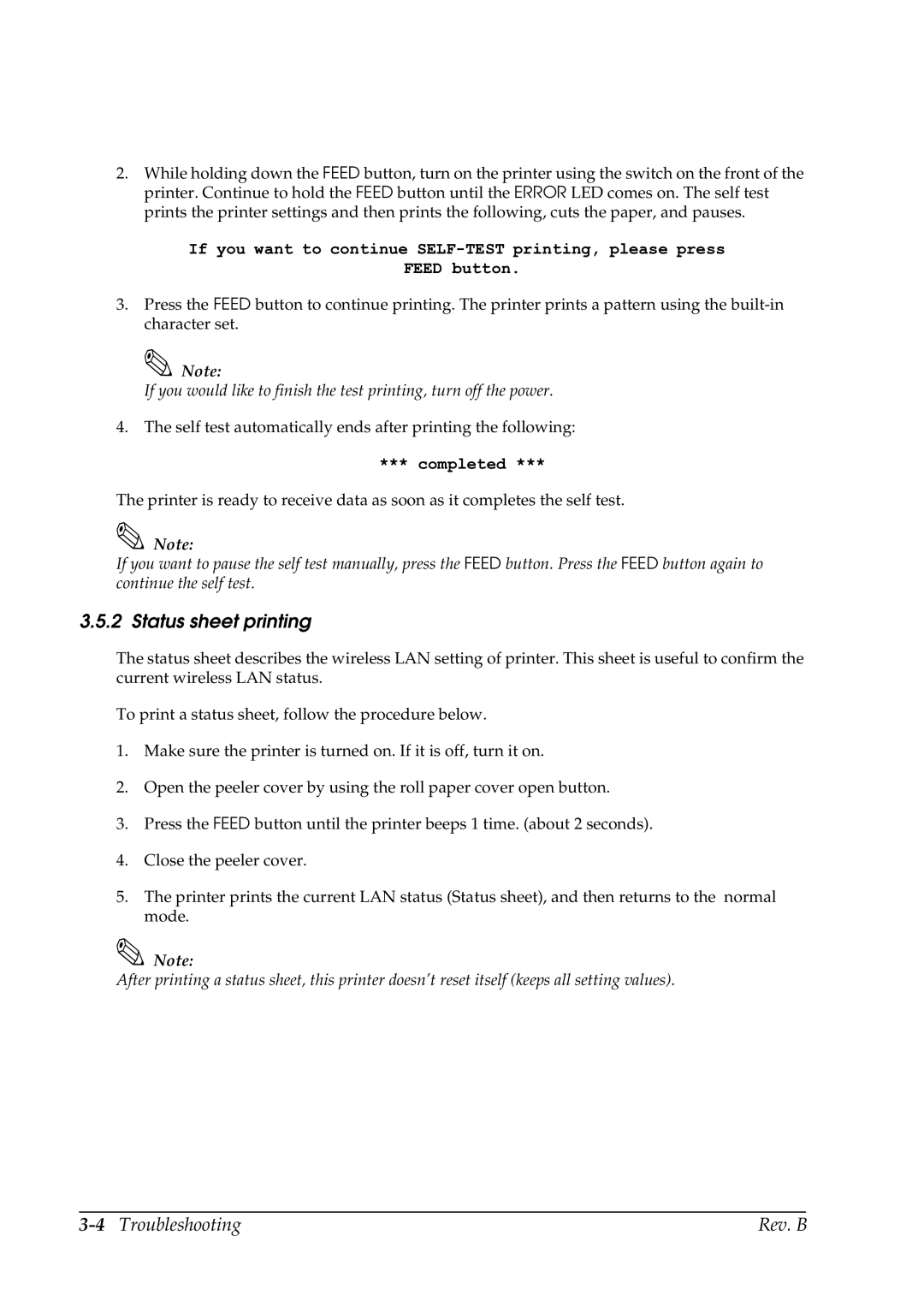2.While holding down the FEED button, turn on the printer using the switch on the front of the printer. Continue to hold the FEED button until the ERROR LED comes on. The self test prints the printer settings and then prints the following, cuts the paper, and pauses.
If you want to continue
FEED button.
3.Press the FEED button to continue printing. The printer prints a pattern using the
![]() Note:
Note:
If you would like to finish the test printing, turn off the power.
4.The self test automatically ends after printing the following:
***completed ***
The printer is ready to receive data as soon as it completes the self test.
Note:
If you want to pause the self test manually, press the FEED button. Press the FEED button again to continue the self test.
3.5.2 Status sheet printing
The status sheet describes the wireless LAN setting of printer. This sheet is useful to confirm the current wireless LAN status.
To print a status sheet, follow the procedure below.
1.Make sure the printer is turned on. If it is off, turn it on.
2.Open the peeler cover by using the roll paper cover open button.
3.Press the FEED button until the printer beeps 1 time. (about 2 seconds).
4.Close the peeler cover.
5.The printer prints the current LAN status (Status sheet), and then returns to the normal mode.
Note:
After printing a status sheet, this printer doesn’t reset itself (keeps all setting values).
Rev. B |