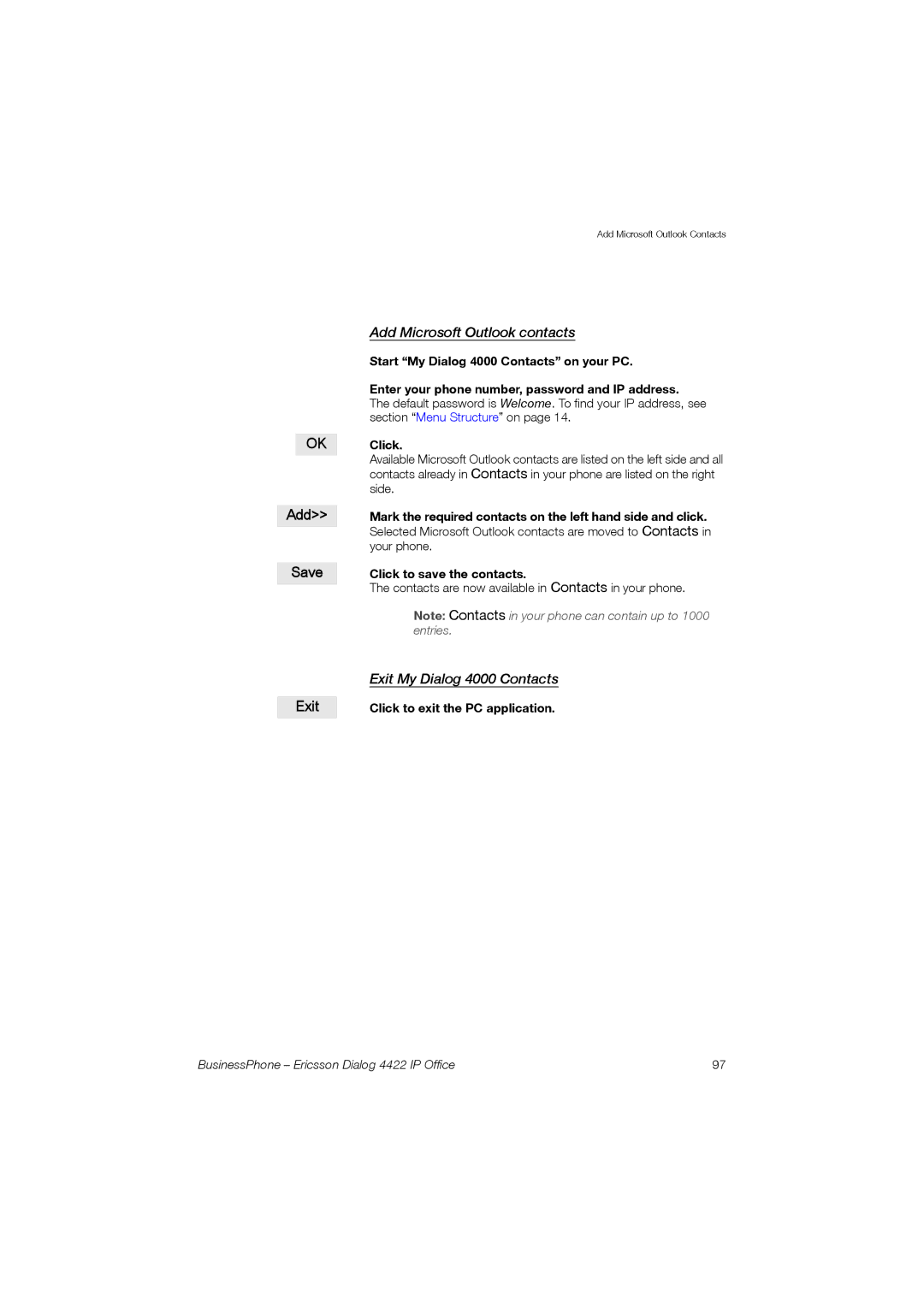OK
Add>>
Save
Exit
Add Microsoft Outlook Contacts
Add Microsoft Outlook contacts
Start “My Dialog 4000 Contacts” on your PC.
Enter your phone number, password and IP address.
The default password is Welcome. To find your IP address, see section “Menu Structure” on page 14.
Click.
Available Microsoft Outlook contacts are listed on the left side and all contacts already in Contacts in your phone are listed on the right side.
Mark the required contacts on the left hand side and click.
Selected Microsoft Outlook contacts are moved to Contacts in your phone.
Click to save the contacts.
The contacts are now available in Contacts in your phone.
Note: Contacts in your phone can contain up to 1000 entries.
Exit My Dialog 4000 Contacts
Click to exit the PC application.
BusinessPhone – Ericsson Dialog 4422 IP Office | 97 |