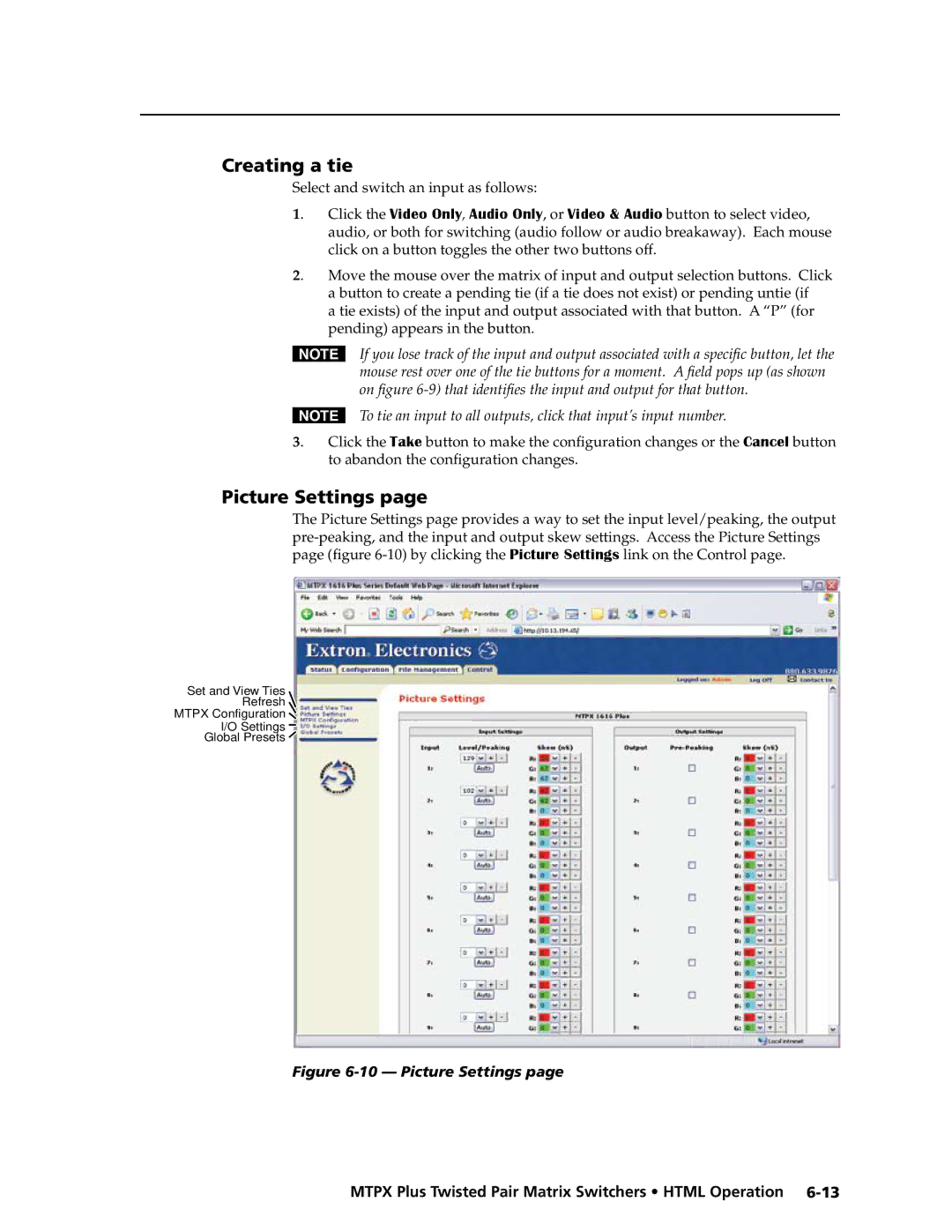Mtpx Plus Series
Mini Twisted Pair Matrix Switcher
Consignes de Sécurité Français
Safety Instructions English
Sicherheitsanleitungen Deutsch
Instrucciones de seguridad Español
FCC Class a Notice
Page
Table of Contents
Table of Contents, cont’d
Command/Response Table for IP-specific SIS Commands
Iv Mtpx Plus Twisted Pair Matrix Switchers Table of Contents
Mtpx Plus Twisted Pair Matrix Switchers Table of Contents
Vi Mtpx Plus Twisted Pair Matrix Switchers Table of Contents
One
Mtpx Plus Twisted Pair Matrix Switchers Introduction
About the Mtpx Plus Twisted Pair Matrix Switchers
About this Manual
Extron Mtpx Plus
Mtpx Plus Twisted Pair Matrix Switchers Introduction
Transmission distances
Twisted pair TP cable advantages
Component Video
Mtpx
Skew equalization
Definitions
Tie any input to any or all outputs
Features
Mtpx Plus Twisted Pair Matrix Switchers Introduction
Introduction, cont’d
Two
Mtpx Plus Twisted Pair Matrix Switchers Installation
Mounting the Switcher
UL guidelines
Mounting instructions
Shows the rear panel of the Mtpx Plus
Rear Panel Cabling and Settings
Transmitters to these RJ-45 female connectors
Signal inputs
Connector. High impedance is generally over 800 ohms
Video RGB sources to these 15-pin HD female connectors
Connectors
Signal outputs
VTT receivers to these RJ-45 female connectors
RS-232 output inserts
Captive screw connector wiring for audio output
Ethernet connection
RS-232/RS-422 connection
Cabling
RJ-45 connector wiring
Power connection
Reset button
Baud No parity Data bits Stop bit No flow control
Front Panel Configuration Port
70-335-01figure 2-12, can be used for this connection
Installation, cont’d
Three
Mtpx Plus Twisted Pair Matrix Switchers Operation
Front Panel Controls and Indicators
Secondary functions
Input and output buttons
Primary functions
Select an input
Select a preset. See Using presets on
Identify the selected input
On and off. See Background illumination on
Control buttons
Preset mode is active
Preset mode to activate a previously-defined preset
Wire pair on
View button The View button has two primary functions
Mtpx Plus Twisted Pair Matrix Switchers Operation
Controls
See Performing a system reset from the front panel on
Executive modes on
Button icons
Definitions
Front Panel Operations
Front panel security lockouts
Power
Creating a configuration
Press and release the input 5 button figure
Example 1 Creating a set of video and audio ties
Press and release the Esc button figure
Press and release the Enter button figure
Current configuration -9 is now
Press and release the output 1 button figure
Example 2 Adding a tie to a set of video and audio ties
Press and release the input 5 button figure
Press and release the Enter button figure
Current configuration -15 is now
Press and release the Esc button figure
Example 3 Removing a tie from a set of video and audio ties
19 Deselect the output
Viewing a configuration
Video button and the Audio button figure
Lights red
Press and release the Video button to deselect video figure
24 Select an input
26 Deselect audio and select video to view video ties only
4 5 6 7 8 9
Grouping
Outputs
Allow the mode to time out after approximately 30 seconds
Buttons that may be lit
Press and release the Enter button to select group 1 figure
Example 5 Grouping inputs and outputs
32 Assign inputs and outputs
35 Deselect I/O Group mode
16 x 32, 32 x 16, and 32 x 32 matrix sizes
Using presets
Press and release the Input 1 button
Example 6 Saving a preset
Press and release the Preset button figure
Example 7 Recalling a preset
43 Select the preset
Release the Audio button figure
Muting and unmuting audio/RS-232 outputs
Example 8 Muting and unmuting an audio/RS-232 output
46 Select audio only
VCR
Viewing and adjusting the TP input audio level
51 Clear all selections
Example 9 Viewing and adjusting an input audio level
Output button audio gain and attenuation display
Mtpx Plus
53 Select an input
Press and release the Audio button figure
55 Adjust the input audio level
Reading the displayed volume
Viewing and adjusting the local output volume
Audio volume display
Push Esc button twice more 7% + 1.5% + 1.5% = 10% volume
Press and release the output 1 button figure
Example 10 Viewing and adjusting a local output volume level
10 11 13 14 15
Lit Buttons Unlit Buttons
Press and release the Audio button figure
Setting the front panel locks Executive modes
Switcher
Selecting Lock mode 2 or toggling between mode 2 and mode
Background illumination
Performing a system reset from the front panel
4 5 6 7 8 9
Defining the audio/RS-232 wire pair
Selecting the rear panel Remote port protocol and baud rate
Input Configuration mode figure
Rear Panel Operations
Activation Result Purpose/Notes
Reset Mode Comparison/Summary
To the switcher figure
Performing a hard reset reset
If necessary, turn off power to the switcher
Or three times absolute reset figure
Performing soft system resets resets 3, 4,
Optimizing the Audio
Video Adjustments
Troubleshooting
Worksheet example 1 System equipment
Configuration Worksheets
This example
Worksheet example 2 Daily configuration
Displayed in the main hall output
Audio from the presenter’s microphone input 3 is
79 Worksheet example 3 Test configuration
Worksheet example 3 Test configuration
Preset #
Button switchers configuration worksheet
Operation, cont’d
Button switchers configuration worksheet
Operation, cont’d
Four
Mtpx Plus Twisted Pair Matrix Switchers Programmer’s Guide
Default protocol for both ports is as follows
Serial Ports
Rear panel Remote port
This port is hardwired for RS-232 only
Front panel Configuration port
Ethernet LAN Port
Programmer’s Guide, cont’d
Connection timeouts
Default IP addresses
Establishing a connection
Number of connections
Using Verbose Mode
Host-to-Switcher Instructions
Switcher-Initiated Messages
E26 Maximum number of connections exceeded
Switcher Error Responses
E27 Invalid event number
E28 Bad filename / file not found
Command/Response Table for SIS Commands
Using the Command/Response Tables
Symbol definitions
X1 =
X3! =
X2 =
X1$ =
X3# =
Description
Command Ascii command Response Additional
EX# Ipek
EX%Lrpt
EX# *X& Ipek
IseqX#*X*X*X
EX#*X*X*XIseq
EX#*X1+Iseq IseqX#*X*X*X
EX#*X1-Iseq IseqX#*X*X*X
EX1#*X1$Opol OpolX1#*X1$
EX1$Opol
X1$
EX1#Opol X1$
X1% +V OutX1% VolX1
X1% *X1 OutX1% VolX1
X1% OutX1% VolX1
X1%
# *X1 g InX# AudX1
# *X1& G InX# AudX1
# +G InX# AudX1
# -G InX# AudX1
EX#,X2!NO NmoX#,X2
EX#,X2!NI NmiX#,X2
EX2# 1X2# 2 ...X2# n
EX2# 1X2# 2 ...X2# n O GroX2# 1X2# 2X2# 3 ...X2# n
Direct write process
+X2P0*! SprX2 +X2PX!*X@!X!*X@%X!*X@$ ... X!*X@
Lock executive modes
EX2@*X2ZP
EX2*X@*1VC X!nX!n+1...X!n+15Vid
X1%V
X2$1X2$2 ... X2$n
EX2@*X2*1*1VC X!nX!n+1...X!n+15Vid
EX2*X@*2VC X!nX!n+1...X!n+15Aud
X2@
EX2@*X2*1*2VC X!nX!n+1...X!n+15Aud
EDF
X3! X3! X3! X3! X3! X3@ X3# X3#
VX2XX2&AX2XX2
X2 -X3
Command/Response Table for IP-specific SIS Commands
= 20 ms, default
X4#
IptX4@
IpzX4$
X4$
Special Characters
Five
Installing the software
Matrix Switchers Control Program
Scroll to the desired program and click Install figure
Mtpx Plus Twisted Pair Matrix Switchers Matrix Software
Software operation via Ethernet
Ethernet protocol settings
Comm Port Selection window -3 appears
Using the Matrix Switcher Control software
Extron Matrix Switchers Control Program window blank
Sample program window complete
IP Settings/Options window
Matrix IP Address field
Control program IP setting/options window
Gateway IP address field
Extron Name/Descriptor field
Subnet Mask field
Hardware Address field
Date, Time local, and GMT offset fields
Use Dhcp check box
Sync Time to PC button
Use Daylight Savings check box
Mail Addressee fields
Mail Server IP Address field
Mail Server Domain Name field
Mtpx Plus Twisted Pair Matrix Switchers Matrix Software
Updating firmware
10 Downloading firmware upgrade files
Start the Matrix Switchers Control Program and connect to
Switcher LAN port. See , Installation, for more details
Chapter, steps 1 through 4, starting on
Ethernet-connected firmware upload
12 Firmware loading
Serial-port-connected firmware upload
13 Confirm window
Uploading Html files
File menu
Windows buttons, drop boxes, and trashcan
Windows menus
Tools menu
15 Mtpx Configuration Settings Window
16 Mtpx Picture Settings window
White Not displayed for the Mtpx Plus
Audio-input Configuration selection
Control Program window -6. You can place icons
Preferences menu
Ties as Lines Displays ties as lines figure
Using the help system
Using Emulation mode
To open the Mtpx Picture Settings window -16 on
Mtpx level/peaking setting
Optimizing the Video
MTP transmitter Pre-Peak selection
Mtpx skew setting
Mtpx Plus Pre-Peak selection
MTP Receiver level/peaking setting
MTP receiver to be optimized
Product manual
22 Location of software on the web site
Button-Label Generator Program
23 Extron’s Button-Label Generator window
Using the Button-Label Generator software
Six
Download the Startup
Access the switcher using Html pages as follows
Mtpx Plus Twisted Pair Matrix Switchers Html Operation
System Status
System Status
IP Settings fields
System Settings
Unit Name field
Dhcp radio buttons
MAC Address field
IP Address field
Firmware field
Model field
Appears the year drop box is selected in figure
Date/Time Settings fields
Date/Time Settings fields -4 provide a location for viewing
System Settings
Passwords
Mail IP Address field
Email Settings
Email address fields
Setting up Smtp authorization
Domain Name field
Access the Mtpx Plus switcher using Html pages
Firmware Upgrade
Click the Configuration tab
Click the Browse button. An open file window appears
Browse through your system and select the desired files
File Management
Click the Browse button
Gray buttons indicate no ties
User Control
By clicking the Control tab
Creating a tie
Picture Settings
Toggling output pre-peaking on and off
Changing the input level/peaking
Setting 2 ns at a time as follows
Change an input’s or output’s skew setting as follows
Changing the skew
Shifted to the left
13 Mtpx Configuration
Mtpx Configuration
Settings link on the Control
Settings
Output volume. Access the I/O Settings page -14 by clicking
15 Input Audio Level drop box
Changing the input gain and attenuation
Muting and unmuting an audio or RS-232 output
Changing the output volume level
Audio volume adjustment settings
Recalling a preset
Global Presets
Saving a preset
Space + ~ , @ = ‘ ’ semicolon colon \ and ?
AAppendix a
Ethernet Link
Default address
Mtpx Plus Twisted Pair Matrix Switchers Ethernet Connection
Pinging to determine the Web IP address
Connecting as a Telnet client
Pinging to determine the Extron IP address
Escape character and Esc key
Telnet tips
Open
Set carriage return-line feed
Local echo
Close
Help
Gateways
Subnetting a Primer
Local and remote devices
IP addresses and octets
Unmasked octets are compared indicated by ? in figure A-6
Determining whether devices are on the same subnet
Ethernet Connection, cont’d
AppendixBB
Reference Information
Specifications
Audio
Reference Information, cont’d
Mtpx Plus matrix switcher part numbers
Part Numbers and Accessories
Matrix switcher part numbers Part number
Included parts Replacement part Number
Cables
Accessories
Connector Part number
Male-to-male VGA molded connector cables Part number
Button Labels
Installing labels in the matrix switcher’s buttons
Button label blanks, 16-button strips
Reference Information, cont’d
Extron Electronics, Europe
Extron’s Warranty
Extron USA West

![]()
![]()
![]()