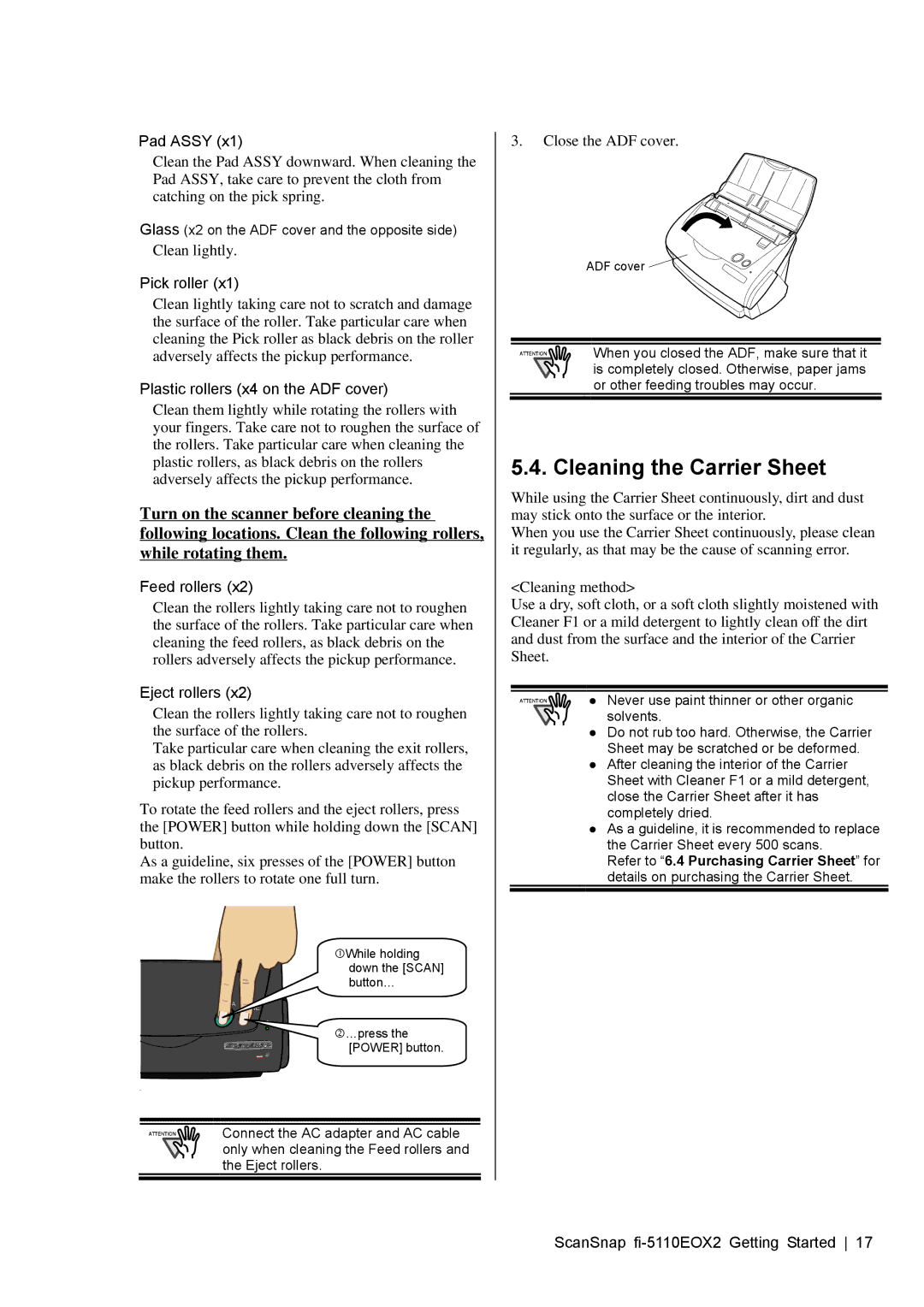Pad ASSY (x1)
Clean the Pad ASSY downward. When cleaning the Pad ASSY, take care to prevent the cloth from catching on the pick spring.
Glass (x2 on the ADF cover and the opposite side)
Clean lightly.
Pick roller (x1)
Clean lightly taking care not to scratch and damage the surface of the roller. Take particular care when cleaning the Pick roller as black debris on the roller adversely affects the pickup performance.
Plastic rollers (x4 on the ADF cover)
Clean them lightly while rotating the rollers with your fingers. Take care not to roughen the surface of the rollers. Take particular care when cleaning the plastic rollers, as black debris on the rollers adversely affects the pickup performance.
Turn on the scanner before cleaning the following locations. Clean the following rollers, while rotating them.
Feed rollers (x2)
Clean the rollers lightly taking care not to roughen the surface of the rollers. Take particular care when cleaning the feed rollers, as black debris on the rollers adversely affects the pickup performance.
Eject rollers (x2)
Clean the rollers lightly taking care not to roughen the surface of the rollers.
Take particular care when cleaning the exit rollers, as black debris on the rollers adversely affects the pickup performance.
To rotate the feed rollers and the eject rollers, press the [POWER] button while holding down the [SCAN] button.
As a guideline, six presses of the [POWER] button make the rollers to rotate one full turn.
cWhile holding down the [SCAN] button…
SCA | POWE |
N |
|
d…press the [POWER] button.
Connect the AC adapter and AC cable only when cleaning the Feed rollers and the Eject rollers.
3.Close the ADF cover.
ADF cover ![]()
When you closed the ADF, make sure that it is completely closed. Otherwise, paper jams or other feeding troubles may occur.
5.4. Cleaning the Carrier Sheet
While using the Carrier Sheet continuously, dirt and dust may stick onto the surface or the interior.
When you use the Carrier Sheet continuously, please clean it regularly, as that may be the cause of scanning error.
<Cleaning method>
Use a dry, soft cloth, or a soft cloth slightly moistened with Cleaner F1 or a mild detergent to lightly clean off the dirt and dust from the surface and the interior of the Carrier Sheet.
● Never use paint thinner or other organic solvents.
●Do not rub too hard. Otherwise, the Carrier Sheet may be scratched or be deformed.
●After cleaning the interior of the Carrier Sheet with Cleaner F1 or a mild detergent, close the Carrier Sheet after it has completely dried.
●As a guideline, it is recommended to replace the Carrier Sheet every 500 scans.
Refer to “6.4 Purchasing Carrier Sheet” for details on purchasing the Carrier Sheet.
ScanSnap