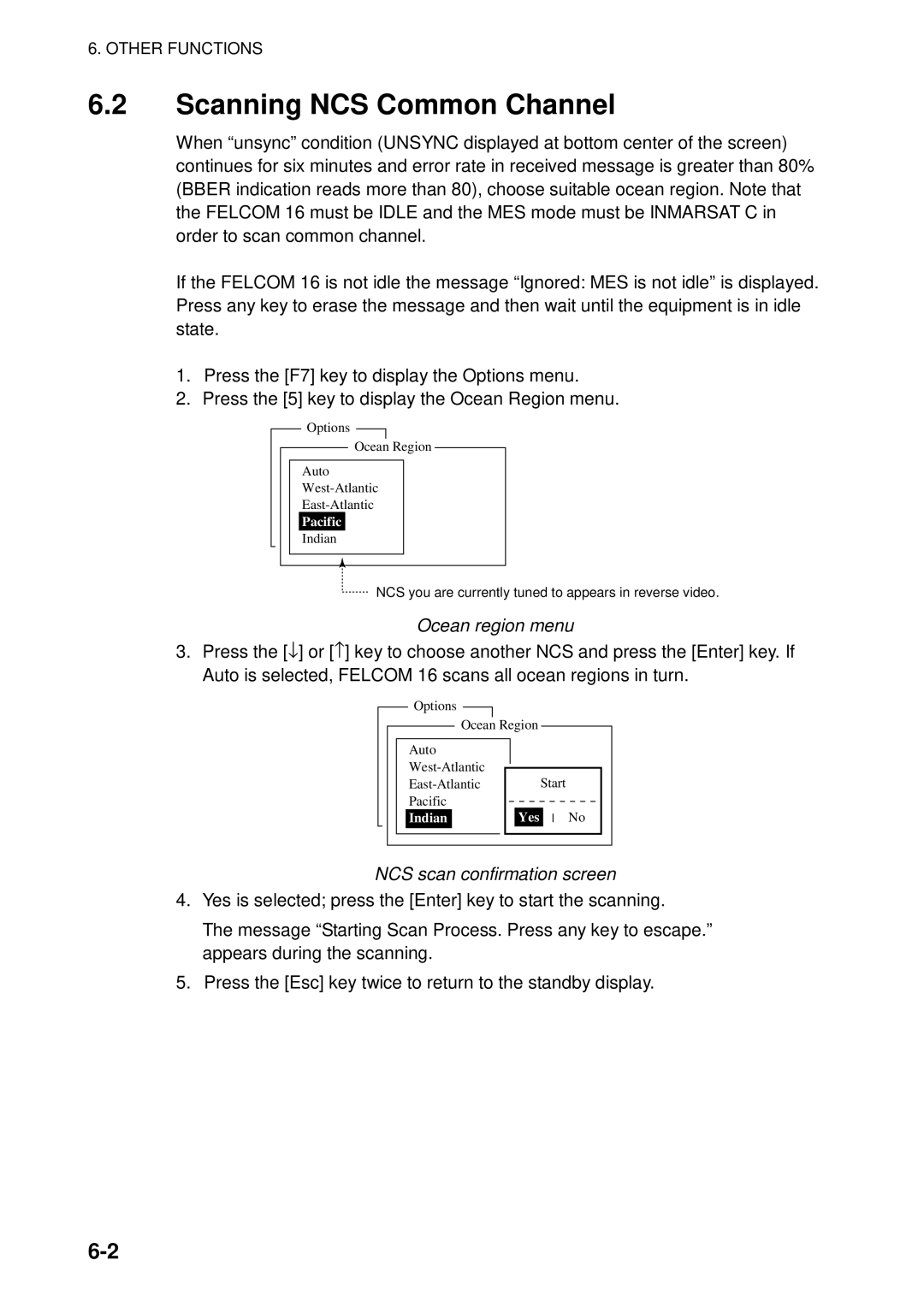Model Felcom
00080934515
General
How to discard this product How to discard a used battery
Important Notices
Safety Instructions
Table of Contents
File Operations
Transmitting Code description
MAINTENANCE, Troubleshooting
SP-1
Vii
Foreword
Introduction
Mail Customercare@inmarsat.com
Viii
Features
Program Number
PC Board Program No Version No Date of Modification
System Configuration
Category of Units
Inmarsat C System Overview
Inmarsat C System Configuration
Inmarsat C system configuration
Region Satellite
Xii
Inmarsat system satellites
Satellite Position
Xiii
Inmarsat
Communications Network
Xiv
Types of MES
Xvi
This page is intentionally left blank
Lrit system
Lrit Compliance
Xvii
Xviii
Operational Overview
Turning the power on/off
Diagnostics
Communication Unit
PC requirements
Terminal Unit PC Operation
Starting, quitting the application
F16PC icon
Controls description
Num Lock
Shortcut keys
Ctrl
Shortcut keys
Function keys
Keyboard Function key description
Standby Display
Standby display
Location of display indications
Communication network mode
Display indications
Communication unit status
3a Communication status
Ocean region receiving
3b RF CON board program version number
Frame synchronization
Logging status
Date and time
Displayed when a routine message has
Other information
Ship’s position
Menu Overview
Setup menu
Editor setup menu
Word wrap options window
Keying Sequence
Error Messages and Alerts
Location of error messages and alerts
File menu
Press the 8 key to choose 8. Print Setting
Choosing a Printer
File
This page intentionally left blank
System Initialization
System Settings
System setup menu
For technicians
System setup menu, MES operation mode options window
MES Operation Mode
Date and time entry window
Date options
PC Window Setup
Terminal Setup menu
Currency unit options
EGC Message Display Communications display
Window color setup menu
RCV Message Display
Editor screens
Press the 1 key to display the Login screen
Login and Logout
Login
Login screen
Appearance of display screen during login
Login replaces Idle Flashing during login
Appearance of display screen during logout
Logout
Options menu, logout screen
EGC system
EGC Settings
What is the EGC Enhanced Group Call service?
System Initialization
EGC setup menu
EGC setup
Press the 4 key to display the EGC Setup menu
Additional Position
Navareas
EGC setup menu, Navarea entry window
Press the Enter key to open the navarea entry window
Press the Enter key to close the navarea entry window
EGC setup menu, station code entry window
EGC setup menu, update window
Adding EGC channels
EGC channel list
EGC channel list, update window
EGC channel list entry screen
Auto EGC message save menu
Saving, printing EGC messages automatically
Automatically saving EGC messages
Auto EGC message print menu
Automatically printing EGC messages
NCS channel list
NCS channel list, update window
Adding NCS Channels
044
System Initialization
Configuration
Setting toll charges
Configuration menu
LES List
LES list, LES data entry window
Press the 2 key to display the LES List
LES list
Telenor S.S.Inc
Registering LES to LES list
LES list options
Editing the LES list
LES list, text entry window
Printing the LES list
Sample LES list printout
Sample station list
Station List
Adding stations to the station list
Station list items
583
Procedure for Telex
Destination communication type options
T30
Procedure for FAX
Modem type options window
Procedure for E-mail
Station list
Editing the station list
Press F8, 8 and 1 to display the Station List
Printing the station list
Sample station list printout
Ship position window
Ship position, update
Entering Own Ship’s Position
Latitude entry window
Creating a Directory
Creating a directory where to store messages
Setup menu, message directory Windows XP
Directories menu
Message Directory Windows XP
Specifying directory where to store messages
Message directory
Press the 5 key to display the E-mail/SMS Service List
Mail Service/SMS Station List
Setup menu, configuration
Setup menu, E-Mail/SMS service list
Service LES Name
Mail setup items
Service station list, service station name entry window
System Initialization
Press the Enter key to open the e-mail station list
Mail Setup
Mail setup
Mail station list
Station List Station List LES List LES List
Saving, Loading System Settings
Saving system settings
Loading system settings to the terminal unit
Load Window
This page is intentionally left blank
Internal memory
File Operations
Files and Working Areas
Text editor screen
Preparing Files
Preparing a routine file
Preparing a confidential file
Addressee code and password
Preparing message with both addressee code and password
Preparing message with addressee code
Editor menu setup
Appearance of highlighted text
Working with text
Cutting and pasting text
Press the F2 key to choose the Edit menu
Choose the text you want to copy
Cursor selects location where to paste text
Copying and pasting text
Text pasted at cursor location
Search and Replace
Insert with Citation
Select All
Replace menu, direction menu
Press the 2 key to choose 2. Replace
Replace menu
Replace menu, query or all
Goto line options
Replace start window
Go to line
Time or Pos. Ins
Save file, retain place on screen
Configuration of file menu
Saving Files
Save screen Windows XP
Save screen
Save file, clear screen
File menu, close file prompt
Close
Opening Files
Switching between files
How to switch between files
Opening files
To enter same file name as edited file, press the Enter key
Opening a file when both working areas are occupied
Prompt for closing a file
Overwrite file window
Saving a File Under a New Name
Save screen, prompt for saving a message before closing
Sample print screen
Printing Files
Overwrite confirmation screen
Combining Files
Prompt for verification of file delete
Deleting Files
Sample delete screen
Rename window
Renaming Files
File, rename
Yes is selected press the Enter key to decode the file
Decoding E-mail Attachment
Decode window
Mime decode screen
Code description
Inmarsat C Communications
Transmitting
Transmit menu
Transmitting prepared message
Message, subscriber, destination type and code
Message File
Transmit message menu
Transmit message menu, station list
Station Na
Station List Group Station Name Type Code ID / Address
LES ID options
Press the Enter key to open the attach file window
Transmit message menu, select file window opened
Attach File
Transmit message screen
Display log printout example Confirmation OFF
LES
Transmit Message Status
Mail See procedure on
See procedure next
See procedure on
Transmit message menu, destination type options window
Country/Ocean Code
Transmit message menu, country/ocean code window
Transmit message menu, station ID window opened
Station ID
LED ID entry window
Transmit message menu, modem type options window
Modem Type
Address
Transmit message menu, address entry window
Transmit message menu, subject entry window opened
Subject
Press the Enter key to open the select file window
Transmit message menu, select file window
Send window Windows XP
Transmitting a file stored on the hard disk
Press the 1 key to choose Transmit Message
Transmit Message
Editmsg.001 Normal Waiting
Canceling transmission on a message awaiting transmission
Cancel screen
Requesting delivery status
Press the Enter key to open the cancel window
Cancel window
Automatically receiving delivery status
Priority
Message File
Station
Send Status
Sample message file list
Manually requesting delivery status
Request delivery status display
Normal 02-02-25
Accessing the code number services
Not used
Maritime safety service code number services
Code Content Remarks
Send message log
Displaying the send message log
Logs menu
Send message details example e-mail
When a message is received
Receiving
Displaying, printing received messages
Setting the receive alarm
Auto mode setup menu
Addressee
Display message list description Message No
Size
Rec date & time
R0021105.002
Location of password
Sample printout
Normal 200
Example of main text and text mail with attachment data
About attachments
Attachment name
Normal 02-11-05
Sample delete message screen
Automatically printing received messages
Saving received messages to the hard disk
Normal 32767 02-02-04 Saved
Automatically saving received messages to the hard disk
Delete window
Deleting received messages
Sample receive message log
R0021106.001
Sample display log
Display Log
Displaying and printing the display log
Display log description
Automatic printing of display log
EGC menu
EGC Messages
Displaying and reprinting EGC messages
Sample display EGC message screen
Displaying EGC closed network ID Enid
EGC network ID list
Displaying the EGC message log
EGC message log
This page intentionally left blank
Data Reporting and Polling
Data Reporting
Data report menu
Setting a data report
Reports menu
Data report menu regular interval reporting
Report Times
PIN Code
Setting a message report
Message report menu
Data Reporting and Polling
Charge
Choose a file. When chosen File is activated. Choose file
Position, speed, course
With cursor and press the Enter key
Automatic printing of data report, polling command
Polling command on MES message channel
Polling commands
Polling command on MES signalling channel
Polling command
PIN Code
Other polling commands
Polling reception
Sample MES message channel printout
Dnid effective
Dnid Data Network Identification
Displaying Dnid
Data network ID list
Enabling/Disabling Dnid
This page intentionally left blank
Aborting an Operation
Options menu when Felcom 16 functions as Inmarsat MES
Other Functions
Press the 3 key to choose Abort
NCS scan confirmation screen
Scanning NCS Common Channel
Ocean region menu
Pacific
Press the 4 key to choose Select EGC Ch
Options menu when Felcom 16 functions as EGC receiver
Choosing EGC Receiving Channel
Choosing NCS Channel
Description of LES information table
LES Information
LES information display
Other Functions
Cleaning the communication unit
MAINTENANCE, Troubleshooting
General Checking and Maintenance
When the power can’t be turned on
Press the 3 key to choose Diagnostic Test
Diagnostics
Self test at power on
Test menu
Program No. ** = Version no
Sample communication unit self test results
Performance Verification PV Test
PV test sequence
PV test procedure
PV test screen
Results of PV test
System Status Monitor
Replacing the Fuse
Equipment trouble messages
Error Messages
Error Message Meaning Action
Messages in this category are prefixed with Trouble
Messages in this category are prefixed with Warning
AP-1
Appendix
Menu Tree
AP-2
F3 Transmit
AP-3
F5 Reports
AP-4
F7 Options Felcom functions as Inmarsat MES
AP-5
INMARSAT-C, EGC
AP-6
AP-7
International Telex/Telephone Country Code List
AP-8
AP-9
AP-10
AP-11
NTT
AP-12
AP-13
AP-14
Area and Country
Land earth station operator Country
AP-15
April/2003
Beijing Marine China 311 211 Bezeq Israel 127 327
International Telex Abbreviations
AP-16
International Telegraphy Alphabet
AP-17
AP-18
Messages
F1 File
AP-19
F3 Transmit
F5 Data report
F7 PV test
AP-20
Parts List
AP-21
Antenna unit
Parts Location
Communication unit
AP-22
Furuno Specifications of Inmarsat C MES Felcom
SP-1
This page is intentionally left blank
Index
IN-1
IN-2
Index
IN-3

![]() NCS you are currently tuned to appears in reverse video.
NCS you are currently tuned to appears in reverse video.![]() No
No