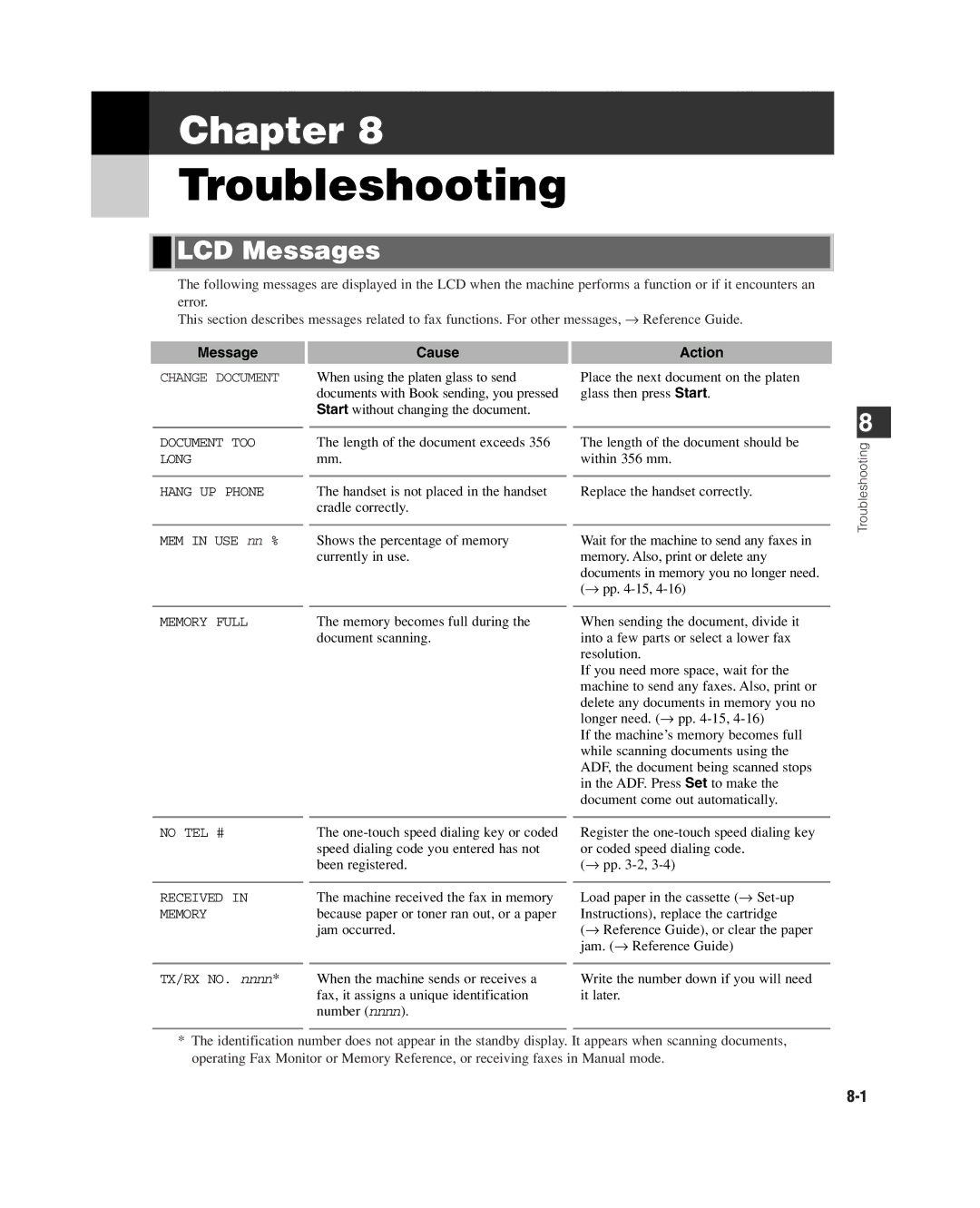Chapter 8
Troubleshooting

 LCD Messages
LCD Messages
The following messages are displayed in the LCD when the machine performs a function or if it encounters an error.
This section describes messages related to fax functions. For other messages, → Reference Guide.
Message
CHANGE DOCUMENT
DOCUMENT TOO LONG
HANG UP PHONE
MEM IN USE nn %
Cause
When using the platen glass to send documents with Book sending, you pressed Start without changing the document.
The length of the document exceeds 356 mm.
The handset is not placed in the handset cradle correctly.
Shows the percentage of memory currently in use.
Action
Place the next document on the platen glass then press Start.
The length of the document should be within 356 mm.
Replace the handset correctly.
Wait for the machine to send any faxes in memory. Also, print or delete any documents in memory you no longer need. (→ pp.
8
Troubleshooting
MEMORY FULL | The memory becomes full during the | When sending the document, divide it |
| document scanning. | into a few parts or select a lower fax |
|
| resolution. |
|
| If you need more space, wait for the |
|
| machine to send any faxes. Also, print or |
|
| delete any documents in memory you no |
|
| longer need. (→ pp. |
|
| If the machine’s memory becomes full |
|
| while scanning documents using the |
|
| ADF, the document being scanned stops |
|
| in the ADF. Press Set to make the |
|
| document come out automatically. |
NO TEL #
RECEIVED IN
MEMORY
TX/RX NO. nnnn*
The
The machine received the fax in memory because paper or toner ran out, or a paper jam occurred.
When the machine sends or receives a fax, it assigns a unique identification number (nnnn).
Register the
(→ pp.
Load paper in the cassette (→
(→ Reference Guide), or clear the paper jam. (→ Reference Guide)
Write the number down if you will need it later.
*The identification number does not appear in the standby display. It appears when scanning documents, operating Fax Monitor or Memory Reference, or receiving faxes in Manual mode.