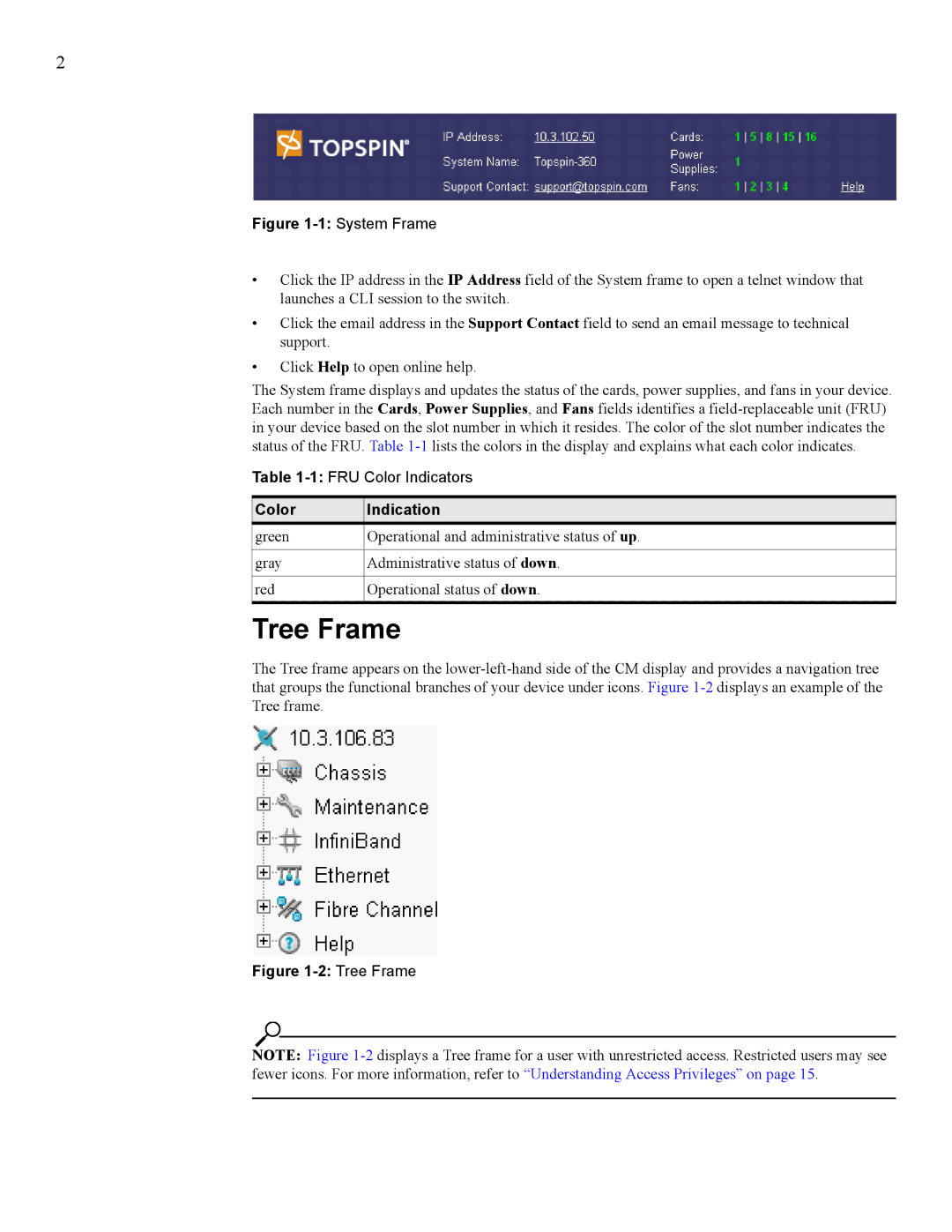2
Figure 1-1: System Frame
•Click the IP address in the IP Address field of the System frame to open a telnet window that launches a CLI session to the switch.
•Click the email address in the Support Contact field to send an email message to technical support.
•Click Help to open online help.
The System frame displays and updates the status of the cards, power supplies, and fans in your device. Each number in the Cards, Power Supplies, and Fans fields identifies a
Table
Color | Indication |
green | Operational and administrative status of up. |
|
|
gray | Administrative status of down. |
|
|
red | Operational status of down. |
|
|
Tree Frame
The Tree frame appears on the
Figure 1-2: Tree Frame
NOTE: Figure