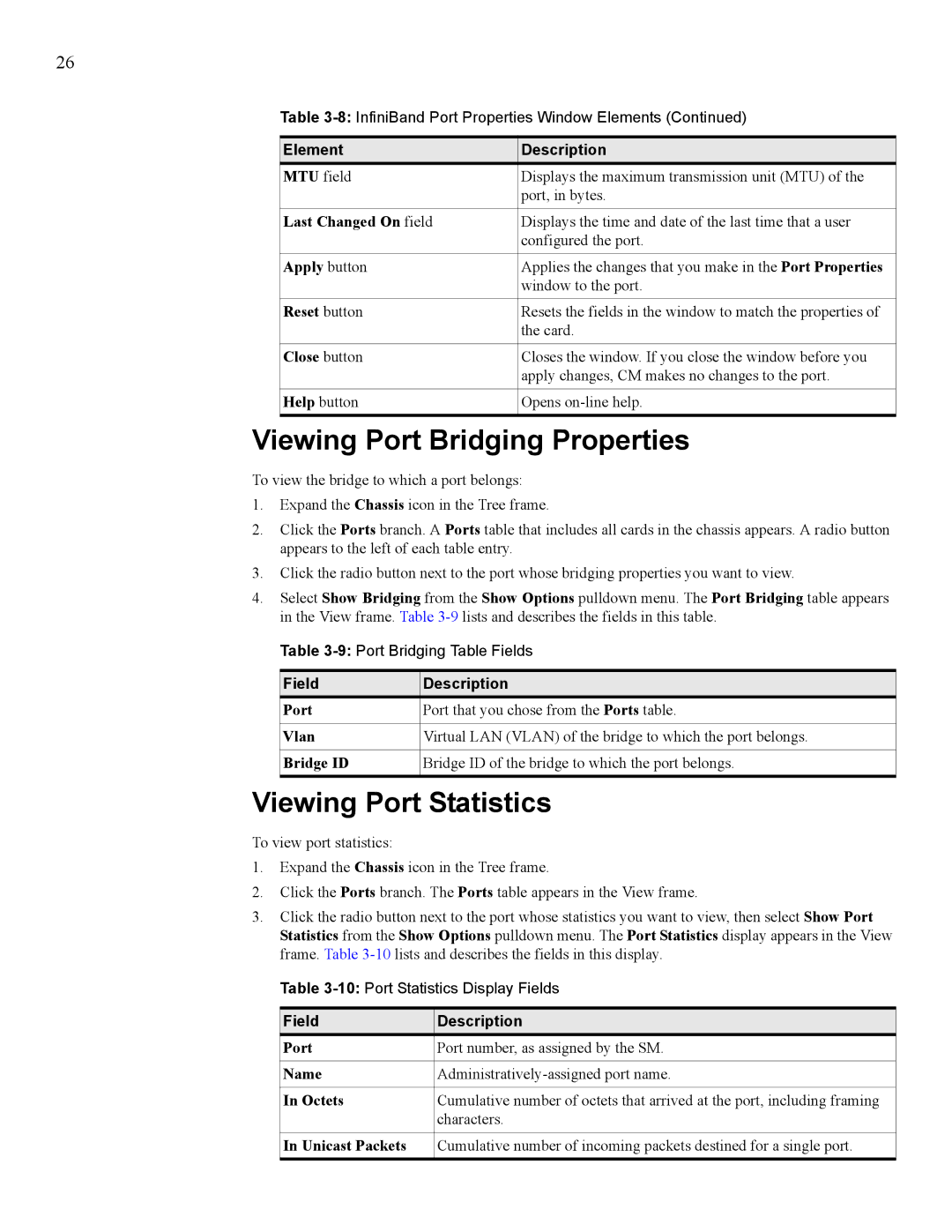26
Table
Element | Description |
MTU field | Displays the maximum transmission unit (MTU) of the |
| port, in bytes. |
|
|
Last Changed On field | Displays the time and date of the last time that a user |
| configured the port. |
|
|
Apply button | Applies the changes that you make in the Port Properties |
| window to the port. |
|
|
Reset button | Resets the fields in the window to match the properties of |
| the card. |
|
|
Close button | Closes the window. If you close the window before you |
| apply changes, CM makes no changes to the port. |
|
|
Help button | Opens |
|
|
Viewing Port Bridging Properties
To view the bridge to which a port belongs:
1.Expand the Chassis icon in the Tree frame.
2.Click the Ports branch. A Ports table that includes all cards in the chassis appears. A radio button appears to the left of each table entry.
3.Click the radio button next to the port whose bridging properties you want to view.
4.Select Show Bridging from the Show Options pulldown menu. The Port Bridging table appears in the View frame. Table
Table
Field | Description |
Port | Port that you chose from the Ports table. |
|
|
Vlan | Virtual LAN (VLAN) of the bridge to which the port belongs. |
|
|
Bridge ID | Bridge ID of the bridge to which the port belongs. |
|
|
Viewing Port Statistics
To view port statistics:
1.Expand the Chassis icon in the Tree frame.
2.Click the Ports branch. The Ports table appears in the View frame.
3.Click the radio button next to the port whose statistics you want to view, then select Show Port Statistics from the Show Options pulldown menu. The Port Statistics display appears in the View frame. Table
Table
Field | Description |
Port | Port number, as assigned by the SM. |
|
|
Name | |
|
|
In Octets | Cumulative number of octets that arrived at the port, including framing |
| characters. |
|
|
In Unicast Packets | Cumulative number of incoming packets destined for a single port. |
|
|