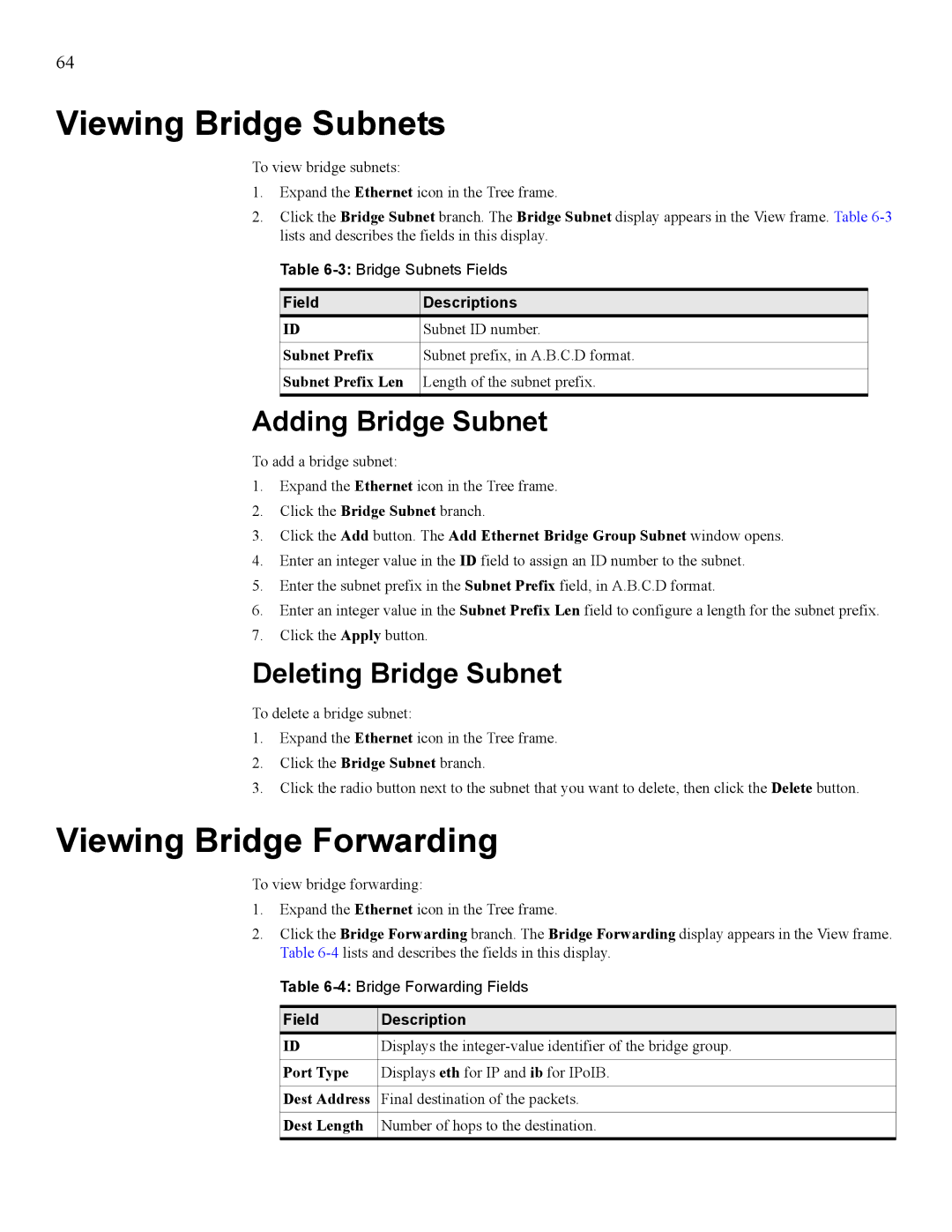64
Viewing Bridge Subnets
To view bridge subnets:
1.Expand the Ethernet icon in the Tree frame.
2.Click the Bridge Subnet branch. The Bridge Subnet display appears in the View frame. Table
Table
Field | Descriptions |
ID | Subnet ID number. |
|
|
Subnet Prefix | Subnet prefix, in A.B.C.D format. |
|
|
Subnet Prefix Len | Length of the subnet prefix. |
Adding Bridge Subnet
To add a bridge subnet:
1.Expand the Ethernet icon in the Tree frame.
2.Click the Bridge Subnet branch.
3.Click the Add button. The Add Ethernet Bridge Group Subnet window opens.
4.Enter an integer value in the ID field to assign an ID number to the subnet.
5.Enter the subnet prefix in the Subnet Prefix field, in A.B.C.D format.
6.Enter an integer value in the Subnet Prefix Len field to configure a length for the subnet prefix.
7.Click the Apply button.
Deleting Bridge Subnet
To delete a bridge subnet:
1.Expand the Ethernet icon in the Tree frame.
2.Click the Bridge Subnet branch.
3.Click the radio button next to the subnet that you want to delete, then click the Delete button.
Viewing Bridge Forwarding
To view bridge forwarding:
1.Expand the Ethernet icon in the Tree frame.
2.Click the Bridge Forwarding branch. The Bridge Forwarding display appears in the View frame. Table
Table
Field | Description |
ID | Displays the |
|
|
Port Type | Displays eth for IP and ib for IPoIB. |
|
|
Dest Address | Final destination of the packets. |
|
|
Dest Length | Number of hops to the destination. |
|
|