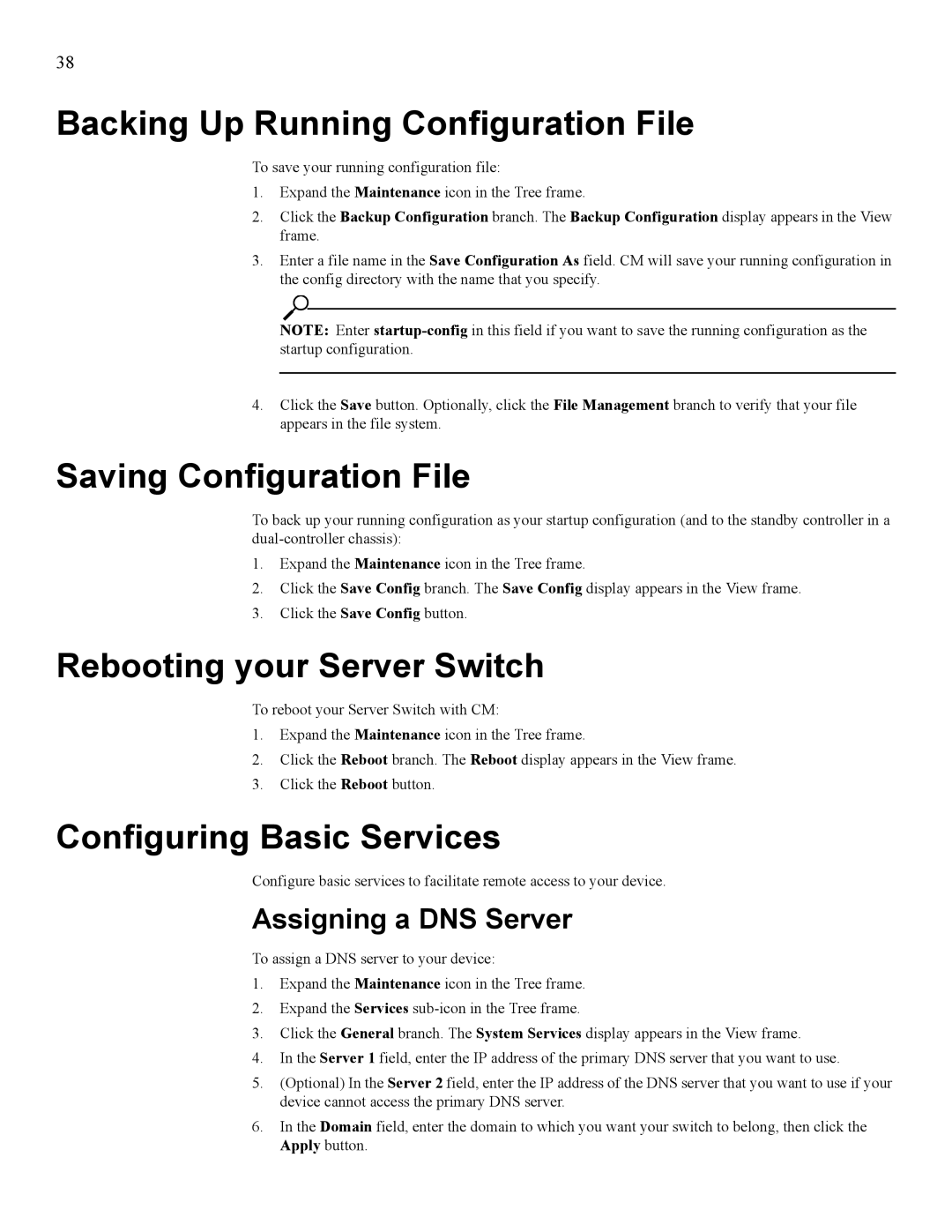38
Backing Up Running Configuration File
To save your running configuration file:
1.Expand the Maintenance icon in the Tree frame.
2.Click the Backup Configuration branch. The Backup Configuration display appears in the View frame.
3.Enter a file name in the Save Configuration As field. CM will save your running configuration in the config directory with the name that you specify.
NOTE: Enter
4.Click the Save button. Optionally, click the File Management branch to verify that your file appears in the file system.
Saving Configuration File
To back up your running configuration as your startup configuration (and to the standby controller in a
1.Expand the Maintenance icon in the Tree frame.
2.Click the Save Config branch. The Save Config display appears in the View frame.
3.Click the Save Config button.
Rebooting your Server Switch
To reboot your Server Switch with CM:
1.Expand the Maintenance icon in the Tree frame.
2.Click the Reboot branch. The Reboot display appears in the View frame.
3.Click the Reboot button.
Configuring Basic Services
Configure basic services to facilitate remote access to your device.
Assigning a DNS Server
To assign a DNS server to your device:
1.Expand the Maintenance icon in the Tree frame.
2.Expand the Services
3.Click the General branch. The System Services display appears in the View frame.
4.In the Server 1 field, enter the IP address of the primary DNS server that you want to use.
5.(Optional) In the Server 2 field, enter the IP address of the DNS server that you want to use if your device cannot access the primary DNS server.
6.In the Domain field, enter the domain to which you want your switch to belong, then click the Apply button.