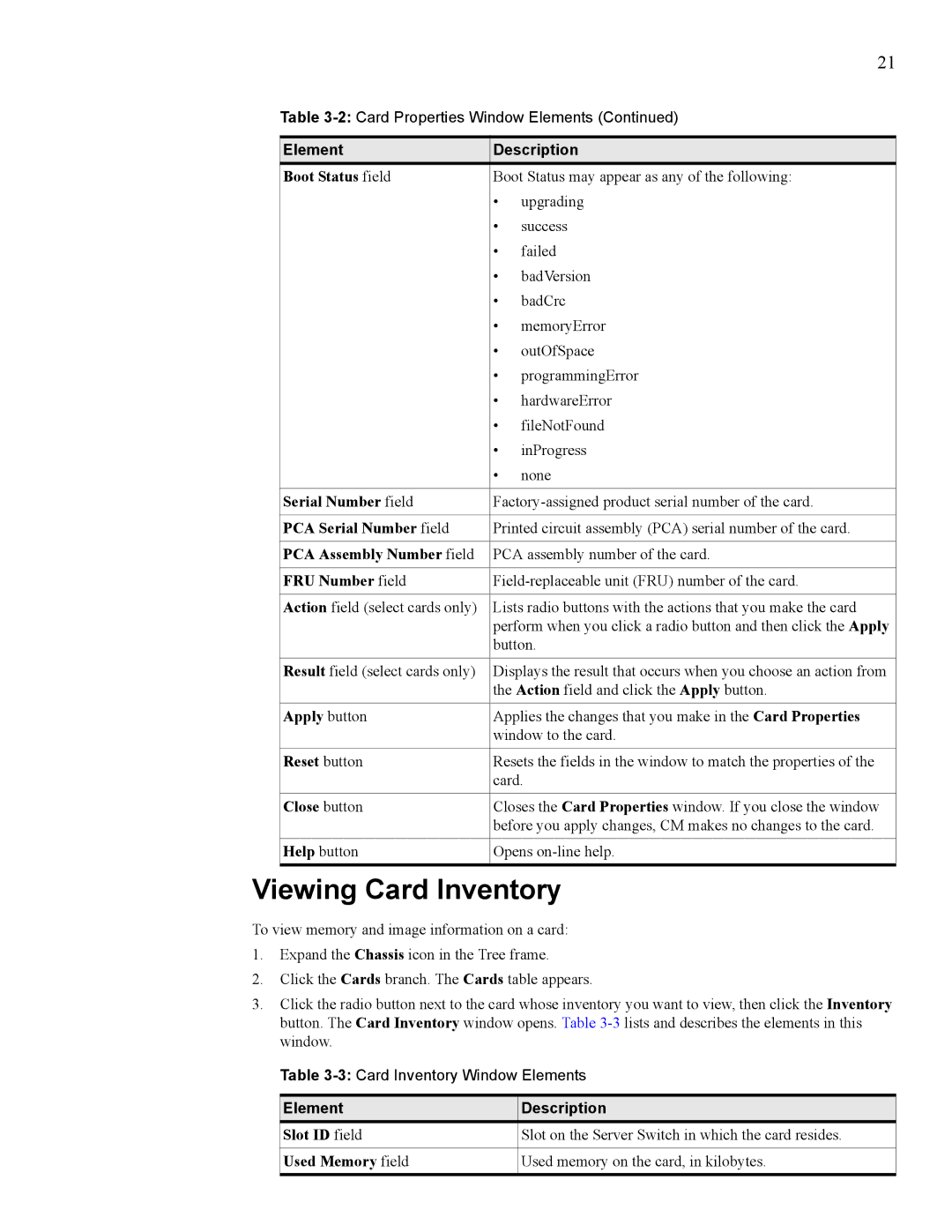21
Table
Element | Description | |
Boot Status field | Boot Status may appear as any of the following: | |
| • | upgrading |
| • | success |
| • | failed |
| • | badVersion |
| • | badCrc |
| • | memoryError |
| • | outOfSpace |
| • | programmingError |
| • | hardwareError |
| • | fileNotFound |
| • | inProgress |
| • | none |
|
| |
Serial Number field | ||
|
| |
PCA Serial Number field | Printed circuit assembly (PCA) serial number of the card. | |
|
| |
PCA Assembly Number field | PCA assembly number of the card. | |
|
| |
FRU Number field | ||
|
| |
Action field (select cards only) | Lists radio buttons with the actions that you make the card | |
| perform when you click a radio button and then click the Apply | |
| button. | |
|
| |
Result field (select cards only) | Displays the result that occurs when you choose an action from | |
| the Action field and click the Apply button. | |
|
| |
Apply button | Applies the changes that you make in the Card Properties | |
| window to the card. | |
|
| |
Reset button | Resets the fields in the window to match the properties of the | |
| card. | |
|
| |
Close button | Closes the Card Properties window. If you close the window | |
| before you apply changes, CM makes no changes to the card. | |
|
| |
Help button | Opens | |
|
|
|
Viewing Card Inventory
To view memory and image information on a card:
1.Expand the Chassis icon in the Tree frame.
2.Click the Cards branch. The Cards table appears.
3.Click the radio button next to the card whose inventory you want to view, then click the Inventory button. The Card Inventory window opens. Table
Table
Element | Description |
Slot ID field | Slot on the Server Switch in which the card resides. |
|
|
Used Memory field | Used memory on the card, in kilobytes. |