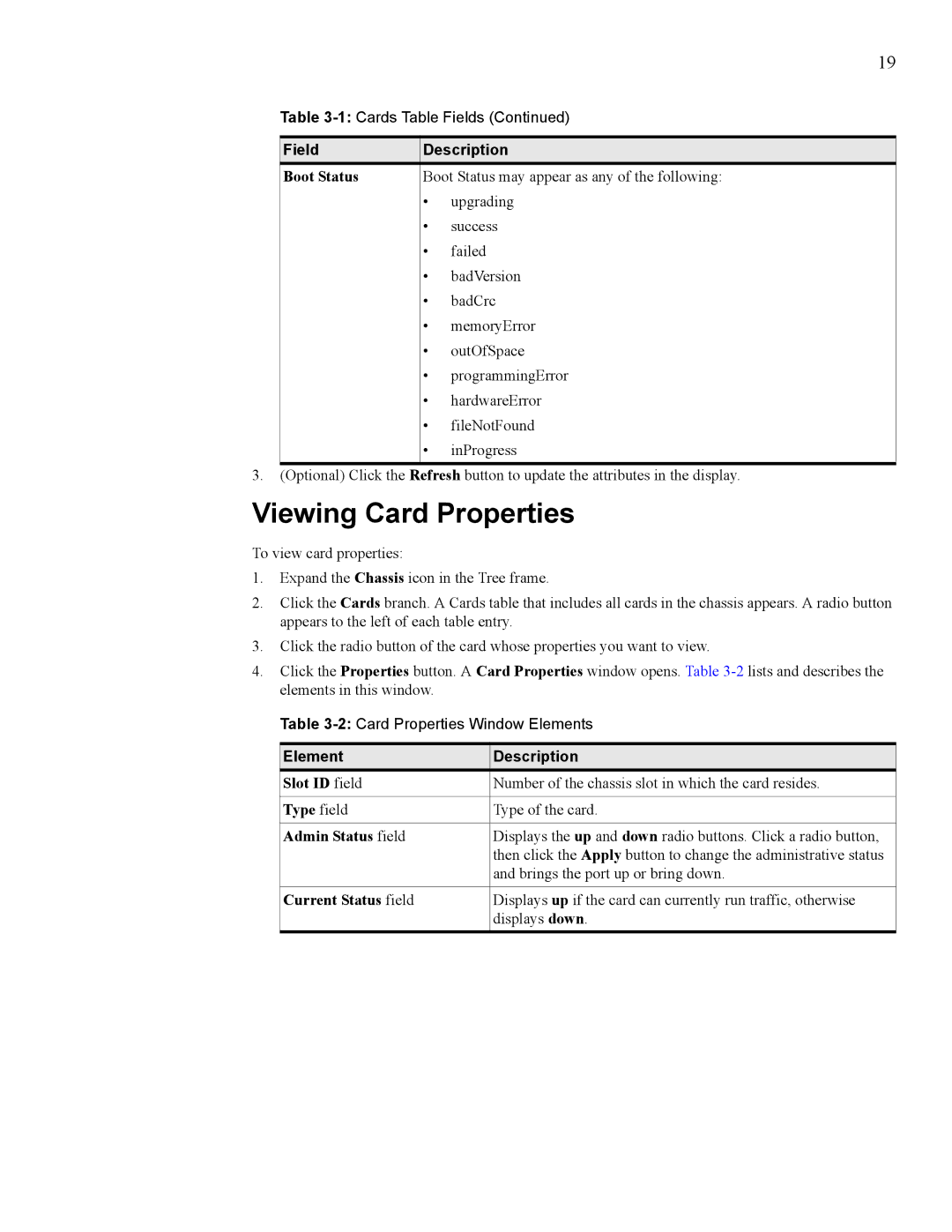19
Table
Field | Description | |
Boot Status | Boot Status may appear as any of the following: | |
| • | upgrading |
| • | success |
| • | failed |
| • | badVersion |
| • | badCrc |
| • | memoryError |
| • | outOfSpace |
| • | programmingError |
| • | hardwareError |
| • | fileNotFound |
| • | inProgress |
|
|
|
3.(Optional) Click the Refresh button to update the attributes in the display.
Viewing Card Properties
To view card properties:
1.Expand the Chassis icon in the Tree frame.
2.Click the Cards branch. A Cards table that includes all cards in the chassis appears. A radio button appears to the left of each table entry.
3.Click the radio button of the card whose properties you want to view.
4.Click the Properties button. A Card Properties window opens. Table
Table
Element | Description |
Slot ID field | Number of the chassis slot in which the card resides. |
|
|
Type field | Type of the card. |
|
|
Admin Status field | Displays the up and down radio buttons. Click a radio button, |
| then click the Apply button to change the administrative status |
| and brings the port up or bring down. |
|
|
Current Status field | Displays up if the card can currently run traffic, otherwise |
| displays down. |