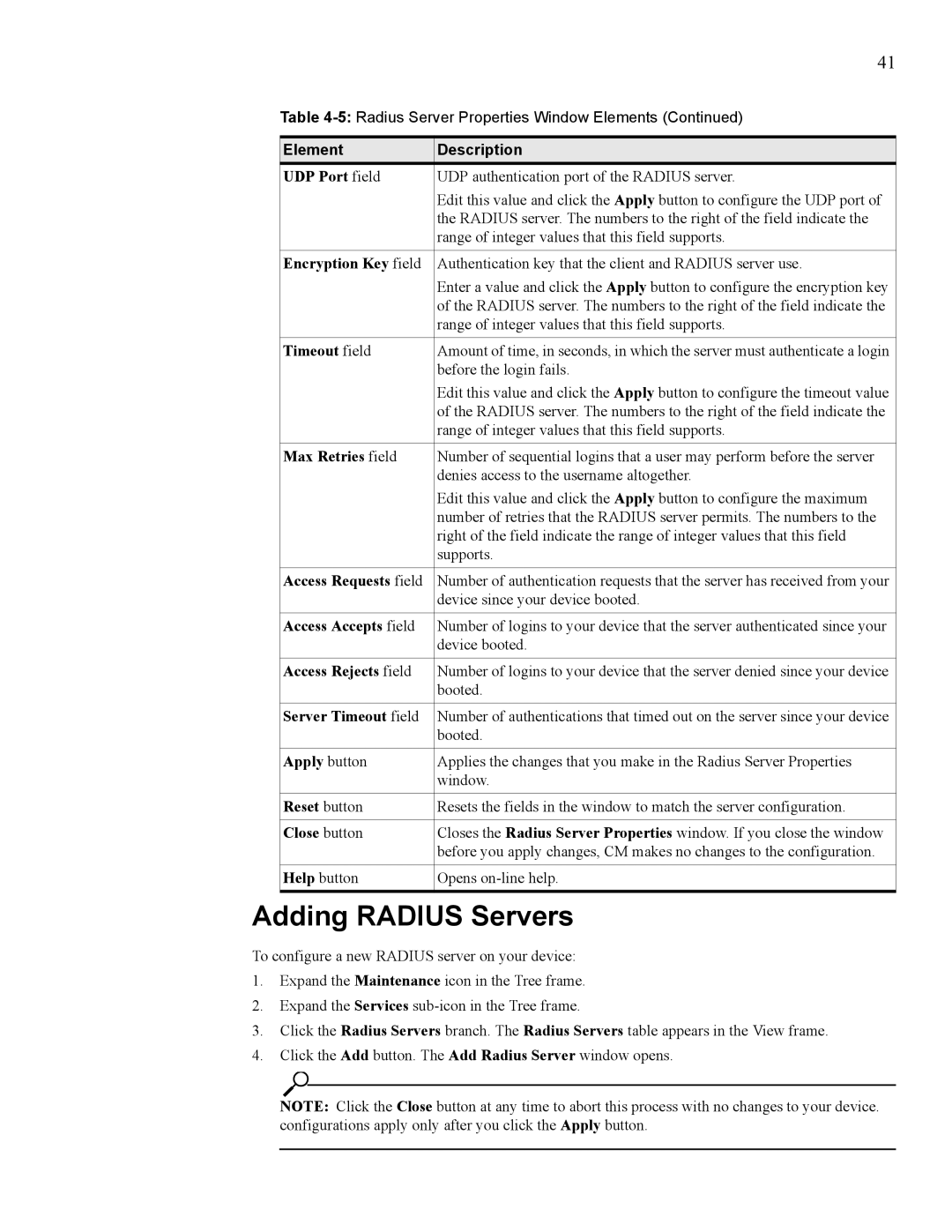41
Table
Element | Description |
UDP Port field | UDP authentication port of the RADIUS server. |
| Edit this value and click the Apply button to configure the UDP port of |
| the RADIUS server. The numbers to the right of the field indicate the |
| range of integer values that this field supports. |
|
|
Encryption Key field | Authentication key that the client and RADIUS server use. |
| Enter a value and click the Apply button to configure the encryption key |
| of the RADIUS server. The numbers to the right of the field indicate the |
| range of integer values that this field supports. |
|
|
Timeout field | Amount of time, in seconds, in which the server must authenticate a login |
| before the login fails. |
| Edit this value and click the Apply button to configure the timeout value |
| of the RADIUS server. The numbers to the right of the field indicate the |
| range of integer values that this field supports. |
|
|
Max Retries field | Number of sequential logins that a user may perform before the server |
| denies access to the username altogether. |
| Edit this value and click the Apply button to configure the maximum |
| number of retries that the RADIUS server permits. The numbers to the |
| right of the field indicate the range of integer values that this field |
| supports. |
|
|
Access Requests field | Number of authentication requests that the server has received from your |
| device since your device booted. |
|
|
Access Accepts field | Number of logins to your device that the server authenticated since your |
| device booted. |
|
|
Access Rejects field | Number of logins to your device that the server denied since your device |
| booted. |
|
|
Server Timeout field | Number of authentications that timed out on the server since your device |
| booted. |
|
|
Apply button | Applies the changes that you make in the Radius Server Properties |
| window. |
|
|
Reset button | Resets the fields in the window to match the server configuration. |
|
|
Close button | Closes the Radius Server Properties window. If you close the window |
| before you apply changes, CM makes no changes to the configuration. |
|
|
Help button | Opens |
|
|
Adding RADIUS Servers
To configure a new RADIUS server on your device:
1.Expand the Maintenance icon in the Tree frame.
2.Expand the Services
3.Click the Radius Servers branch. The Radius Servers table appears in the View frame.
4.Click the Add button. The Add Radius Server window opens.
NOTE: Click the Close button at any time to abort this process with no changes to your device. configurations apply only after you click the Apply button.