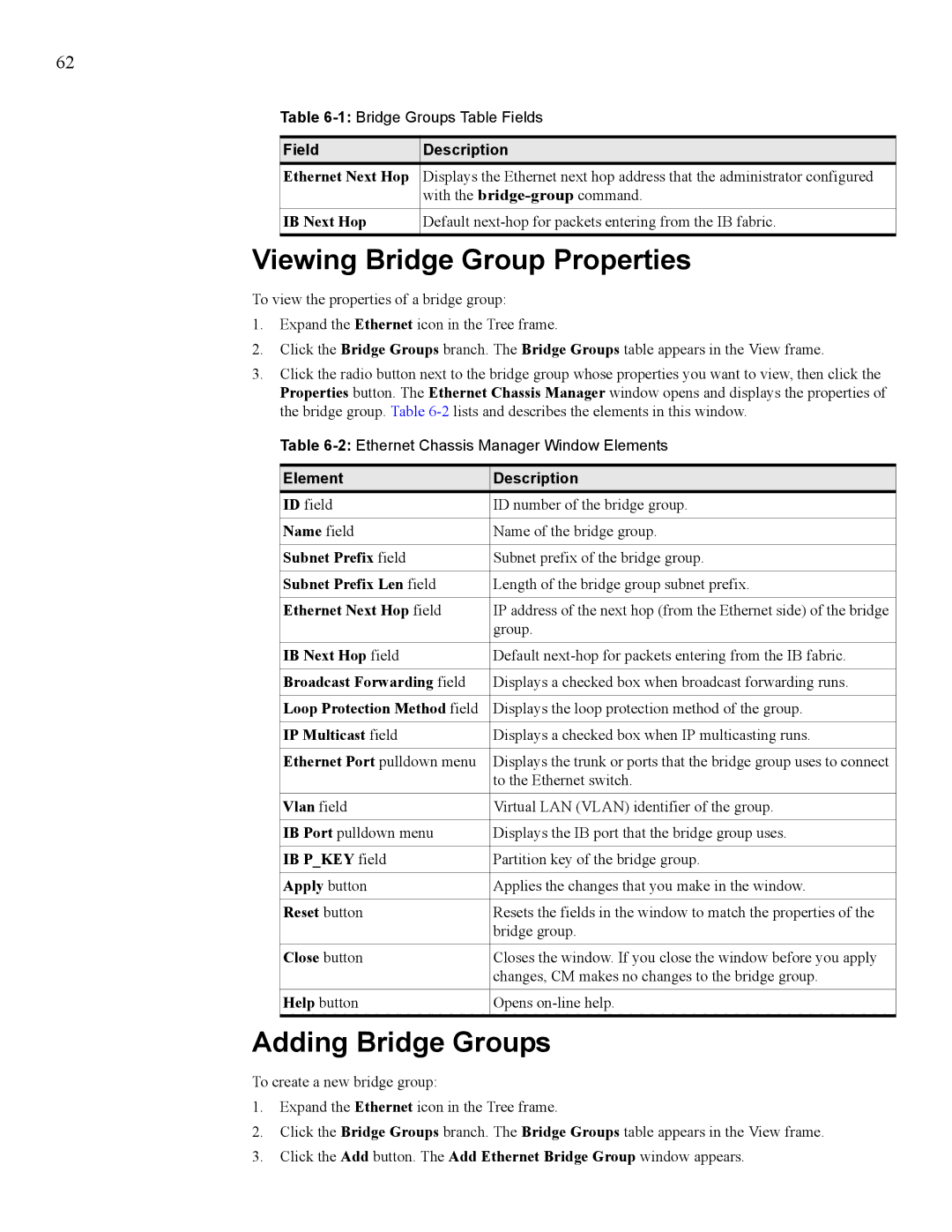62
Table
Field | Description |
Ethernet Next Hop | Displays the Ethernet next hop address that the administrator configured |
| with the |
|
|
IB Next Hop | Default |
|
|
Viewing Bridge Group Properties
To view the properties of a bridge group:
1.Expand the Ethernet icon in the Tree frame.
2.Click the Bridge Groups branch. The Bridge Groups table appears in the View frame.
3.Click the radio button next to the bridge group whose properties you want to view, then click the Properties button. The Ethernet Chassis Manager window opens and displays the properties of the bridge group. Table
Table
Element | Description |
ID field | ID number of the bridge group. |
|
|
Name field | Name of the bridge group. |
|
|
Subnet Prefix field | Subnet prefix of the bridge group. |
|
|
Subnet Prefix Len field | Length of the bridge group subnet prefix. |
|
|
Ethernet Next Hop field | IP address of the next hop (from the Ethernet side) of the bridge |
| group. |
|
|
IB Next Hop field | Default |
|
|
Broadcast Forwarding field | Displays a checked box when broadcast forwarding runs. |
|
|
Loop Protection Method field | Displays the loop protection method of the group. |
|
|
IP Multicast field | Displays a checked box when IP multicasting runs. |
|
|
Ethernet Port pulldown menu | Displays the trunk or ports that the bridge group uses to connect |
| to the Ethernet switch. |
|
|
Vlan field | Virtual LAN (VLAN) identifier of the group. |
|
|
IB Port pulldown menu | Displays the IB port that the bridge group uses. |
|
|
IB P_KEY field | Partition key of the bridge group. |
|
|
Apply button | Applies the changes that you make in the window. |
|
|
Reset button | Resets the fields in the window to match the properties of the |
| bridge group. |
|
|
Close button | Closes the window. If you close the window before you apply |
| changes, CM makes no changes to the bridge group. |
|
|
Help button | Opens |
Adding Bridge Groups
To create a new bridge group:
1.Expand the Ethernet icon in the Tree frame.
2.Click the Bridge Groups branch. The Bridge Groups table appears in the View frame.
3.Click the Add button. The Add Ethernet Bridge Group window appears.