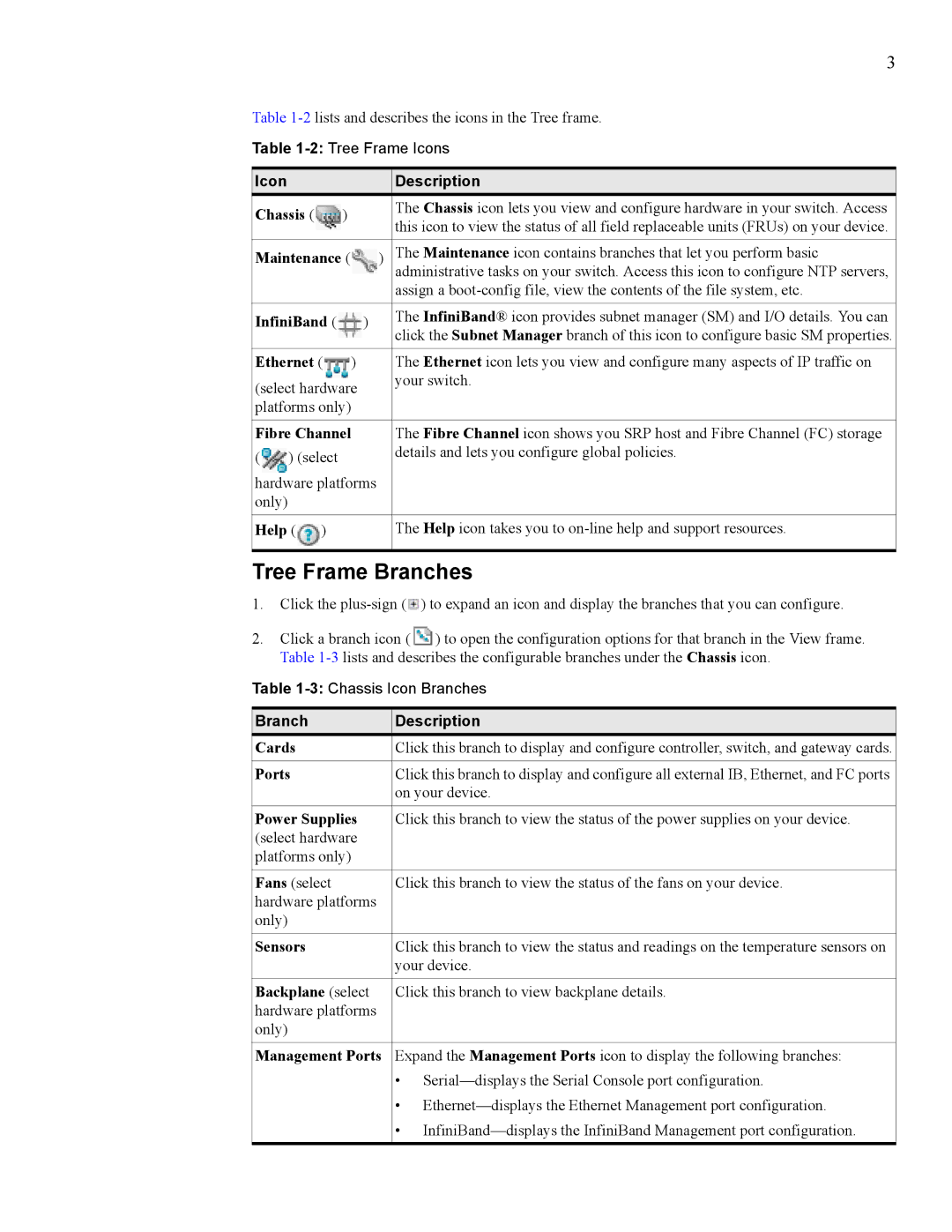3
Table
Table
Icon |
|
|
|
| Description |
Chassis ( |
| ) |
| The Chassis icon lets you view and configure hardware in your switch. Access | |
|
| this icon to view the status of all field replaceable units (FRUs) on your device. | |||
|
|
|
|
| |
|
|
| |||
Maintenance ( | ) | The Maintenance icon contains branches that let you perform basic | |||
|
|
|
|
| administrative tasks on your switch. Access this icon to configure NTP servers, |
|
|
|
|
| assign a |
|
|
|
|
|
|
InfiniBand ( |
| ) | The InfiniBand® icon provides subnet manager (SM) and I/O details. You can | ||
| click the Subnet Manager branch of this icon to configure basic SM properties. | ||||
|
|
|
|
| |
|
|
|
| ||
Ethernet ( | ) |
| The Ethernet icon lets you view and configure many aspects of IP traffic on | ||
(select hardware |
| your switch. | |||
|
| ||||
platforms only) |
|
| |||
|
|
| |||
Fibre Channel |
| The Fibre Channel icon shows you SRP host and Fibre Channel (FC) storage | |||
( | ) (select |
|
| details and lets you configure global policies. | |
|
|
| |||
hardware platforms |
| ||||
only) |
|
|
|
|
|
|
|
|
|
| |
Help ( | ) |
|
| The Help icon takes you to | |
|
|
|
|
|
|
Tree Frame Branches
1.Click the ![]() ) to expand an icon and display the branches that you can configure.
) to expand an icon and display the branches that you can configure.
2.Click a branch icon (![]() ) to open the configuration options for that branch in the View frame. Table
) to open the configuration options for that branch in the View frame. Table
Table
Branch | Description |
Cards | Click this branch to display and configure controller, switch, and gateway cards. |
|
|
Ports | Click this branch to display and configure all external IB, Ethernet, and FC ports |
| on your device. |
|
|
Power Supplies | Click this branch to view the status of the power supplies on your device. |
(select hardware |
|
platforms only) |
|
|
|
Fans (select | Click this branch to view the status of the fans on your device. |
hardware platforms |
|
only) |
|
|
|
Sensors | Click this branch to view the status and readings on the temperature sensors on |
| your device. |
|
|
Backplane (select | Click this branch to view backplane details. |
hardware platforms |
|
only) |
|
|
|
Management Ports | Expand the Management Ports icon to display the following branches: |
| • |
| • |
| • |
|
|