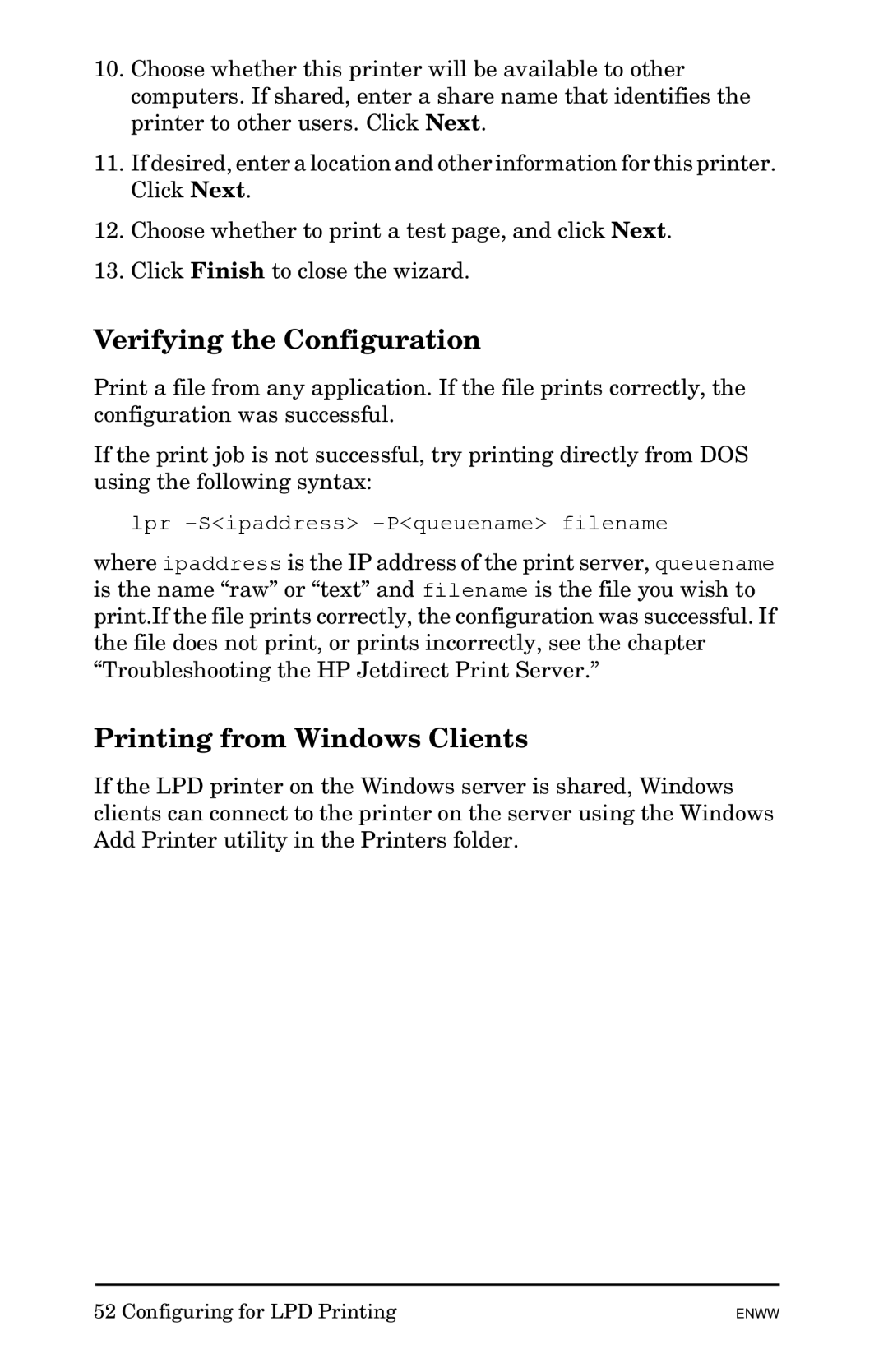10.Choose whether this printer will be available to other computers. If shared, enter a share name that identifies the printer to other users. Click Next.
11.If desired, enter a location and other information for this printer. Click Next.
12.Choose whether to print a test page, and click Next.
13.Click Finish to close the wizard.
Verifying the Configuration
Print a file from any application. If the file prints correctly, the configuration was successful.
If the print job is not successful, try printing directly from DOS using the following syntax:
lpr
where ipaddress is the IP address of the print server, queuename is the name “raw” or “text” and filename is the file you wish to print.If the file prints correctly, the configuration was successful. If the file does not print, or prints incorrectly, see the chapter “Troubleshooting the HP Jetdirect Print Server.”
Printing from Windows Clients
If the LPD printer on the Windows server is shared, Windows clients can connect to the printer on the server using the Windows Add Printer utility in the Printers folder.
52 Configuring for LPD Printing
ENWW