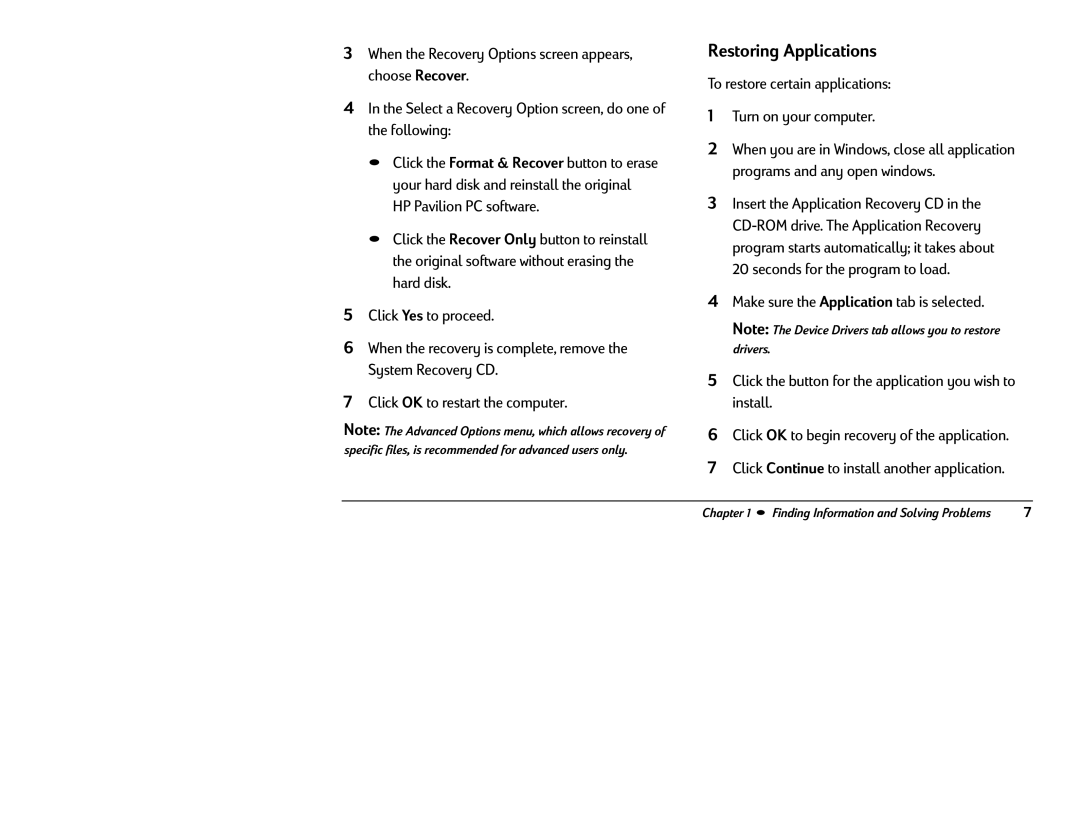3When the Recovery Options screen appears, choose Recover.
4In the Select a Recovery Option screen, do one of the following:
•Click the Format & Recover button to erase your hard disk and reinstall the original HP Pavilion PC software.
•Click the Recover Only button to reinstall the original software without erasing the hard disk.
5Click Yes to proceed.
6When the recovery is complete, remove the System Recovery CD.
7Click OK to restart the computer.
Note: The Advanced Options menu, which allows recovery of
specific files, is recommended for advanced users only.
Restoring Applications
To restore certain applications:
1Turn on your computer.
2When you are in Windows, close all application programs and any open windows.
3Insert the Application Recovery CD in the
4Make sure the Application tab is selected.
Note: The Device Drivers tab allows you to restore
drivers.
5Click the button for the application you wish to install.
6Click OK to begin recovery of the application.
7Click Continue to install another application.
Chapter 1 • Finding Information and Solving Problems | 7 |