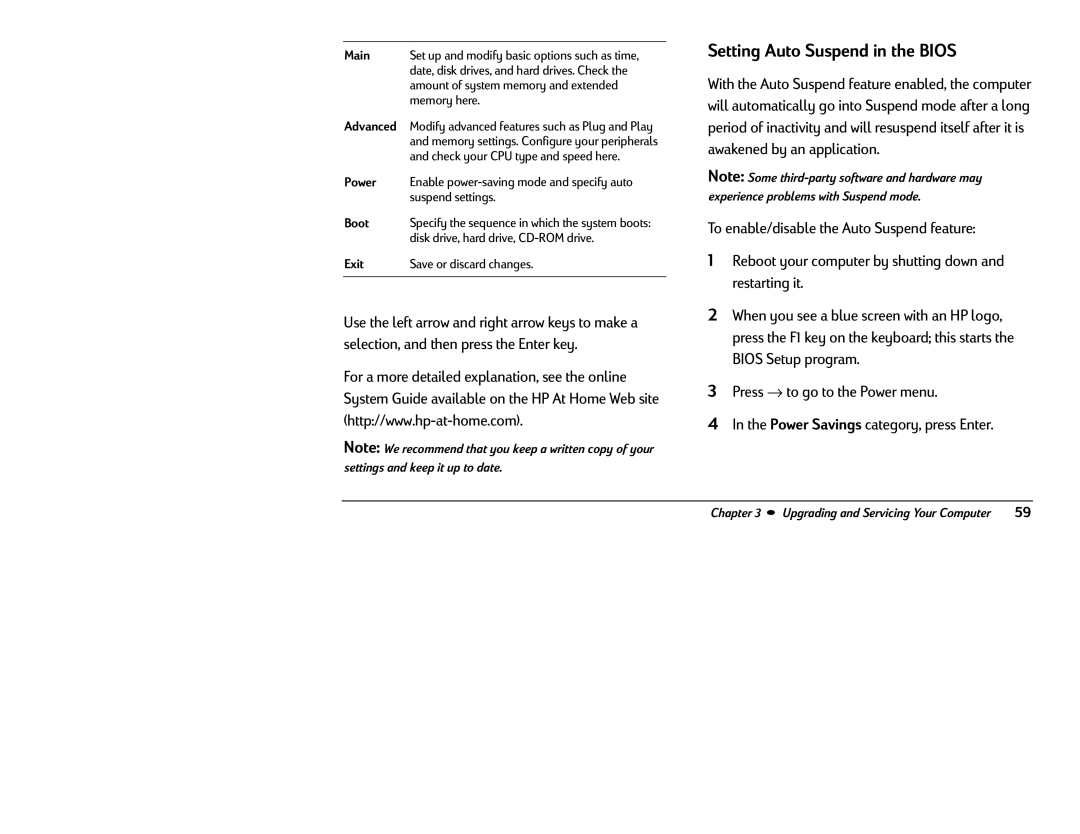Main | Set up and modify basic options such as time, |
| date, disk drives, and hard drives. Check the |
| amount of system memory and extended |
| memory here. |
Advanced | Modify advanced features such as Plug and Play |
| and memory settings. Configure your peripherals |
| and check your CPU type and speed here. |
Power | Enable |
| suspend settings. |
Boot | Specify the sequence in which the system boots: |
| disk drive, hard drive, |
Exit | Save or discard changes. |
|
|
Use the left arrow and right arrow keys to make a selection, and then press the Enter key.
For a more detailed explanation, see the online System Guide available on the HP At Home Web site
Note: We recommend that you keep a written copy of your
settings and keep it up to date.
Setting Auto Suspend in the BIOS
With the Auto Suspend feature enabled, the computer will automatically go into Suspend mode after a long period of inactivity and will resuspend itself after it is awakened by an application.
Note: Some
experience problems with Suspend mode.
To enable/disable the Auto Suspend feature:
1Reboot your computer by shutting down and restarting it.
2When you see a blue screen with an HP logo, press the F1 key on the keyboard; this starts the BIOS Setup program.
3Press → to go to the Power menu.
4In the Power Savings category, press Enter.
Chapter 3 • Upgrading and Servicing Your Computer | 59 |