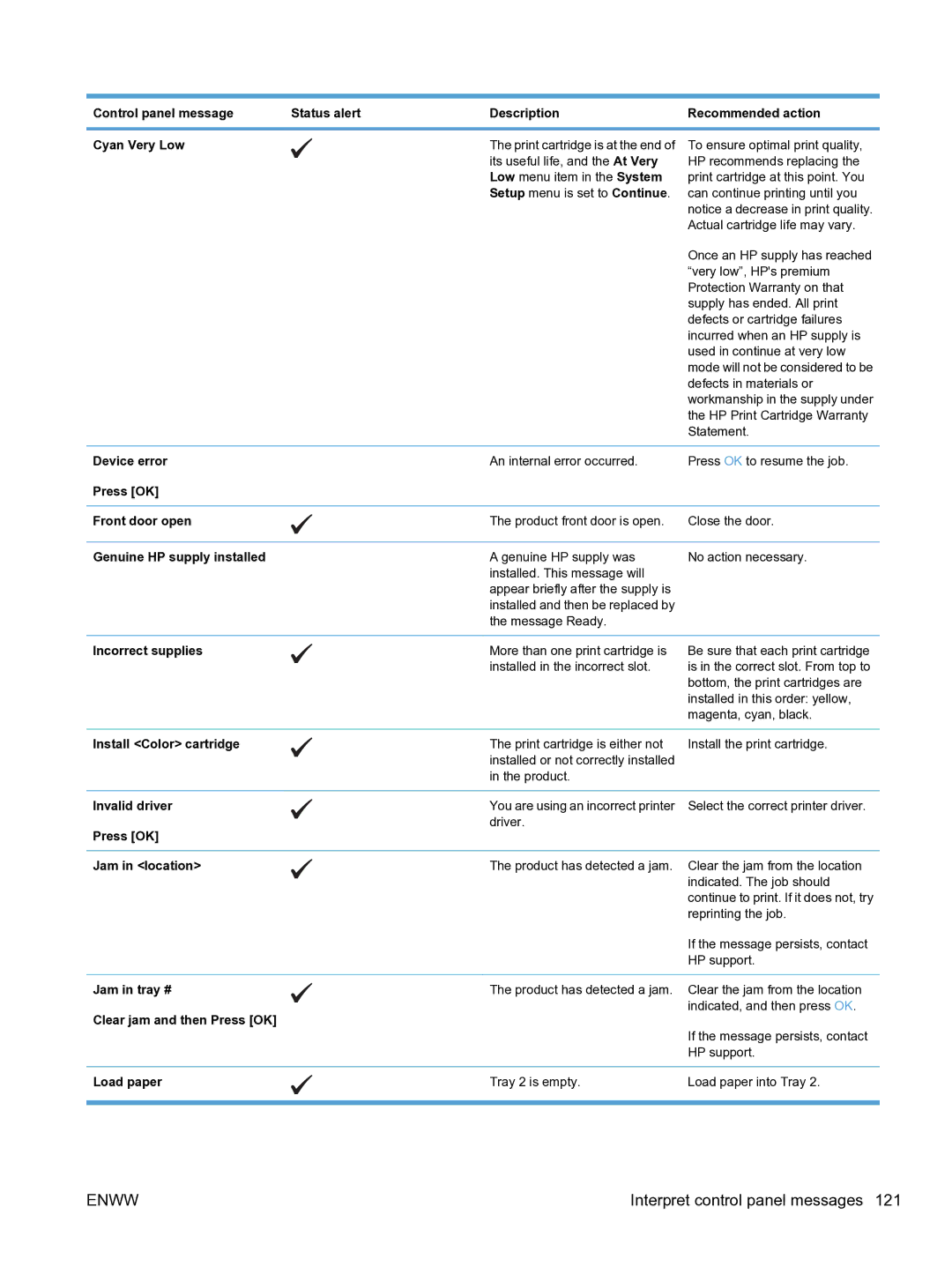Control panel message | Status alert | Description | Recommended action |
|
|
|
|
Cyan Very Low |
| The print cartridge is at the end of | To ensure optimal print quality, |
|
| its useful life, and the At Very | HP recommends replacing the |
|
| Low menu item in the System | print cartridge at this point. You |
|
| Setup menu is set to Continue. | can continue printing until you |
|
|
| notice a decrease in print quality. |
|
|
| Actual cartridge life may vary. |
|
|
| Once an HP supply has reached |
|
|
| “very low”, HP's premium |
|
|
| Protection Warranty on that |
|
|
| supply has ended. All print |
|
|
| defects or cartridge failures |
|
|
| incurred when an HP supply is |
|
|
| used in continue at very low |
|
|
| mode will not be considered to be |
|
|
| defects in materials or |
|
|
| workmanship in the supply under |
|
|
| the HP Print Cartridge Warranty |
|
|
| Statement. |
|
|
|
|
Device error |
| An internal error occurred. | Press OK to resume the job. |
Press [OK] |
|
|
|
|
|
|
|
Front door open |
| The product front door is open. | Close the door. |
|
|
|
|
Genuine HP supply installed |
| A genuine HP supply was | No action necessary. |
|
| installed. This message will |
|
|
| appear briefly after the supply is |
|
|
| installed and then be replaced by |
|
|
| the message Ready. |
|
Incorrect supplies | More than one print cartridge is |
| installed in the incorrect slot. |
Be sure that each print cartridge is in the correct slot. From top to bottom, the print cartridges are installed in this order: yellow, magenta, cyan, black.
Install <Color> cartridge | The print cartridge is either not | Install the print cartridge. |
| installed or not correctly installed |
|
| in the product. |
|
|
|
|
Invalid driver | You are using an incorrect printer | Select the correct printer driver. |
Press [OK] | driver. |
|
|
| |
|
|
|
Jam in <location> | The product has detected a jam. | Clear the jam from the location |
|
| indicated. The job should |
|
| continue to print. If it does not, try |
|
| reprinting the job. |
|
| If the message persists, contact |
|
| HP support. |
|
|
|
Jam in tray # | The product has detected a jam. | Clear the jam from the location |
Clear jam and then Press [OK] |
| indicated, and then press OK. |
| If the message persists, contact | |
|
| |
|
| HP support. |
|
|
|
Load paper | Tray 2 is empty. | Load paper into Tray 2. |
|
|
|
ENWW | Interpret control panel messages 121 |