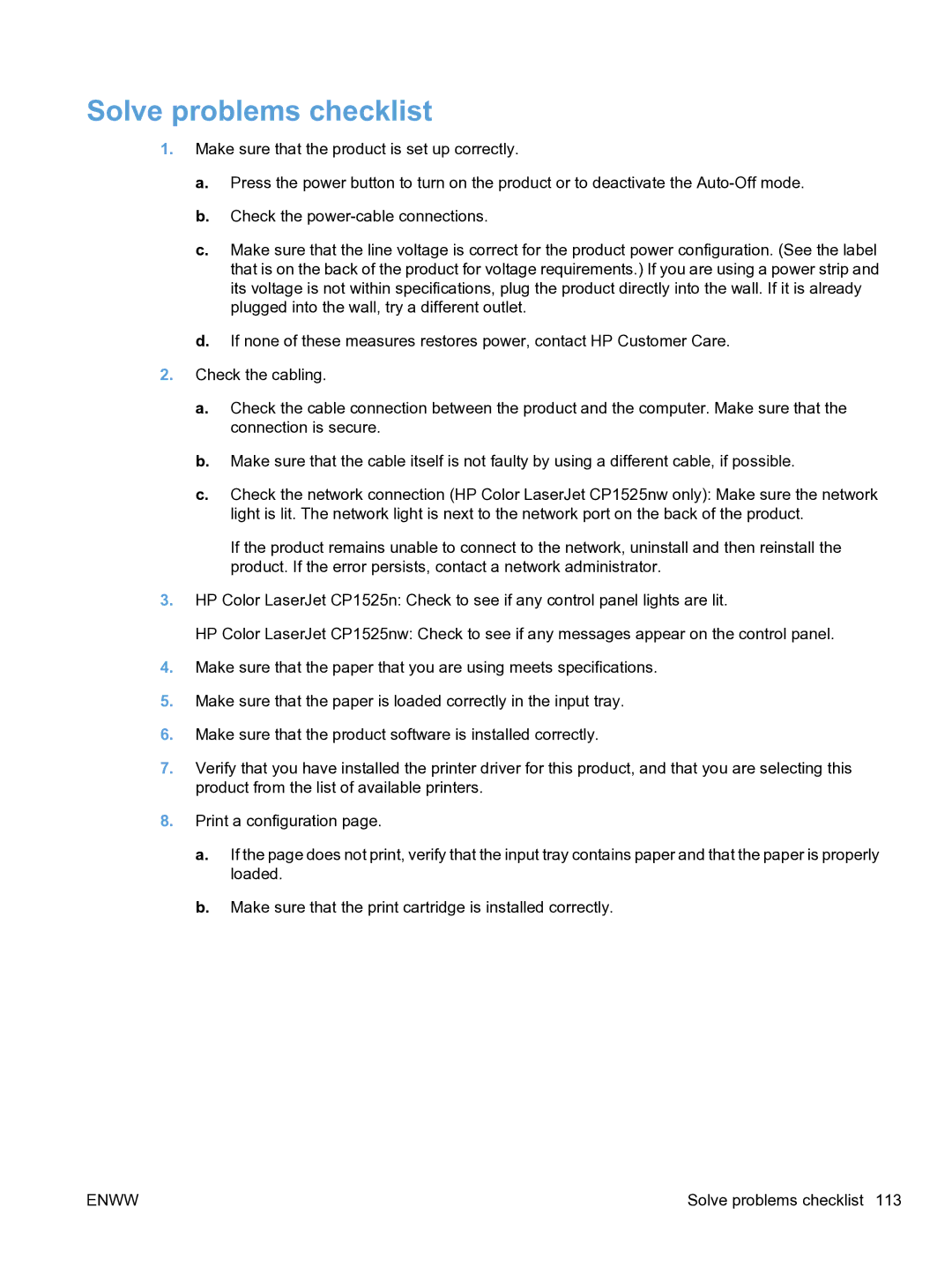Solve problems checklist
1.Make sure that the product is set up correctly.
a.Press the power button to turn on the product or to deactivate the
b.Check the
c.Make sure that the line voltage is correct for the product power configuration. (See the label that is on the back of the product for voltage requirements.) If you are using a power strip and its voltage is not within specifications, plug the product directly into the wall. If it is already plugged into the wall, try a different outlet.
d.If none of these measures restores power, contact HP Customer Care.
2.Check the cabling.
a.Check the cable connection between the product and the computer. Make sure that the connection is secure.
b.Make sure that the cable itself is not faulty by using a different cable, if possible.
c.Check the network connection (HP Color LaserJet CP1525nw only): Make sure the network light is lit. The network light is next to the network port on the back of the product.
If the product remains unable to connect to the network, uninstall and then reinstall the product. If the error persists, contact a network administrator.
3.HP Color LaserJet CP1525n: Check to see if any control panel lights are lit.
HP Color LaserJet CP1525nw: Check to see if any messages appear on the control panel.
4.Make sure that the paper that you are using meets specifications.
5.Make sure that the paper is loaded correctly in the input tray.
6.Make sure that the product software is installed correctly.
7.Verify that you have installed the printer driver for this product, and that you are selecting this product from the list of available printers.
8.Print a configuration page.
a.If the page does not print, verify that the input tray contains paper and that the paper is properly loaded.
b.Make sure that the print cartridge is installed correctly.
ENWW | Solve problems checklist 113 |