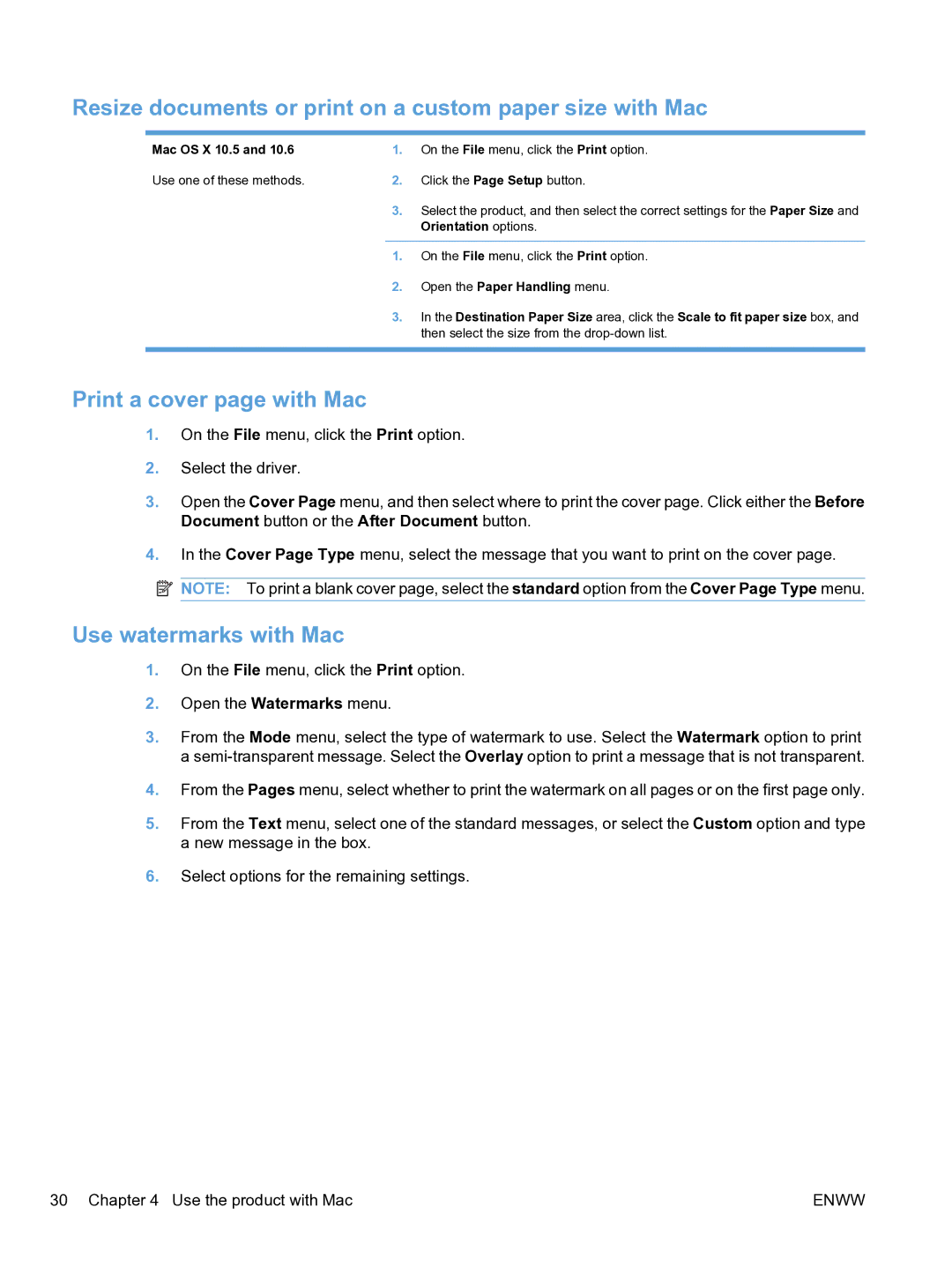Resize documents or print on a custom paper size with Mac
Mac OS X 10.5 and 10.6 | 1. | On the File menu, click the Print option. |
Use one of these methods. | 2. | Click the Page Setup button. |
| 3. | Select the product, and then select the correct settings for the Paper Size and |
|
| Orientation options. |
|
|
|
| 1. | On the File menu, click the Print option. |
| 2. | Open the Paper Handling menu. |
| 3. | In the Destination Paper Size area, click the Scale to fit paper size box, and |
|
| then select the size from the |
|
|
|
Print a cover page with Mac
1.On the File menu, click the Print option.
2.Select the driver.
3.Open the Cover Page menu, and then select where to print the cover page. Click either the Before Document button or the After Document button.
4.In the Cover Page Type menu, select the message that you want to print on the cover page.
![]() NOTE: To print a blank cover page, select the standard option from the Cover Page Type menu.
NOTE: To print a blank cover page, select the standard option from the Cover Page Type menu.
Use watermarks with Mac
1.On the File menu, click the Print option.
2.Open the Watermarks menu.
3.From the Mode menu, select the type of watermark to use. Select the Watermark option to print a
4.From the Pages menu, select whether to print the watermark on all pages or on the first page only.
5.From the Text menu, select one of the standard messages, or select the Custom option and type a new message in the box.
6.Select options for the remaining settings.
30 Chapter 4 Use the product with Mac | ENWW |