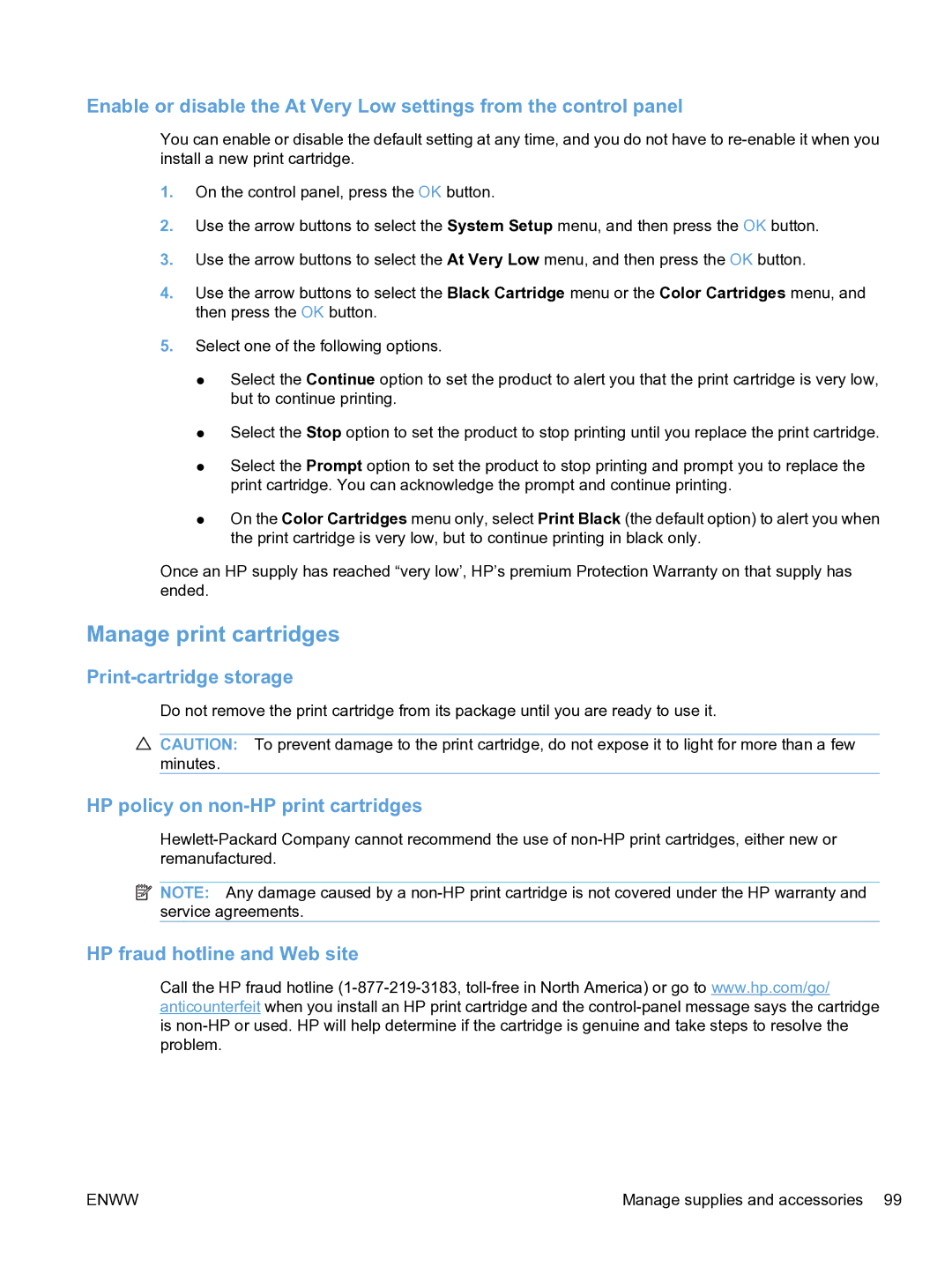Enable or disable the At Very Low settings from the control panel
You can enable or disable the default setting at any time, and you do not have to
1.On the control panel, press the OK button.
2.Use the arrow buttons to select the System Setup menu, and then press the OK button.
3.Use the arrow buttons to select the At Very Low menu, and then press the OK button.
4.Use the arrow buttons to select the Black Cartridge menu or the Color Cartridges menu, and then press the OK button.
5.Select one of the following options.
●Select the Continue option to set the product to alert you that the print cartridge is very low, but to continue printing.
●Select the Stop option to set the product to stop printing until you replace the print cartridge.
●Select the Prompt option to set the product to stop printing and prompt you to replace the print cartridge. You can acknowledge the prompt and continue printing.
●On the Color Cartridges menu only, select Print Black (the default option) to alert you when the print cartridge is very low, but to continue printing in black only.
Once an HP supply has reached “very low’, HP’s premium Protection Warranty on that supply has ended.
Manage print cartridges
Print-cartridge storage
Do not remove the print cartridge from its package until you are ready to use it.
![]() CAUTION: To prevent damage to the print cartridge, do not expose it to light for more than a few minutes.
CAUTION: To prevent damage to the print cartridge, do not expose it to light for more than a few minutes.
HP policy on non-HP print cartridges
![]() NOTE: Any damage caused by a
NOTE: Any damage caused by a
HP fraud hotline and Web site
Call the HP fraud hotline
ENWW | Manage supplies and accessories 99 |