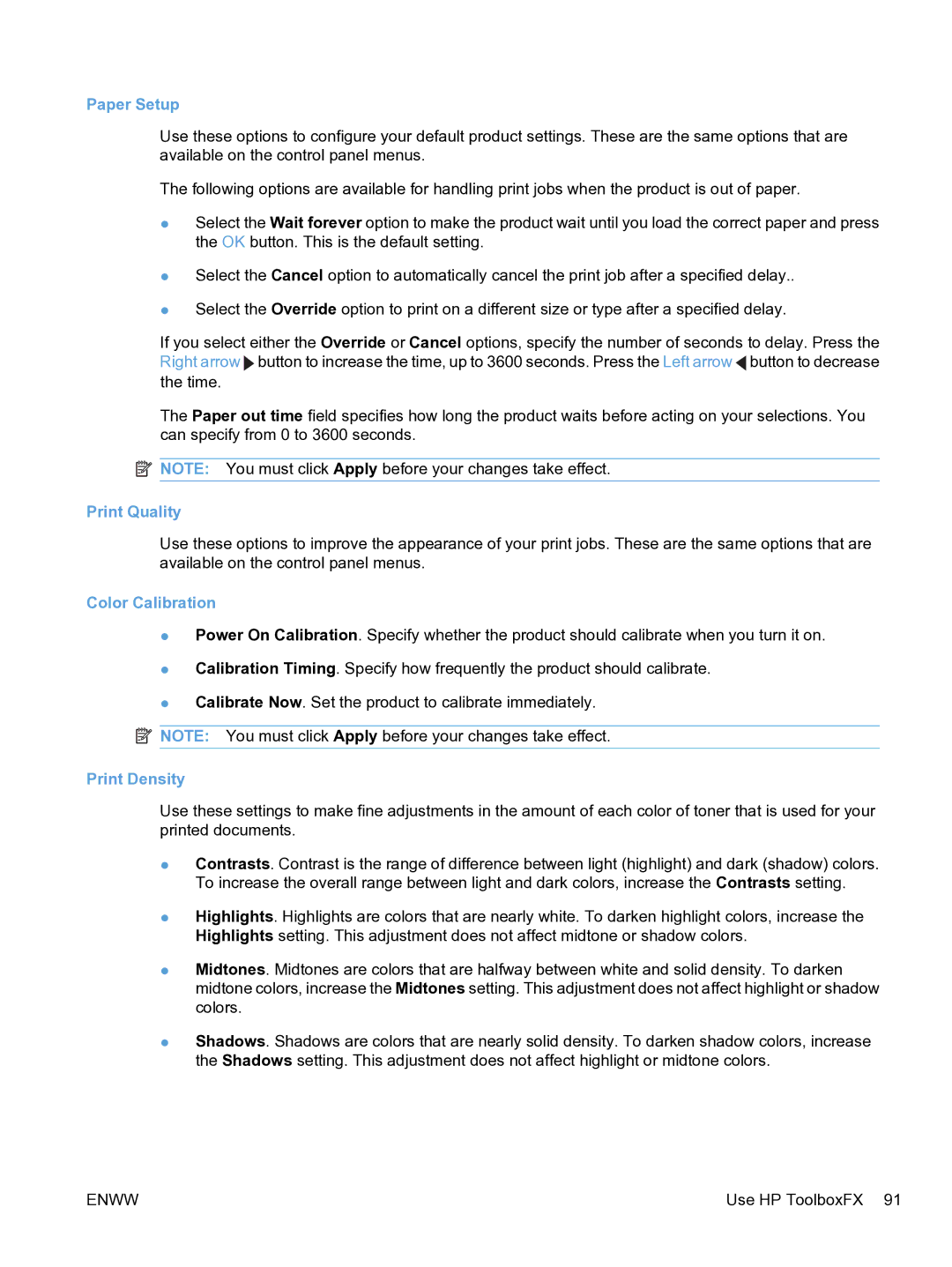Paper Setup
Use these options to configure your default product settings. These are the same options that are available on the control panel menus.
The following options are available for handling print jobs when the product is out of paper.
●Select the Wait forever option to make the product wait until you load the correct paper and press the OK button. This is the default setting.
●Select the Cancel option to automatically cancel the print job after a specified delay..
●Select the Override option to print on a different size or type after a specified delay.
If you select either the Override or Cancel options, specify the number of seconds to delay. Press the Right arrow ![]() button to increase the time, up to 3600 seconds. Press the Left arrow
button to increase the time, up to 3600 seconds. Press the Left arrow ![]() button to decrease the time.
button to decrease the time.
The Paper out time field specifies how long the product waits before acting on your selections. You can specify from 0 to 3600 seconds.
![]() NOTE: You must click Apply before your changes take effect.
NOTE: You must click Apply before your changes take effect.
Print Quality
Use these options to improve the appearance of your print jobs. These are the same options that are available on the control panel menus.
Color Calibration
●Power On Calibration. Specify whether the product should calibrate when you turn it on.
●Calibration Timing. Specify how frequently the product should calibrate.
●Calibrate Now. Set the product to calibrate immediately.
![]() NOTE: You must click Apply before your changes take effect.
NOTE: You must click Apply before your changes take effect.
Print Density
Use these settings to make fine adjustments in the amount of each color of toner that is used for your printed documents.
●Contrasts. Contrast is the range of difference between light (highlight) and dark (shadow) colors. To increase the overall range between light and dark colors, increase the Contrasts setting.
●Highlights. Highlights are colors that are nearly white. To darken highlight colors, increase the Highlights setting. This adjustment does not affect midtone or shadow colors.
●Midtones. Midtones are colors that are halfway between white and solid density. To darken midtone colors, increase the Midtones setting. This adjustment does not affect highlight or shadow colors.
●Shadows. Shadows are colors that are nearly solid density. To darken shadow colors, increase the Shadows setting. This adjustment does not affect highlight or midtone colors.
ENWW | Use HP ToolboxFX 91 |