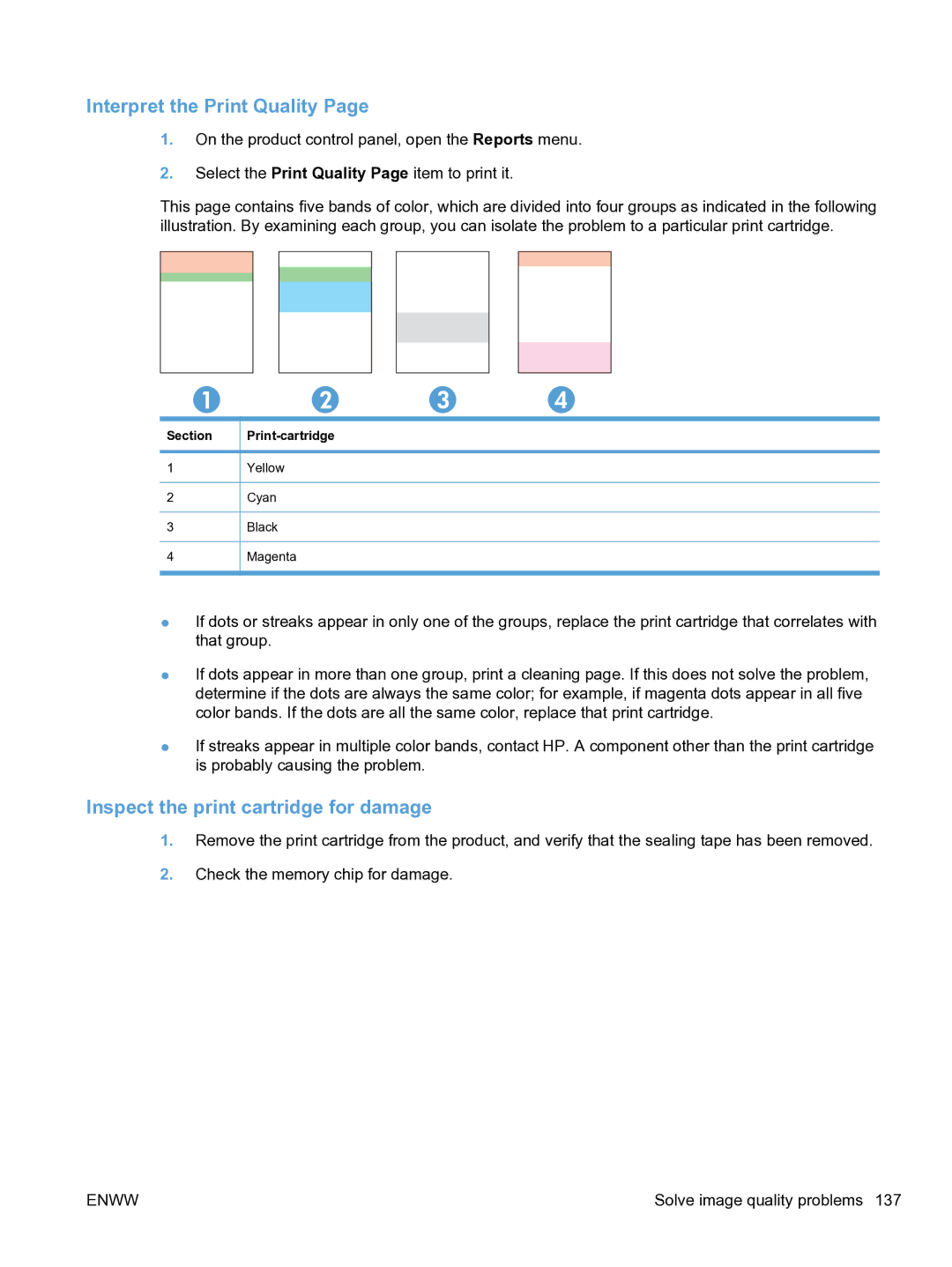Interpret the Print Quality Page
1.On the product control panel, open the Reports menu.
2.Select the Print Quality Page item to print it.
This page contains five bands of color, which are divided into four groups as indicated in the following illustration. By examining each group, you can isolate the problem to a particular print cartridge.
Section
1
2
3
4
Print-cartridge
Yellow
Cyan
Black
Magenta
●If dots or streaks appear in only one of the groups, replace the print cartridge that correlates with that group.
●If dots appear in more than one group, print a cleaning page. If this does not solve the problem, determine if the dots are always the same color; for example, if magenta dots appear in all five color bands. If the dots are all the same color, replace that print cartridge.
●If streaks appear in multiple color bands, contact HP. A component other than the print cartridge is probably causing the problem.
Inspect the print cartridge for damage
1.Remove the print cartridge from the product, and verify that the sealing tape has been removed.
2.Check the memory chip for damage.
ENWW | Solve image quality problems 137 |