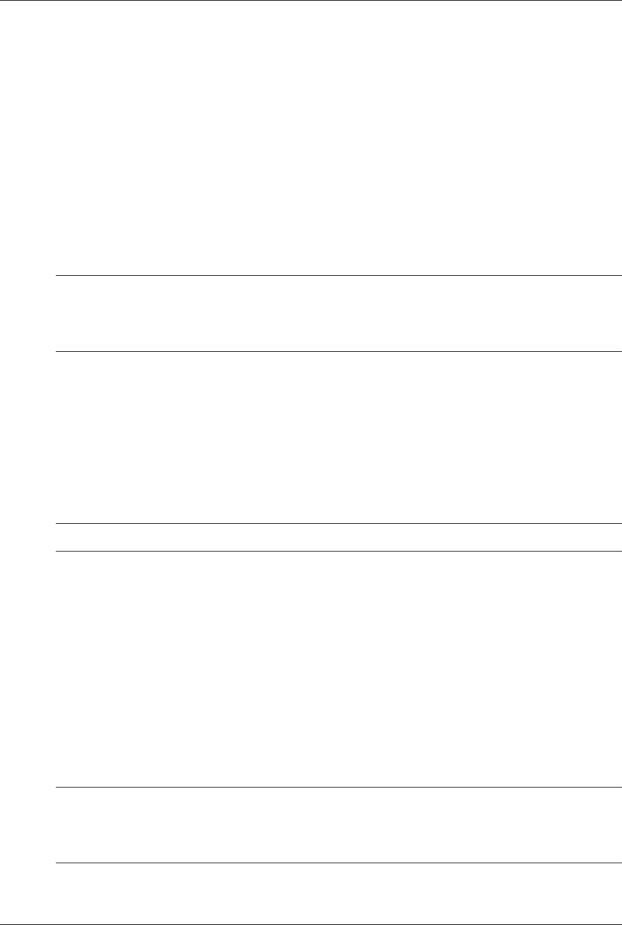
Desktop Management
3.Select Security, then select Setup Password and follow the instructions on the screen.
4.Before exiting, Select File > Save Changes and Exit.
3.5.3Establishing a Power-On Password Using Computer Setup
Establishing a
1.Turn on or restart the computer. If you are in Windows, click Start > Shut Down > Restart.
2.As soon as the computer is turned on, press and hold the F10 key until you enter Computer Setup. Press Enter to bypass the title screen, if necessary.
✎If you do not press the F10 key at the appropriate time, you must restart the computer and press and hold the F10 key again to access the utility.
If you are using a PS/2 keyboard, you may see a Keyboard Error
3.Select Security, then
4.Before exiting, select File > Save Changes and Exit.
Entering a Power-On Password
To enter a
1.Turn on or restart the computer. If you are in Windows, click Start > Shut Down > Restart.
2.When the key icon appears on the monitor, type the current password, then press Enter.
✎Type carefully; for security reasons, the characters you type do not appear on the screen.
If you enter the password incorrectly, a broken key icon appears. Try again. After three unsuccessful tries, you must turn off the computer, then turn it on again before you can continue.
Entering a Setup Password
If the system is equipped with an embedded security device, refer to the HP ProtectTools Security Manager Guide at www.hp.com.
If a setup password has been established on the computer, you will be prompted to enter it each time you run Computer Setup.
1.Turn on or restart the computer. If you are in Windows, click Start > Shut Down > Restart.
2.As soon as the computer is turned on, press and hold the F10 key until you enter Computer Setup. Press Enter to bypass the title screen, if necessary.
✎If you do not press the F10 key at the appropriate time, you must restart the computer and press and hold the F10 key again to access the utility.
If you are using a PS/2 keyboard, you may see a Keyboard Error
3.When the key icon appears on the monitor, type the setup password, then press Enter.
Service Reference Guide, dc7600 |
