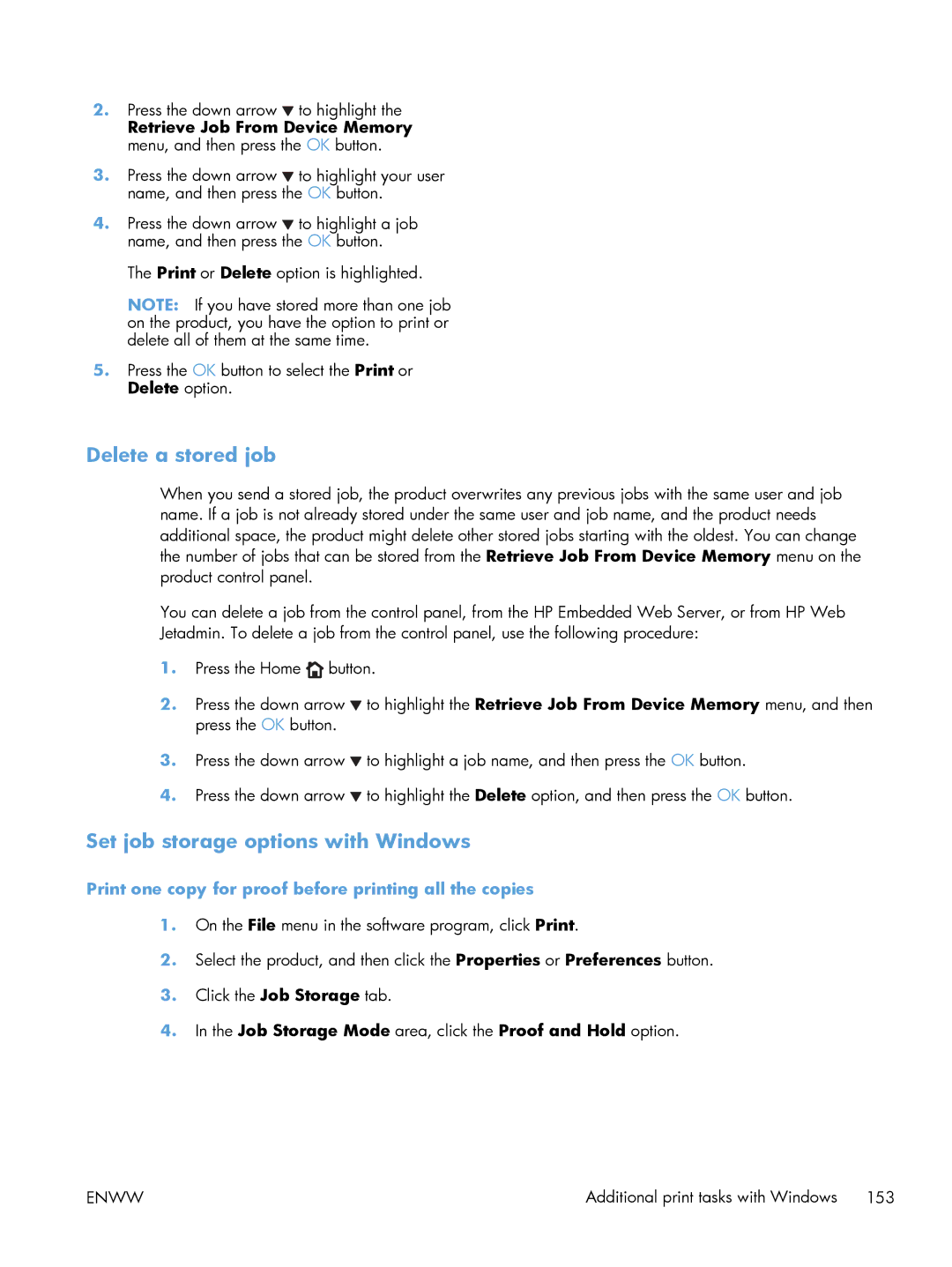Laserjet Enterprise 500 Color
Page
HP LaserJet Enterprise 500 color M551
Trademark Credits
Copyright and License
Conventions used in this guide
Conventions used in this guide
Table of contents
Use the product with Mac
Software for Windows
Paper and print media
Connect the product with Windows
Print cartridges, toner collection unit, and other supplies
Print tasks 119
Color 159
Manage and maintain 167
Solve problems 183
Appendix B Service and support 225
Appendix a Supplies and accessories 221
Appendix D Regulatory information 237
Appendix C Product specifications 235
Index 249
Xvi
Product basics
Product comparison
ModelFeatures
Environmental features
Accessibility features
Product front view
Product views
Interface ports
Product back view
Serial number and model number location
Control panel menus
Control-panel layout
Control-panel help
Navigate the control-panel menus
Control panel menus
Sign In menu
Retrieve Job From USB menu
3Retrieve Job From Device Memory menu
Retrieve Job From Device Memory menu
4Supplies menu
Supplies menu
Supplies menu
Trays menu
Trays menu
Reports menu
Administration menu
General Settings menu
7General Settings menu
AM/PM
Enww
Enww
Enww
General Print Settings menu
Retrieve From USB Settings menu
General Print Settings menu
Retrieve From USB Settings menu
Default Print Options menu
9General Print Settings menu
10Default Print Options menu
Enww
Display Settings menu
Display Settings menu
12Manage Supplies menu
Manage Supplies menu
13Manage Trays menu
Manage Trays menu
Network Settings menu
14Network Settings menu
Jetdirect Menu
802.1x Reset Keep Reset Security Yes
15Jetdirect Menu
Keep
Enww
Enww
16Troubleshooting menu
Troubleshooting menu
Troubleshooting menu
17Backup/Restore menu
Device Maintenance menu
Backup/Restore menu
Calibrate/Cleaning menu
Service menu
USB Firmware Upgrade menu
Enww
Software for Windows
Select the correct printer driver for Windows
Supported operating systems and printer drivers for Windows
HP UPD PCL 5 driver
HP PCL 6 driver
HP UPD PCL 6 driver
HP UPD PS driver
HP Universal Print Driver UPD
UPD installation modes
Windows 7 Click Start, and then click Devices and Printers
Change print job settings for Windows
Priority print settings for Windows
Change the default settings for all print jobs
Click the Device Settings tab
Change the product configuration settings
Windows Vista
Remove the printer driver from Windows
Windows XP
Click Start, Control Panel, and then Add or Remove Programs
HP ePrint
HP Web Jetadmin
Supported utilities for Windows
HP Embedded Web Server
Software
Software for other operating systems
Enww
Use the product with Mac
Install software for Mac operating systems
Software for Mac
Supported operating systems and printer drivers for Mac
Install software for Mac computers on a wired network
Configure the IP address
Administration Reports Configuration/Status Pages
Install the software
Open System Preferences Select Print & Fax
Remove the printer driver from Mac operating systems
Change the product configuration settings
Change print job settings for Mac
Priority print settings for Mac
Change the default settings for all print jobs
Open the HP Printer Utility
HP Printer Utility features
Software for Mac computers
HP Printer Utility for Mac
AirPrint
Supported utilities for Mac
HP Embedded Web Server
HP ePrint
Resize documents or print on a custom paper size with Mac
Cancel a print job with a Mac
Basic print tasks with Mac
Change the paper size and type with Mac
Print a cover page with Mac
Create and use printing presets with Mac
Create a printing preset
Use printing presets
Print on both sides manually
Print multiple pages on one sheet of paper with Mac
Print on both sides of the page duplex printing with Mac
Use automatic duplex printing
Store jobs with Mac
Select the Services on the Web tab
Solve problems with a Mac
Use the Services menu with Mac
Select the Device Maintenance tab
Enww
Connect the product with Windows
Printer sharing disclaimer Connect with USB
CD installation
Network type Supported protocols
Connect to a network with Windows
Supported network protocols
1Supported network protocols
Service name Description
2Advanced Security features for network management
Configure the IP address
Install the product on a wired network with Windows
Install the software
Configure network settings with Windows
View or change network settings
Set or change the network password
TCP/IP
Administration Network Settings Jetdirect Menu
IPv6 Settings Address
IPv6 Settings Address Manual Settings Enable
Link speed and duplex settings
Administration Network Settings Jetdirect Menu Link Speed
Setting Description Auto
Paper and print media
Understand paper use
Special paper guidelines
Media type Do not
Understand paper use
Enww
Size and dimensions Tray Tray 3 optional
Supported paper sizes
1Supported paper and print media sizes
Enww
Enww
Paper type Tray Tray 2 Tray 3 optional
Supported paper types
Paper type Tray Tray 3 optional
Tray and bin capacity
Tray or bin Paper type Specifications Quantity
Tray and bin capacity
Load Tray
Load paper trays
Load paper trays
Address type Left margin Top margin
Print envelopes
Load the optional 500-sheet paper and heavy media tray Tray
Load standard-sized paper into Tray
Load custom-size paper into Tray
Enww
Enww
Tray
Paper orientation for loading trays
Enww
Tray 2 or optional Tray
Enww
Configure a tray from the control panel
Configure trays
Configure a tray when loading paper
Configure a tray to match print job settings
Source
Automatic overhead transparency sensing auto sense mode
Auto-sense settings
Select the paper by source, type, or size
Type and size
Print cartridges, toner collection unit, and other supplies
Color Cartridge number Part number
Printer sharing disclaimer Supplies information
Print cartridge views
Supplies views
Change settings for print cartridges
Print when a print cartridge is at or near end of life
Manage print cartridges
Print-cartridge storage
Store and recycle supplies
HP anticounterfeit Web site
Recycle supplies
Replace the print cartridge
Replacement instructions
Replacement instructions
Replace the toner collection unit
Enww
Enww
Solve problems with supplies
Type of print cartridge Steps to resolve the problem
Check the print cartridges
Inspect the print cartridge for damage
Print the Supplies Status
Repeating defects
Interpret control panel messages for supplies
10.XX.YY Supply memory error
Memory chip memory errors
Memory chip missing errors
Black cartridge very low
Cyan cartridge low
Cyan cartridge very low
Incompatible fuser
Fuser kit low
Fuser kit very low
Incompatible color cartridge
Replace fuser kit
Magenta cartridge low
Magenta cartridge very low
Replace color cartridge
Replace toner collection unit
Replace Supplies
Supplies in wrong position
Supplies low
Supplies very low
Wrong cartridge in color slot
Unsupported supply installed
Toner Collection Unit Almost Full
Used supply in use
Yellow cartridge very low
Yellow cartridge low
Enww
Print tasks
Cancel a print job with Windows
Open the printer driver with Windows
Basic print tasks with Windows
Use a printing shortcut with Windows
Save custom print settings for reuse with Windows
Get help for any printing option with Windows
Change the number of print copies with Windows
Click the Printing Shortcuts tab
Create printing shortcuts
Enww
Enww
Improve print quality with Windows
Enww
Manually print on both sides with Windows
Print on both sides duplex with Windows
Automatically print on both sides with Windows
Enww
Print multiple pages per sheet with Windows
Enww
Select page orientation with Windows
Enww
Set color options with Windows
Use HP ePrint
Print colored text as black grayscale with Windows
Additional print tasks with Windows
Print on preprinted letterhead or forms with Windows
Enww
On the File menu in the software program, click Print
Enww
Enww
Print the first or last page on different paper with Windows
Enww
Scale a document to fit page size with Windows
Enww
Add a watermark to a document with Windows
Create a booklet with Windows
Use job storage features with Windows
Create a stored job with Windows
Print a stored job
Print one copy for proof before printing all the copies
Job Storage Mode area, click the Proof and Hold option
Delete a stored job
Set job storage options with Windows
Permanently store a job on the product
Temporarily store a job on the product
Receive notification when someone prints a stored job
Set the user name for a stored job
Specify a name for the stored job
Print special jobs with Windows
Print business graphics or marketing material
Supported glossy paper
Print weatherproof maps and outdoor signs
Set the duplex alignment
Supported tough paper
Open the Retrieve Job From USB menu
Walk-up USB printing
Color
Adjust color/color settings
Change the color theme for a print job
Click Properties or Preferences
Manual color options
Change the color options
Neutral Grays
Setting description Setting options Edge Control
1Manual color options
Halftone
Use HP EasyColor
Sample book color matching
Match colors to your computer screen
Administration Reports Other Pages
Print color samples
Pantone color matching
Enww
Manage and maintain
Other Pages Demonstration
Configuration
Print information pages
1Reports menu
Are installed
Use the HP Embedded Web Server
2HP Embedded Web Server Information tab
HP Embedded Web Server features
Information tab
General tab
4HP Embedded Web Server Print tab
Print tab
Networking tab
Troubleshooting tab
HP Web Services tab
Security tab
7HP Embedded Web Server Other Links list
Other Links list
Use HP Web Jetadmin
Secure the HP Embedded Web Server
Product security features
Security statements
IP Security
Click the HP Secure High Performance Hard Disk Drive link
Erase Job Data
Erase Job Data
Data affected
Lock the formatter cage
Open the Access Control menu
Secure stored jobs
Lock the control panel menus
Administration General Settings Energy Settings
Economy settings
Powersave modes
Disable or enable sleep mode
Set the sleep schedule
Set the sleep timer
Sleep Timer Settings Sleep/Auto Off Timer
Enabled Disabled
Device Maintenance Calibrate/Cleaning
Clean the product
Product updates
Clean the paper path
Enww
Solve problems
Self help
Solve general problems checklist
Factors that affect product performance
Administration General Settings Restore Factory Settings
Restore factory settings
Message type Description
Interpret control-panel messages
Control-panel message types
Control-panel messages
Prevent paper jams
Paper feeds incorrectly or becomes jammed
Product does not pick up paper
Product picks up multiple sheets of paper
Enww
Jam locations
Clear jams
Clear jams in the output bin area
Clear jams in Tray
Enww
Clear jams in Tray
Clear jams in the right door
Enww
Enww
Enww
Enww
Clear jams in the lower right door Tray
Administration General Settings Jam Recovery
Change jam recovery
Paper does not feed automatically
Paper does not feed automatically Cause Solution
Improve print quality
Use the correct paper type setting in the printer driver
Change the paper type setting for Windows
Change the paper type setting for Mac
Adjust color settings in the printer driver
Change the color theme for a print job
None
Change the color options
Use paper that meets HP specifications
Print a cleaning
Device Maintenance Calibrate/Cleaning Full Calibration
Calibrate the product to align colors
Use the printer driver that best meets your printing needs
HP UPD PCL
Product does not print
Product does not print or it prints slowly
Product prints slowly
File does not print from the USB storage accessory
Solve walk-up USB printing problems
Solve walk-up USB printing problems
Computer is using the incorrect IP address for the product
Solve connectivity problems
Solve direct-connect problems
Solve network problems
Computer is unable to communicate with the product
Computer or workstation might be set up incorrectly
Solve product software problems with Windows
Click Settings
Product is in Ready mode, but nothing prints
Click Devices and Printers
Print job was not sent to the product that you wanted
Solve product software problems with Mac
Hardware troubleshooting
Software troubleshooting
Enww
Supplies and accessories
Order parts, accessories, and supplies
Cables and interfaces
Accessories
Part numbers
Print cartridges and toner collection unit
Maintenance kits
Service and support
Hewlett-Packard limited warranty statement
Enww
Enww
Data stored on the print cartridge
End User License Agreement
Transfer
OpenSSL
Customer self-repair warranty service
Customer support
Product specifications
Product Height Depth Width
Physical specifications
Table C-1Product dimensions
Product Height Depth Width Weight
Regulatory information
FCC regulations
Environmental product stewardship program
Single returns
Return and recycling instructions
United States and Puerto Rico
Multiple returns more than one cartridge
Residents of Alaska and Hawaii
Paper
Material restrictions
Non-U.S. returns
Enww
Declaration of conformity
Energy Use
Supplementary Information
Boise, Idaho USA
September
For Regulatory Topics only, contact
Power cord statement Japan
Safety statements
Laser safety
Vcci statement Japan Power cord instructions
EMC statement Korea Laser statement for Finland
GS statement Germany
Luokan 1 laserlaite
Restriction on Hazardous Substances statement Ukraine
Enww
Symbols/Numerics
Accessories
Index
Settings Firmware Retrieve job from device
HP Printer Utility
Msds
Stored jobs 152 Printing from Tray Printing on both sides
TCP/IP
Msds
Enww
Page
CF079-90908* *CF079-90908
![]() to highlight the
to highlight the![]() to highlight your user name, and then press the OK button.
to highlight your user name, and then press the OK button.![]() to highlight a job name, and then press the OK button.
to highlight a job name, and then press the OK button.![]() button.
button.![]() to highlight the Retrieve Job From Device Memory menu, and then press the OK button.
to highlight the Retrieve Job From Device Memory menu, and then press the OK button.![]() to highlight a job name, and then press the OK button.
to highlight a job name, and then press the OK button.![]() to highlight the Delete option, and then press the OK button.
to highlight the Delete option, and then press the OK button.