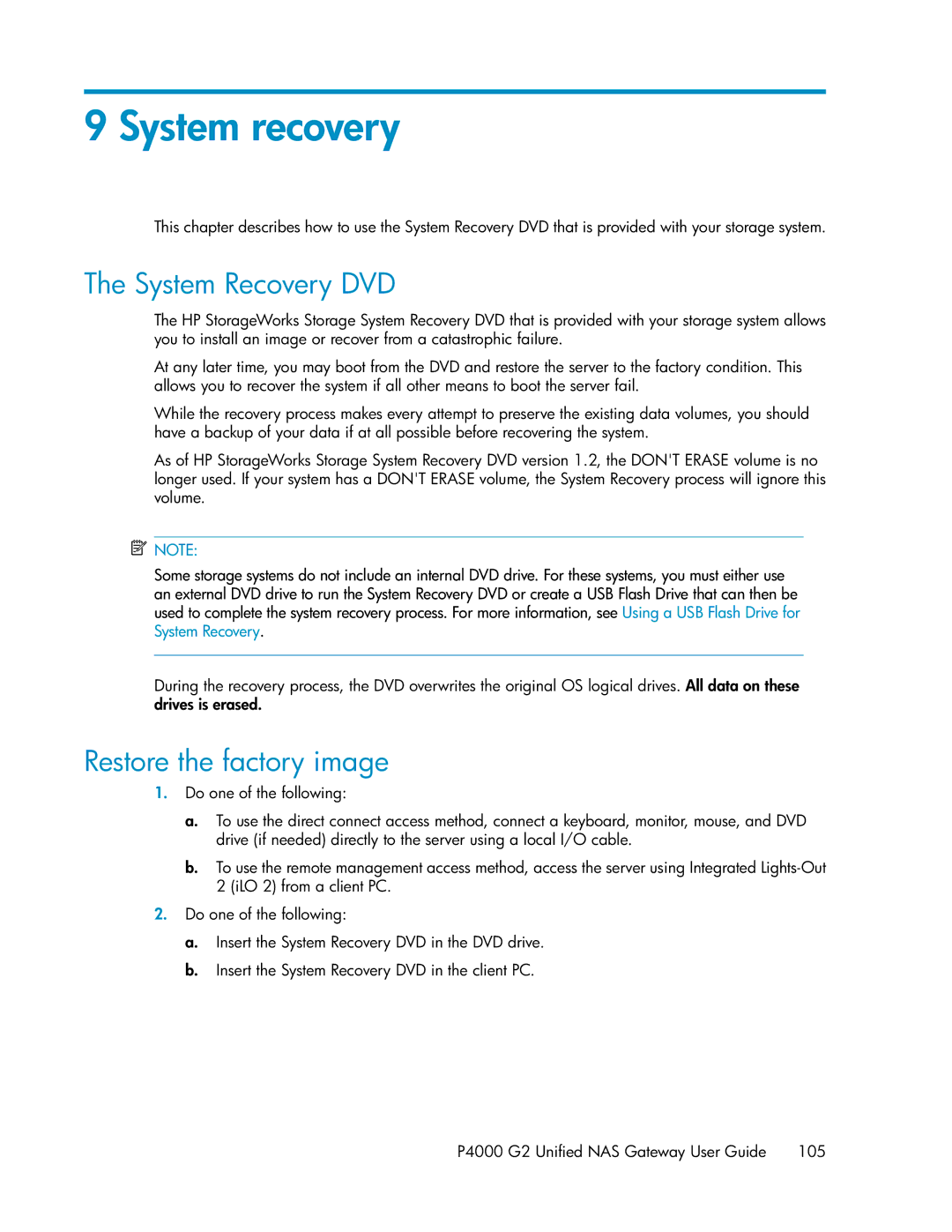9 System recovery
This chapter describes how to use the System Recovery DVD that is provided with your storage system.
The System Recovery DVD
The HP StorageWorks Storage System Recovery DVD that is provided with your storage system allows you to install an image or recover from a catastrophic failure.
At any later time, you may boot from the DVD and restore the server to the factory condition. This allows you to recover the system if all other means to boot the server fail.
While the recovery process makes every attempt to preserve the existing data volumes, you should have a backup of your data if at all possible before recovering the system.
As of HP StorageWorks Storage System Recovery DVD version 1.2, the DON'T ERASE volume is no longer used. If your system has a DON'T ERASE volume, the System Recovery process will ignore this volume.
![]() NOTE:
NOTE:
Some storage systems do not include an internal DVD drive. For these systems, you must either use an external DVD drive to run the System Recovery DVD or create a USB Flash Drive that can then be used to complete the system recovery process. For more information, see Using a USB Flash Drive for System Recovery.
During the recovery process, the DVD overwrites the original OS logical drives. All data on these drives is erased.
Restore the factory image
1.Do one of the following:
a.To use the direct connect access method, connect a keyboard, monitor, mouse, and DVD drive (if needed) directly to the server using a local I/O cable.
b.To use the remote management access method, access the server using Integrated
2.Do one of the following:
a.Insert the System Recovery DVD in the DVD drive.
b.Insert the System Recovery DVD in the client PC.
P4000 G2 Unified NAS Gateway User Guide 105