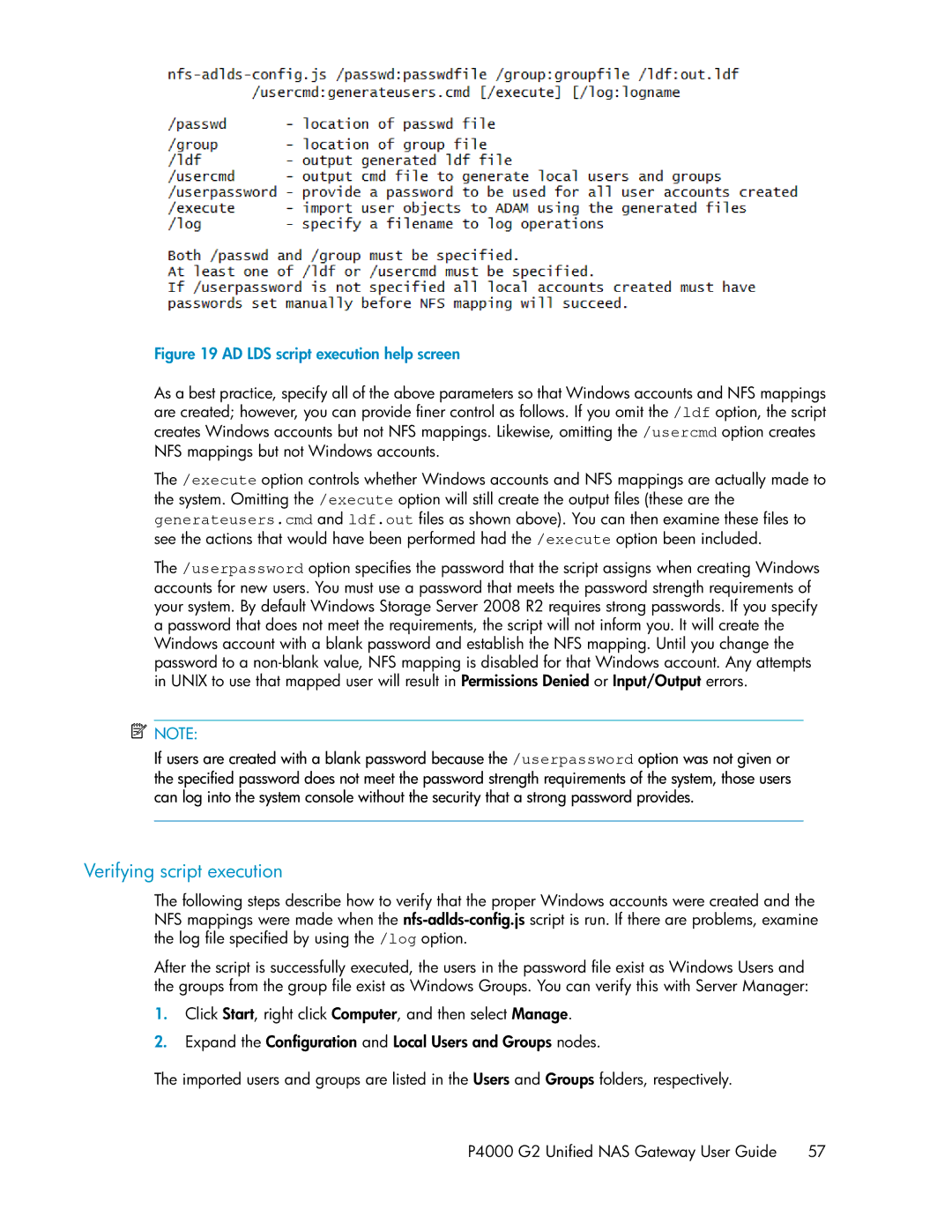Figure 19 AD LDS script execution help screen
.
As a best practice, specify all of the above parameters so that Windows accounts and NFS mappings are created; however, you can provide finer control as follows. If you omit the /ldf option, the script creates Windows accounts but not NFS mappings. Likewise, omitting the /usercmd option creates NFS mappings but not Windows accounts.
The /execute option controls whether Windows accounts and NFS mappings are actually made to the system. Omitting the /execute option will still create the output files (these are the generateusers.cmd and ldf.out files as shown above). You can then examine these files to see the actions that would have been performed had the /execute option been included.
The /userpassword option specifies the password that the script assigns when creating Windows accounts for new users. You must use a password that meets the password strength requirements of your system. By default Windows Storage Server 2008 R2 requires strong passwords. If you specify a password that does not meet the requirements, the script will not inform you. It will create the Windows account with a blank password and establish the NFS mapping. Until you change the password to a
![]() NOTE:
NOTE:
If users are created with a blank password because the /userpassword option was not given or the specified password does not meet the password strength requirements of the system, those users can log into the system console without the security that a strong password provides.
Verifying script execution
The following steps describe how to verify that the proper Windows accounts were created and the NFS mappings were made when the
After the script is successfully executed, the users in the password file exist as Windows Users and the groups from the group file exist as Windows Groups. You can verify this with Server Manager:
1.Click Start, right click Computer, and then select Manage.
2.Expand the Configuration and Local Users and Groups nodes.
The imported users and groups are listed in the Users and Groups folders, respectively.
P4000 G2 Unified NAS Gateway User Guide 57