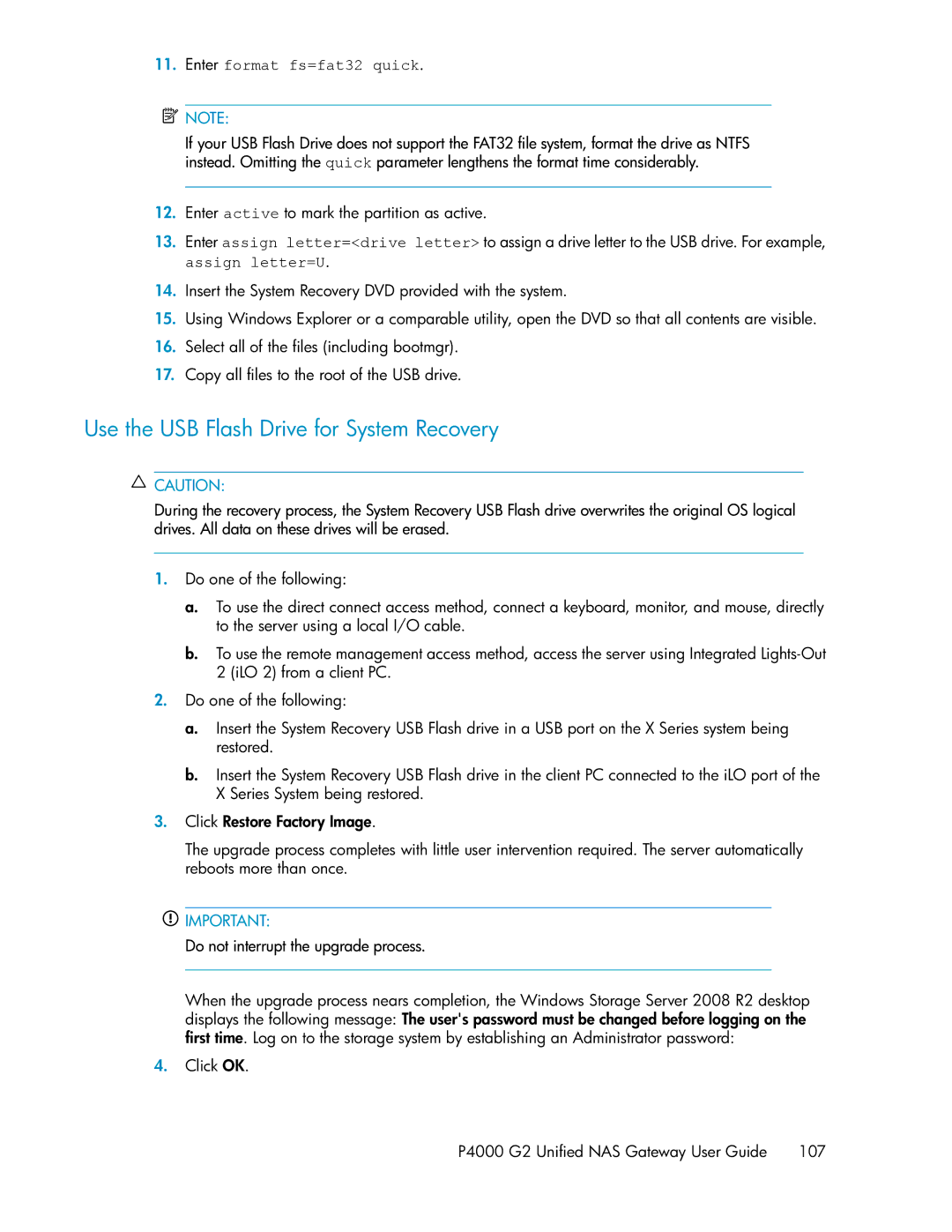11.Enter format fs=fat32 quick.
![]() NOTE:
NOTE:
If your USB Flash Drive does not support the FAT32 file system, format the drive as NTFS instead. Omitting the quick parameter lengthens the format time considerably.
12.Enter active to mark the partition as active.
13.Enter assign letter=<drive letter> to assign a drive letter to the USB drive. For example, assign letter=U.
14.Insert the System Recovery DVD provided with the system.
15.Using Windows Explorer or a comparable utility, open the DVD so that all contents are visible.
16.Select all of the files (including bootmgr).
17.Copy all files to the root of the USB drive.
Use the USB Flash Drive for System Recovery
![]() CAUTION:
CAUTION:
During the recovery process, the System Recovery USB Flash drive overwrites the original OS logical drives. All data on these drives will be erased.
1.Do one of the following:
a.To use the direct connect access method, connect a keyboard, monitor, and mouse, directly to the server using a local I/O cable.
b.To use the remote management access method, access the server using Integrated
2.Do one of the following:
a.Insert the System Recovery USB Flash drive in a USB port on the X Series system being restored.
b.Insert the System Recovery USB Flash drive in the client PC connected to the iLO port of the X Series System being restored.
3.Click Restore Factory Image.
The upgrade process completes with little user intervention required. The server automatically reboots more than once.
![]() IMPORTANT:
IMPORTANT:
Do not interrupt the upgrade process.
When the upgrade process nears completion, the Windows Storage Server 2008 R2 desktop displays the following message: The user's password must be changed before logging on the first time. Log on to the storage system by establishing an Administrator password:
4.Click OK.
P4000 G2 Unified NAS Gateway User Guide 107