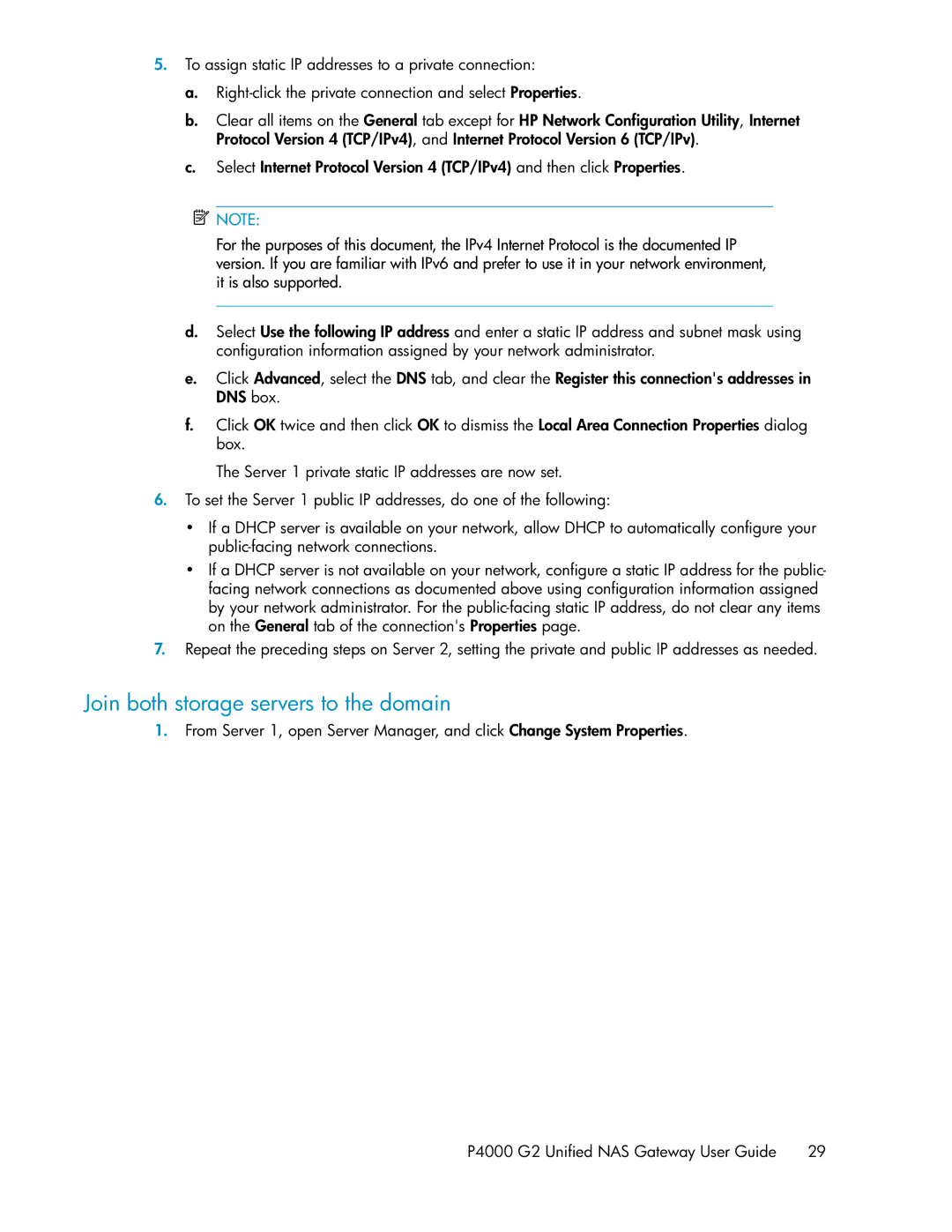5.To assign static IP addresses to a private connection:
a.
b.Clear all items on the General tab except for HP Network Configuration Utility, Internet Protocol Version 4 (TCP/IPv4), and Internet Protocol Version 6 (TCP/IPv).
c.Select Internet Protocol Version 4 (TCP/IPv4) and then click Properties.
![]() NOTE:
NOTE:
For the purposes of this document, the IPv4 Internet Protocol is the documented IP version. If you are familiar with IPv6 and prefer to use it in your network environment, it is also supported.
d.Select Use the following IP address and enter a static IP address and subnet mask using configuration information assigned by your network administrator.
e.Click Advanced, select the DNS tab, and clear the Register this connection's addresses in DNS box.
f.Click OK twice and then click OK to dismiss the Local Area Connection Properties dialog box.
The Server 1 private static IP addresses are now set.
6.To set the Server 1 public IP addresses, do one of the following:
• If a DHCP server is available on your network, allow DHCP to automatically configure your
• If a DHCP server is not available on your network, configure a static IP address for the public- facing network connections as documented above using configuration information assigned by your network administrator. For the
7.Repeat the preceding steps on Server 2, setting the private and public IP addresses as needed.
Join both storage servers to the domain
1.From Server 1, open Server Manager, and click Change System Properties.
P4000 G2 Unified NAS Gateway User Guide 29