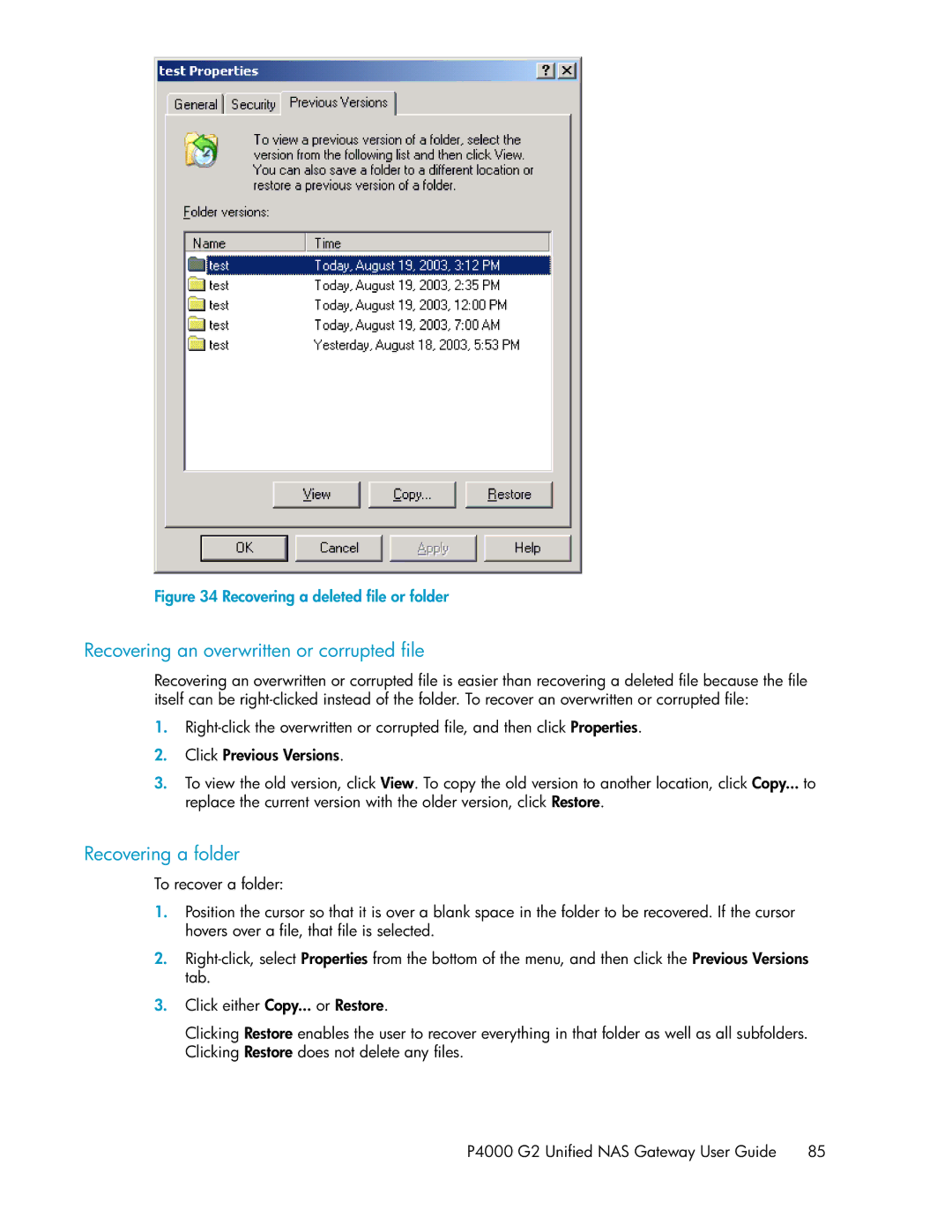Figure 34 Recovering a deleted file or folder
.
Recovering an overwritten or corrupted file
Recovering an overwritten or corrupted file is easier than recovering a deleted file because the file itself can be
1.
2.Click Previous Versions.
3.To view the old version, click View. To copy the old version to another location, click Copy... to replace the current version with the older version, click Restore.
Recovering a folder
To recover a folder:
1.Position the cursor so that it is over a blank space in the folder to be recovered. If the cursor hovers over a file, that file is selected.
2.
3.Click either Copy... or Restore.
Clicking Restore enables the user to recover everything in that folder as well as all subfolders. Clicking Restore does not delete any files.
P4000 G2 Unified NAS Gateway User Guide 85