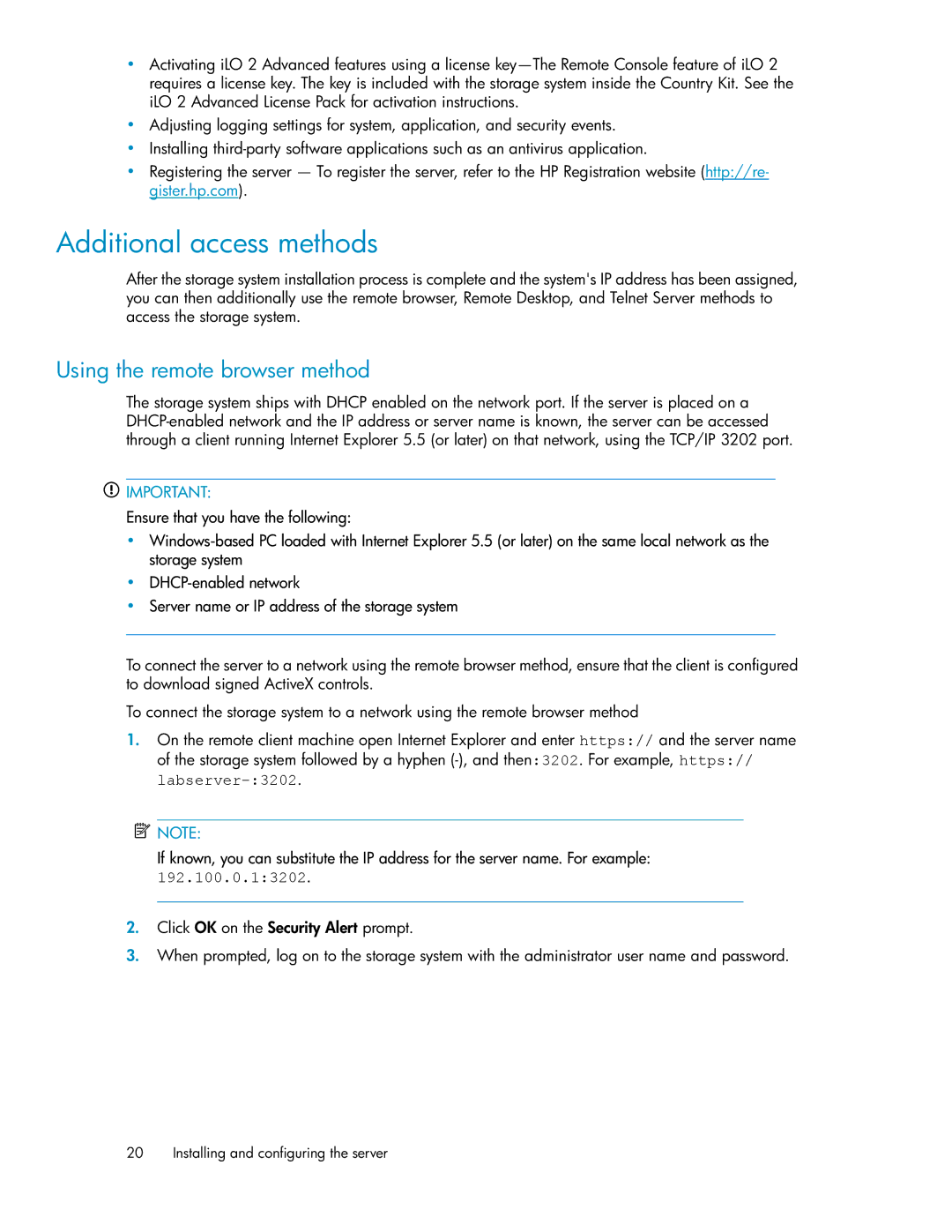•Activating iLO 2 Advanced features using a license
•Adjusting logging settings for system, application, and security events.
•Installing
•Registering the server — To register the server, refer to the HP Registration website (http://re- gister.hp.com).
Additional access methods
After the storage system installation process is complete and the system's IP address has been assigned, you can then additionally use the remote browser, Remote Desktop, and Telnet Server methods to access the storage system.
Using the remote browser method
The storage system ships with DHCP enabled on the network port. If the server is placed on a
![]() IMPORTANT:
IMPORTANT:
Ensure that you have the following:
•
•
•Server name or IP address of the storage system
To connect the server to a network using the remote browser method, ensure that the client is configured to download signed ActiveX controls.
To connect the storage system to a network using the remote browser method
1.On the remote client machine open Internet Explorer and enter https:// and the server name of the storage system followed by a hyphen
![]() NOTE:
NOTE:
If known, you can substitute the IP address for the server name. For example: 192.100.0.1:3202.
2.Click OK on the Security Alert prompt.
3.When prompted, log on to the storage system with the administrator user name and password.
20 Installing and configuring the server