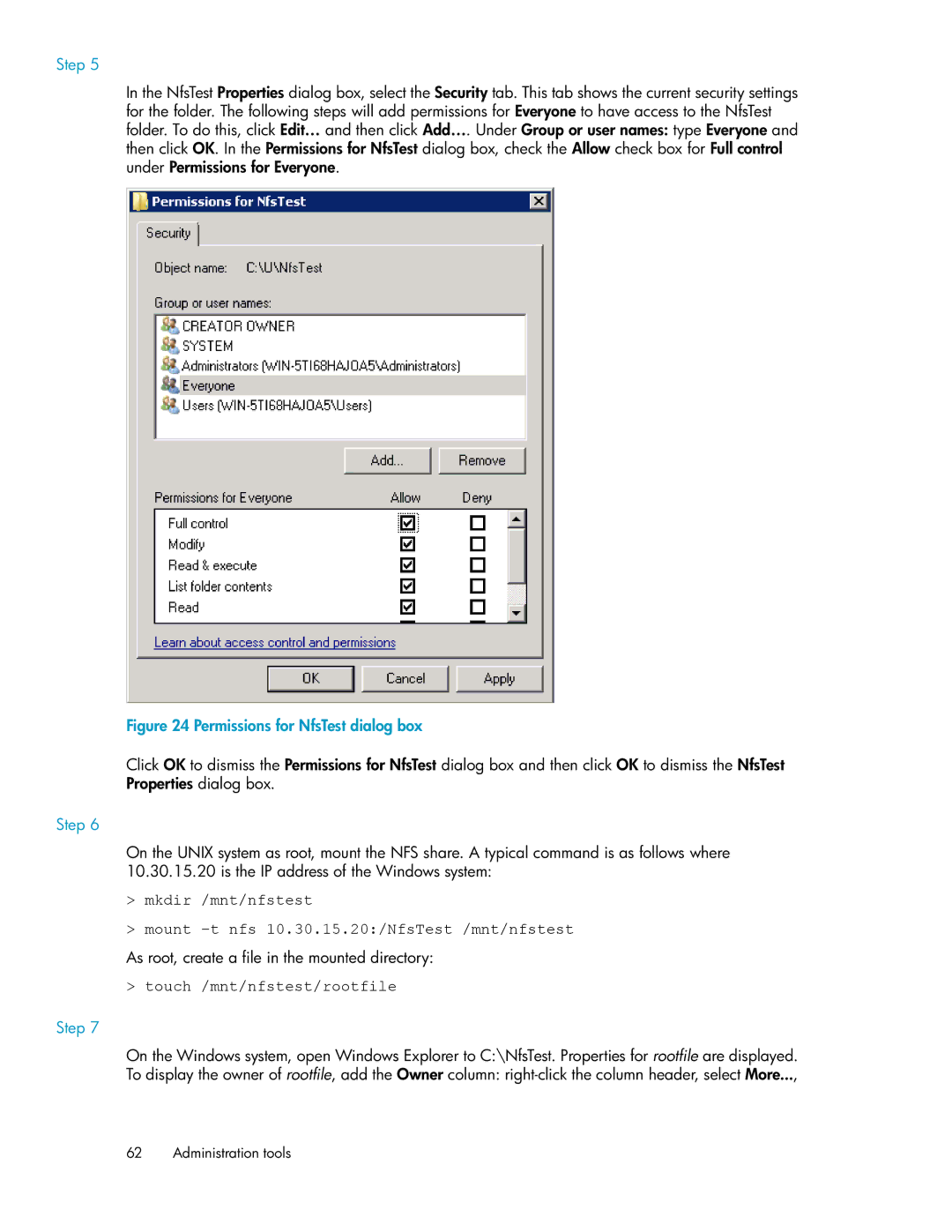Step 5
In the NfsTest Properties dialog box, select the Security tab. This tab shows the current security settings for the folder. The following steps will add permissions for Everyone to have access to the NfsTest folder. To do this, click Edit… and then click Add…. Under Group or user names: type Everyone and then click OK. In the Permissions for NfsTest dialog box, check the Allow check box for Full control under Permissions for Everyone.
Figure 24 Permissions for NfsTest dialog box
.
Click OK to dismiss the Permissions for NfsTest dialog box and then click OK to dismiss the NfsTest Properties dialog box.
Step 6
On the UNIX system as root, mount the NFS share. A typical command is as follows where 10.30.15.20 is the IP address of the Windows system:
>mkdir /mnt/nfstest
>mount
As root, create a file in the mounted directory:
> touch /mnt/nfstest/rootfile
Step 7
On the Windows system, open Windows Explorer to C:\NfsTest. Properties for rootfile are displayed. To display the owner of rootfile, add the Owner column:
62 Administration tools