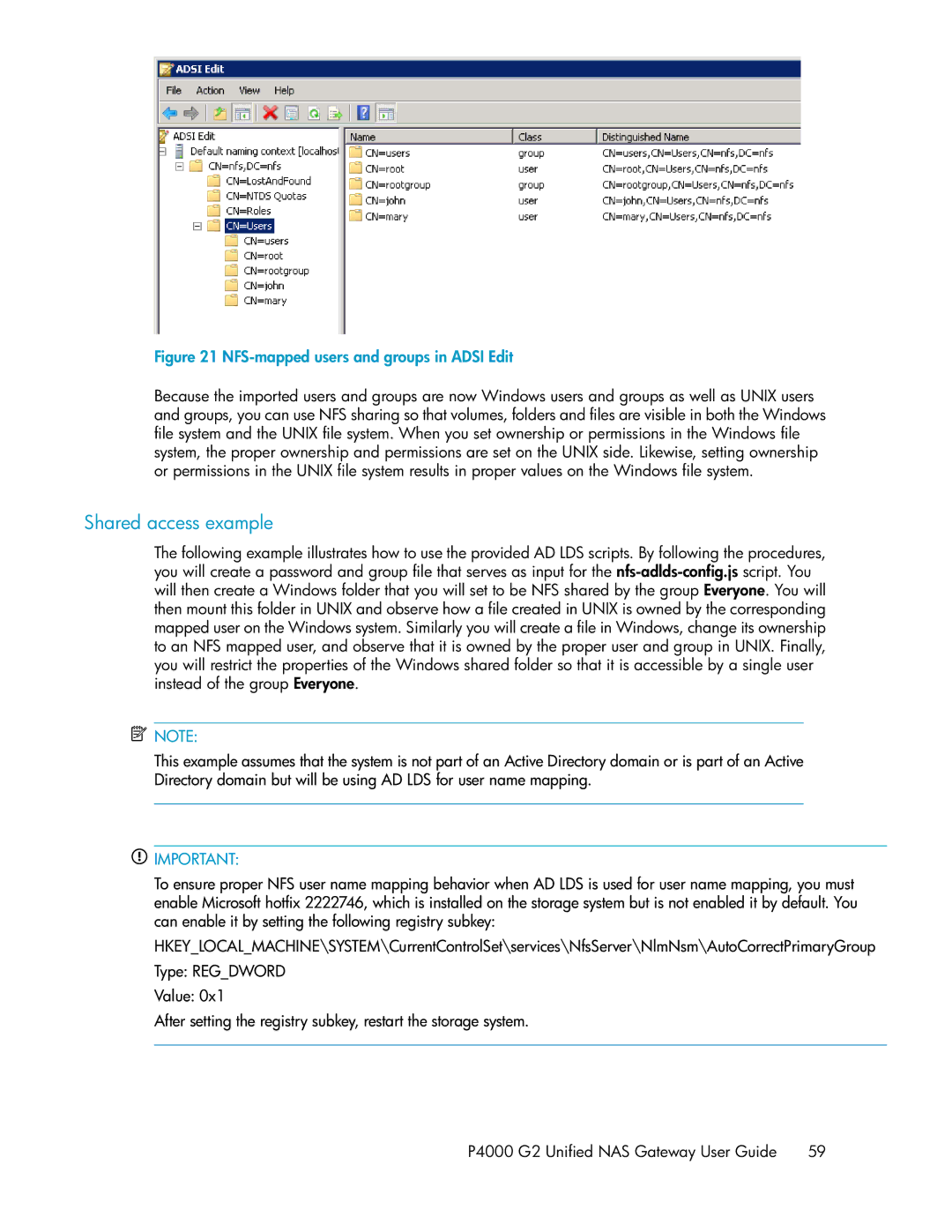Figure 21 NFS-mapped users and groups in ADSI Edit
.
Because the imported users and groups are now Windows users and groups as well as UNIX users and groups, you can use NFS sharing so that volumes, folders and files are visible in both the Windows file system and the UNIX file system. When you set ownership or permissions in the Windows file system, the proper ownership and permissions are set on the UNIX side. Likewise, setting ownership or permissions in the UNIX file system results in proper values on the Windows file system.
Shared access example
The following example illustrates how to use the provided AD LDS scripts. By following the procedures, you will create a password and group file that serves as input for the
![]() NOTE:
NOTE:
This example assumes that the system is not part of an Active Directory domain or is part of an Active Directory domain but will be using AD LDS for user name mapping.
![]() IMPORTANT:
IMPORTANT:
To ensure proper NFS user name mapping behavior when AD LDS is used for user name mapping, you must enable Microsoft hotfix 2222746, which is installed on the storage system but is not enabled it by default. You can enable it by setting the following registry subkey:
HKEY_LOCAL_MACHINE\SYSTEM\CurrentControlSet\services\NfsServer\NlmNsm\AutoCorrectPrimaryGroup Type: REG_DWORD
Value: 0x1
After setting the registry subkey, restart the storage system.
P4000 G2 Unified NAS Gateway User Guide 59