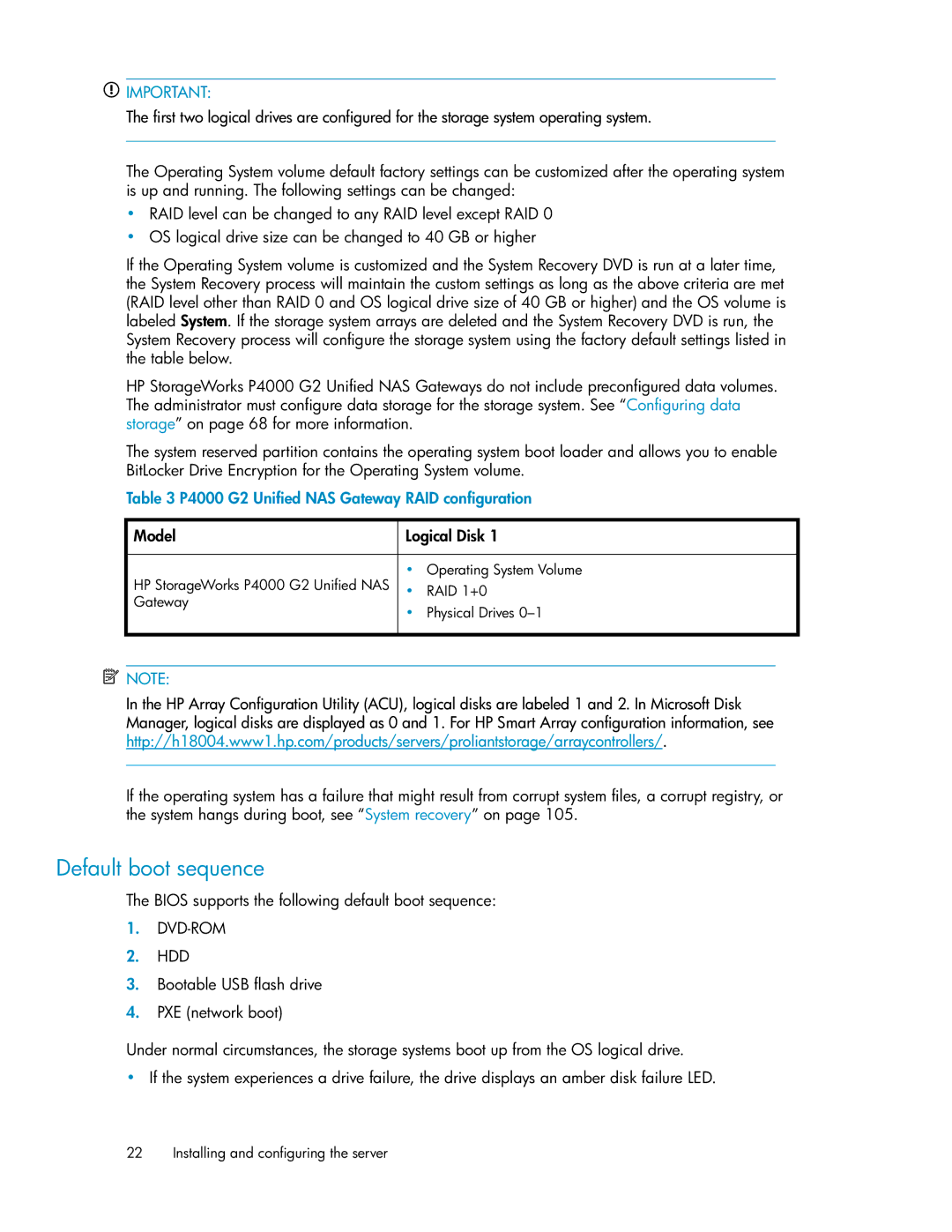![]() IMPORTANT:
IMPORTANT:
The first two logical drives are configured for the storage system operating system.
The Operating System volume default factory settings can be customized after the operating system is up and running. The following settings can be changed:
•RAID level can be changed to any RAID level except RAID 0
•OS logical drive size can be changed to 40 GB or higher
If the Operating System volume is customized and the System Recovery DVD is run at a later time, the System Recovery process will maintain the custom settings as long as the above criteria are met (RAID level other than RAID 0 and OS logical drive size of 40 GB or higher) and the OS volume is labeled System. If the storage system arrays are deleted and the System Recovery DVD is run, the System Recovery process will configure the storage system using the factory default settings listed in the table below.
HP StorageWorks P4000 G2 Unified NAS Gateways do not include preconfigured data volumes. The administrator must configure data storage for the storage system. See “Configuring data storage” on page 68 for more information.
The system reserved partition contains the operating system boot loader and allows you to enable BitLocker Drive Encryption for the Operating System volume.
Table 3 P4000 G2 Unified NAS Gateway RAID configuration
Model | Logical Disk 1 | |
HP StorageWorks P4000 G2 Unified NAS | • | Operating System Volume |
• | RAID 1+0 | |
Gateway | • | Physical Drives |
| ||
![]() NOTE:
NOTE:
In the HP Array Configuration Utility (ACU), logical disks are labeled 1 and 2. In Microsoft Disk Manager, logical disks are displayed as 0 and 1. For HP Smart Array configuration information, see http://h18004.www1.hp.com/products/servers/proliantstorage/arraycontrollers/.
If the operating system has a failure that might result from corrupt system files, a corrupt registry, or the system hangs during boot, see “System recovery” on page 105.
Default boot sequence
The BIOS supports the following default boot sequence:
1.DVD-ROM
2.HDD
3.Bootable USB flash drive
4.PXE (network boot)
Under normal circumstances, the storage systems boot up from the OS logical drive.
•If the system experiences a drive failure, the drive displays an amber disk failure LED.
22 Installing and configuring the server