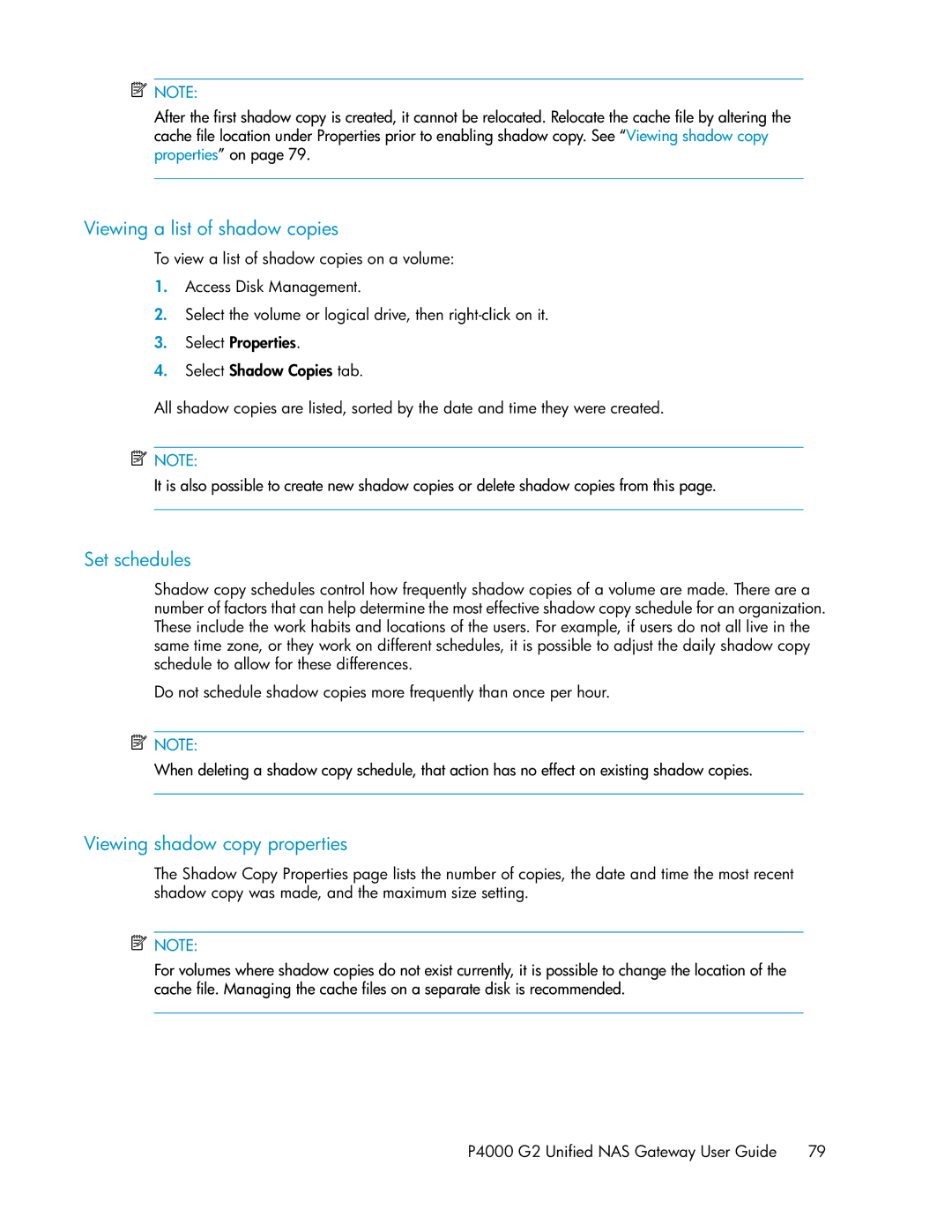![]() NOTE:
NOTE:
After the first shadow copy is created, it cannot be relocated. Relocate the cache file by altering the cache file location under Properties prior to enabling shadow copy. See “Viewing shadow copy properties” on page 79.
Viewing a list of shadow copies
To view a list of shadow copies on a volume:
1.Access Disk Management.
2.Select the volume or logical drive, then
3.Select Properties.
4.Select Shadow Copies tab.
All shadow copies are listed, sorted by the date and time they were created.
![]() NOTE:
NOTE:
It is also possible to create new shadow copies or delete shadow copies from this page.
Set schedules
Shadow copy schedules control how frequently shadow copies of a volume are made. There are a number of factors that can help determine the most effective shadow copy schedule for an organization. These include the work habits and locations of the users. For example, if users do not all live in the same time zone, or they work on different schedules, it is possible to adjust the daily shadow copy schedule to allow for these differences.
Do not schedule shadow copies more frequently than once per hour.
![]() NOTE:
NOTE:
When deleting a shadow copy schedule, that action has no effect on existing shadow copies.
Viewing shadow copy properties
The Shadow Copy Properties page lists the number of copies, the date and time the most recent shadow copy was made, and the maximum size setting.
![]() NOTE:
NOTE:
For volumes where shadow copies do not exist currently, it is possible to change the location of the cache file. Managing the cache files on a separate disk is recommended.
P4000 G2 Unified NAS Gateway User Guide 79