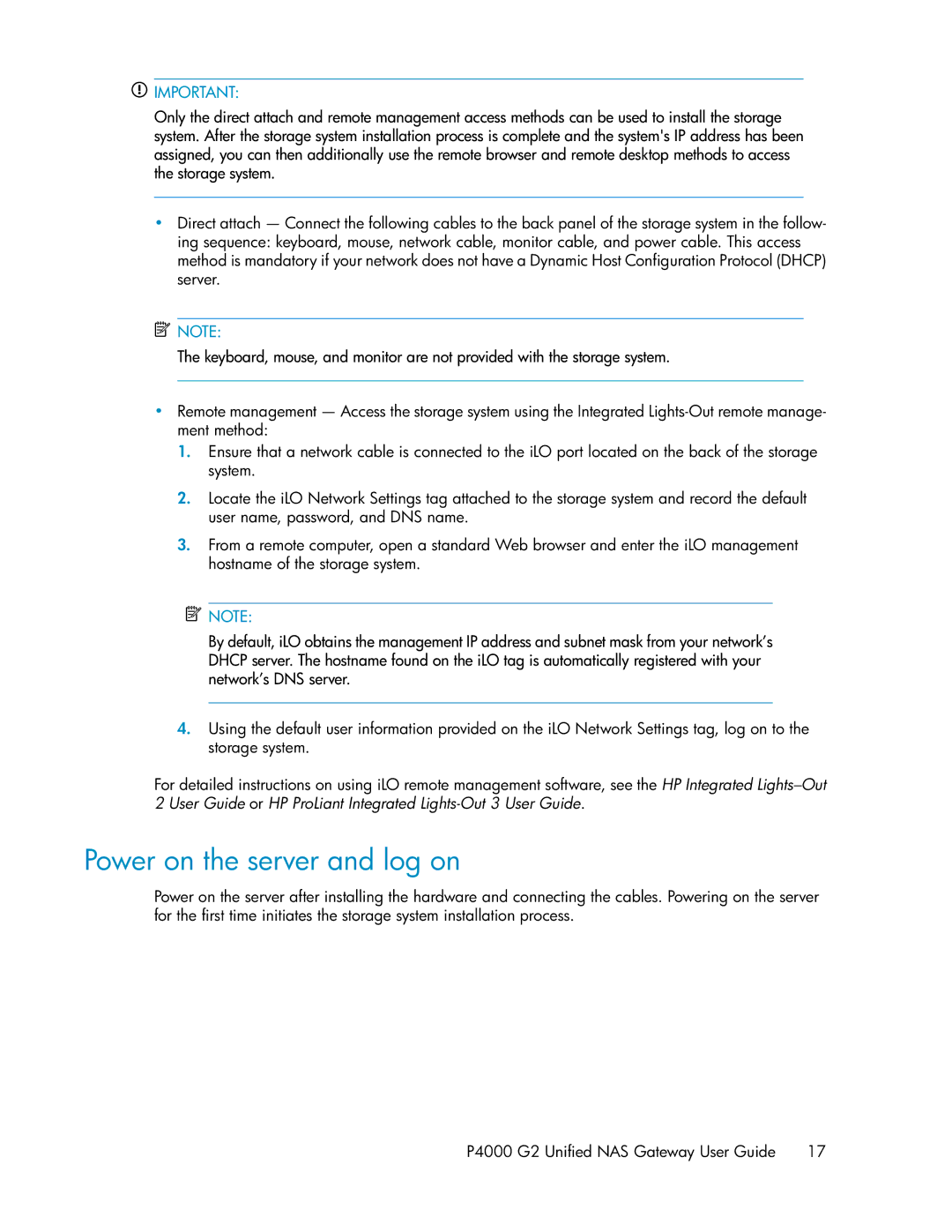![]() IMPORTANT:
IMPORTANT:
Only the direct attach and remote management access methods can be used to install the storage system. After the storage system installation process is complete and the system's IP address has been assigned, you can then additionally use the remote browser and remote desktop methods to access the storage system.
•Direct attach — Connect the following cables to the back panel of the storage system in the follow- ing sequence: keyboard, mouse, network cable, monitor cable, and power cable. This access method is mandatory if your network does not have a Dynamic Host Configuration Protocol (DHCP) server.
![]() NOTE:
NOTE:
The keyboard, mouse, and monitor are not provided with the storage system.
•Remote management — Access the storage system using the Integrated
1.Ensure that a network cable is connected to the iLO port located on the back of the storage system.
2.Locate the iLO Network Settings tag attached to the storage system and record the default user name, password, and DNS name.
3.From a remote computer, open a standard Web browser and enter the iLO management hostname of the storage system.
![]() NOTE:
NOTE:
By default, iLO obtains the management IP address and subnet mask from your network’s DHCP server. The hostname found on the iLO tag is automatically registered with your network’s DNS server.
4.Using the default user information provided on the iLO Network Settings tag, log on to the storage system.
For detailed instructions on using iLO remote management software, see the HP Integrated
Power on the server and log on
Power on the server after installing the hardware and connecting the cables. Powering on the server for the first time initiates the storage system installation process.
P4000 G2 Unified NAS Gateway User Guide 17