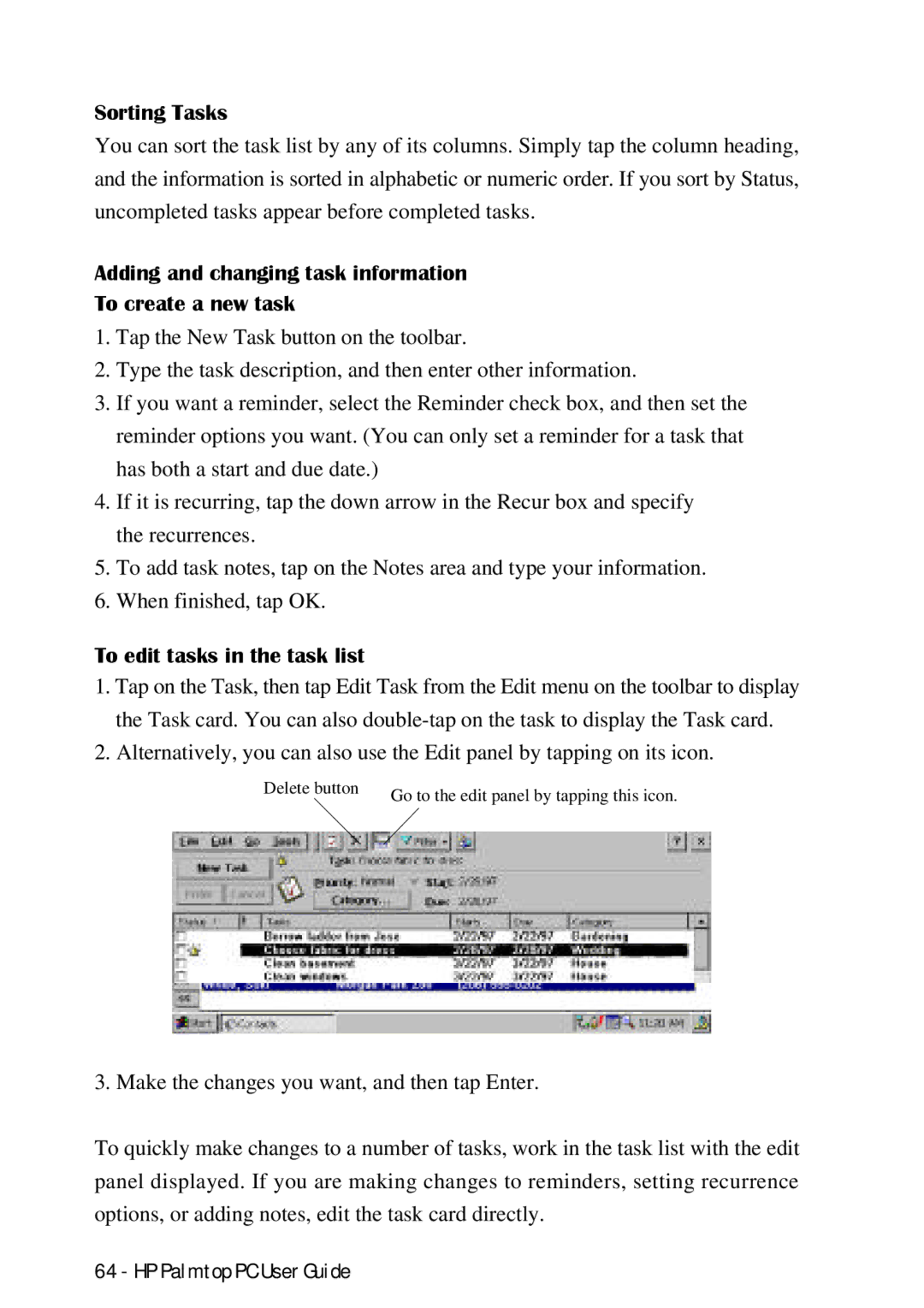HP 620LX/660LX Palmtop User Guide
Edition History
HP Software Product License Agreement
Iv HP Palmtop PC User Guide
HP Shrinkwrap License Terms
Vi HP Palmtop PC User Guide
Contents
Working with Pre-Installed Applications
Translating HP PIM Data Files
Reference 149
Index 157
HP Palmtop PC User Guide
Introduction
About this Guide
Closer Look at the HP Palmtop PC
Using the HP Palmtop PC the First Time
Working with Pre-installed Applications
Working with the HP Palmtop PC
External Features Front view
Look AT the HP Palmtop PC
External Features Back view
ACloserLookHPPatlmtoptheHPCPalmtopUserGuidePC-5
HPPalmtopPCUserGuide
Installing the Batteries
Tips
Getting Started
Welcome Wizard
Calibrating the Screen and Stylus
Setting the World Clock
Setting the Time Zone
Setting Time and Date
Partnering with Your Desktop Computer
Entering Personal Identification Information
Installing Microsoft Windows CE Services
HPPalmtopPCUserGuide
Getting Started with Windows CE
Start Button and Start Menu
Manipulating Windows
Getting Help ON-LINE
Buttons on a Typical Title Bar
Emulating the Right Mouse Button
If You are Using the Docking Cradle…
Using AC Power
Managing Battery Power
If You Are Not Using the Docking Cradle…
Other Warnings about Power
Power Off
Power Status Icons
Tips for Using Batteries Efficiently
Customizing Your HP Palmtop PC
Adjusting Volume
Changing Sounds
Adjusting Brightness and Contrast
Changing the Background of the Windows CE Desktop
Adjusting the Double-Tap Rate
Adjusting the Keyboard
Changing Owner Information
Double-tap the Owner icon in the Control Panel
Setting a Password
Adding and Removing Software
Printing
Printing from the Desktop PC
Printing from the HP Palmtop PC
Resetting
Soft Reset
Printing Pocket Word Files
Sharing data Between HP 620LX and the desktop PC
Hard Reset
Transferring Files
Sending Files
From Windows CE 1.0 to Windows CE
Sending Voice Recorder notes
Migrating data
Using a PC Card
Copying or Moving Files to a PC Card
Using a PC Card Modem
Formatting a New PC Card
Using a Compactflash Card
Synchronizing Data
Syncronizing data using an infrared connection
Resolving conflicts
To manually resolve conflicting items
HP Data Backup
Backing UP and Restoring Data
Mobile Devices Backup
Restoring Data using HP Data Backup
Backup Tips
To back up data to the hard disk of your desktop computer
To restore data from your desktop computer
Using a PC Card
Backing Up Data to a PC Card
Restoring Data from a PC Card
Using a CompactFlash Card
HPPalmtopPCUserGuide
Installing the HP PIM Translation Utility
HP PIM Data Files
Starting the Translation
Translating Appointment Data
Translating Phone Book Data
An Appointment Translation Limitation
Phone Book Translation Field Map screen appears
Mapping Field Names
Mapping a Name
Adding a Mapping
Changing a Mapping
Reviewing Translation Status
Deleting a Mapping
HPPalmtopPCUserGuide
Microsoft Pocket Word
Microsoft Pocket PowerPoint
Information Manager for Windows CE
Microsoft Pocket Excel
Microsoft Voice Recorder
QuickenExpensAbleTM
Fiscal ProTM
BFAX ProTMFax Send/Receive Application
Calculator
BFIND Global Find Utility
World Clock
Other Possibilities Sending and receiving information
Working in the software programs
Information Manager for Windows CE
Creating the initial database
Day view
Calendar
Viewing your calendar
Month view
Tip
Week view
Adding appointments and events to your schedule
Agenda View
Month Calendar
To add an appointment
To add a full-day event
To change the time duration of an appointment
Changing or deleting appointments and events
To move an appointment to a different day or time
To change a full-day event
Printing appointments, events, and tasks
To print appointments, events, and tasks
Viewing contact information in the contact list
Contacts
To start Contacts
To move around in your contact list
To create a new contact card
To change the information that appears in the contact list
Adding and changing contact information
To create a copy of a contact card
Tips for adding information
To modify a contact card
To delete a contact card
To find specific information on a contact card
Finding contact information
To find a contact
Printing contact information To print contact information
To start Tasks
Tasks
Viewing tasks
To view a task category
To edit tasks in the task list
Sorting Tasks
Adding and changing task information To create a new task
To permanently remove all completed tasks from the list
To mark a task complete
To permanently remove a task from the list
Working with reminders
Synchronizing information with your desktop
Microsoft Pocket Word
To print a list of tasks
To open Pocket Word or Pocket Excel
Working with documents and workbooks
Opening a document or workbook
To open an existing document or workbook
To save a document or worksheet
To create a document or workbook from a sample
Saving a document or workbook
To close a document or workbook
Finding and replacing text or data
Moving and copying information
To undo the last Undo command
Using Pocket Word
To move or copy a selection
Formatting text
Setting tabs
Selecting text
To create a bulleted list
To add a font
To set or change the default font in a document
Working with fonts
Working with headings and body text
Using Outline view
To switch to Outline view
To display all headings and body text
Using the toolbar to move, expand, or collapse text
Using symbols to expand or collapse text
To display only headings
Printing Pocket Word documents from your palmtop PC
Entering data using the Fill command
Microsoft Pocket Excel
To print a Pocket Word document
To automatically copy data
To automatically enter a series
Formatting numbers
Entering values
To format a cell as text
Currency guidelines
To format a cell as a number
Working with various number types
Dates and times guidelines
Custom number guidelines
Using functions and formulas
Percentages guidelines
To enter a formula
To reference another sheet in a formula
Using references
Setting up a 3-D reference
Cell naming guidelines
To create a 3-D reference in a formula
Naming cells
To name a cell or range
To add a worksheet
To switch to another worksheet
To rename a worksheet
To remove a worksheet
Microsoft Pocket Powerpoint
To start Pocket PowerPoint
To view your presentation notes
To create a custom title slide for your presentation
To sort your slides
To set show
Installing Quicken ExpensAble file converters
Quicken Expensable for Windows CE
Starting ExpensAble for the first time
Customizing how you work with ExpensAble
Entering Expenses Starting a new expense report
Creating a new envelope
Entering expense transactions
Editing envelope information
Editing user information
Entering data in the Expense Record
Adding a memo
Entering mileage expenses
Entering an amount using foreign currency
Entering data about your guests
Entering cash advance transactions
Entering full or partial reimbursements
Splitting transactions
Changing the Expense Types list
Adding an expense type
Editing and deleting expense types
Editing and deleting payment methods
Changing the Payment Methods list
Adding a payment method
Managing Envelopes, Folders and Files
Do this
Tracking the status of your expense reports
Summarizing expenses
Setting up a new file
Changing the status of an envelope
Transferring ExpensAble Data
Creating a file
Entering company and user information
Fiscal PRO
To start Fiscal Pro
Microsoft Voice Recorder
To start Voice Recorder
To start bFAX Pro
Bfax PRO FAX SEND/RECEIVE Application
What you can do with it
To start bView
Sending your fax
Receiving faxes
Deleting recipients and documents from a fax
Why does my file not fax correctly?
Adding recipients and documents to an existing fax
Deleting faxes
Can I modify a document after I add it to an outgoing fax?
What is a Dialing Location and what would I use it for?
How do I send fax to another country?
Can I send a fax using a calling card?
When should I configure bFAX to use hardware flow control?
More information
Inbox
Setting up a mail service connection
To set up the mail service connection
HPPalmtopPCUserGuide
What happens when you connect?
To change a mail service connection
Connecting to a service
To connect
To disconnect from a service
Choosing to work online or offline
Viewing the message list
This icon Does this
Setting Inbox options
To set or change options
To retrieve a full-text copy of a message
Retrieving messages from the server
To copy a message to your palmtop PC
To move a message
To read a message
To unmark a message for moving or copying
Reading messages
Replying to and forwarding messages
Sending messages To send a new message
Working in the message list
To unmark messages for deletion
To clear messages from the Inbox folder
To delete a message
Creating and maintaining folders
To delete a folder
Copying messages to and from your desktop computer
Pocket Internet Explorer
Connecting to the Internet
To set up AutoDial Automatic Internet Connection
Browsing the Web
To go to an address
To search for an Internet site
To open a page in another window
Saving Web pages
Creating desktop shortcuts
To create a desktop shortcut to the current
To save a copy of the current
To browse stored Web pages
Browsing Web pages offline
To store Web pages
Changing cache-size options
To empty the cache on exiting
Setting start and search pages
To empty the cache now
Customizing Pocket Internet Explorer
Setting security options
Using cookies
To enable custom viewing
Changing Web page viewing options
To specify a proxy server
To change security options
Specifying proxy servers
To create a Search
Bfindtm Global Find Utility
To start bFINDTM
To select Search Locations
To Create Shortcuts for Searches and Results
To Edit or Delete Associations
To Use Search Completion Scripts
To create a shortcut to a search result
Setting World Clock
World Clock
To get more information
To add a city to the list
Setting home and visiting cities
To change your home or visiting city
To set an alarm
Setting the date and time
Setting alarms
To set today’s date
Working in Standard view
To disable an alarm
Calculator
Working in Pop-Up view
Using Mobile Devices
Synchronization with a Desktop Computer
To connect your palmtop PC to your desktop computer
Mobile Devices on your desktop computer
Backing up and restoring data
To copy a program to your palmtop PC
To remove a program from your palmtop PC
Transferring files to and from your desktop
Converting file types
To specify how files are converted
Converting Word files
Converting Excel files
Connecting to AN ISP Internet Service Provider
This attribute If you want to
If you are going to be using email, you will require
To set up a Remote Networking Connection
WorkingwithHPrePalm-InstopalledPCApplicationsUserGuide-145
Setting Dialing Patterns and Dailing Locations
To set up manual dialing
Country Local Long Distance International
To set up Internet Mail E-mail Service
To set up www access if my ISP uses a www proxy server
Do a right mouse click?
SAFETY, CARE, and Maintenance
Tips and Troubleshooting
…hide the taskbar?
Check battery levels?
…set an alarm for a more than a day in advance?
…minimize a document or application?
Unit will not power on?
Shut down my palmtop PC using Windows CE?
Upgrade the ROM and/or RAM?
Unit powers off after it powers on?
Think the unit requires service?
My password does not work?
…I get the error message Recycle Bin Maximum Size Reached
…the system does not respond appropriately to stylus taps?
What Is Covered
WARRANTY, Support and Service
Limited One-Year Warranty
What is Not Covered
For Consumers in Australia
For Consumers in New Zealand
Customer Support
HPPalmtopPCUserGuide
Index
Sort contact list
HPPalmtopPCUserGuideIndex-159
RAM
HPPalmtopPCUserGuiIndex-161
HPPalmtopPCUserGuide