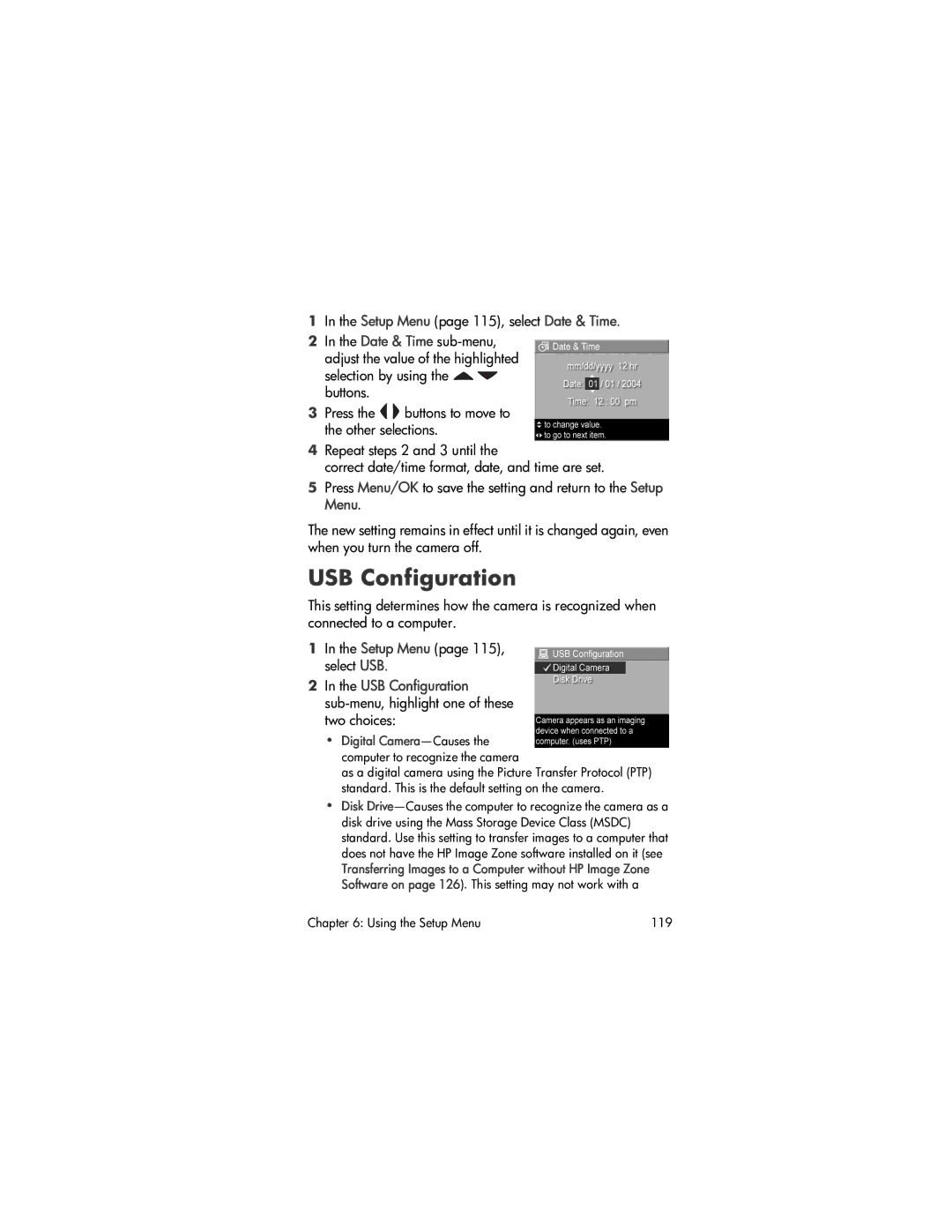1In the Setup Menu (page 115), select Date & Time.
2In the Date & Time ![]()
![]() buttons.
buttons.
3Press the ![]()
![]() buttons to move to the other selections.
buttons to move to the other selections.
4Repeat steps 2 and 3 until the
correct date/time format, date, and time are set.
5Press Menu/OK to save the setting and return to the Setup Menu.
The new setting remains in effect until it is changed again, even when you turn the camera off.
USB Configuration
This setting determines how the camera is recognized when connected to a computer.
1In the Setup Menu (page 115), select USB.
2In the USB Configuration
•Digital
as a digital camera using the Picture Transfer Protocol (PTP) standard. This is the default setting on the camera.
•Disk
Transferring Images to a Computer without HP Image Zone Software on page 126). This setting may not work with a
Chapter 6: Using the Setup Menu | 119 |