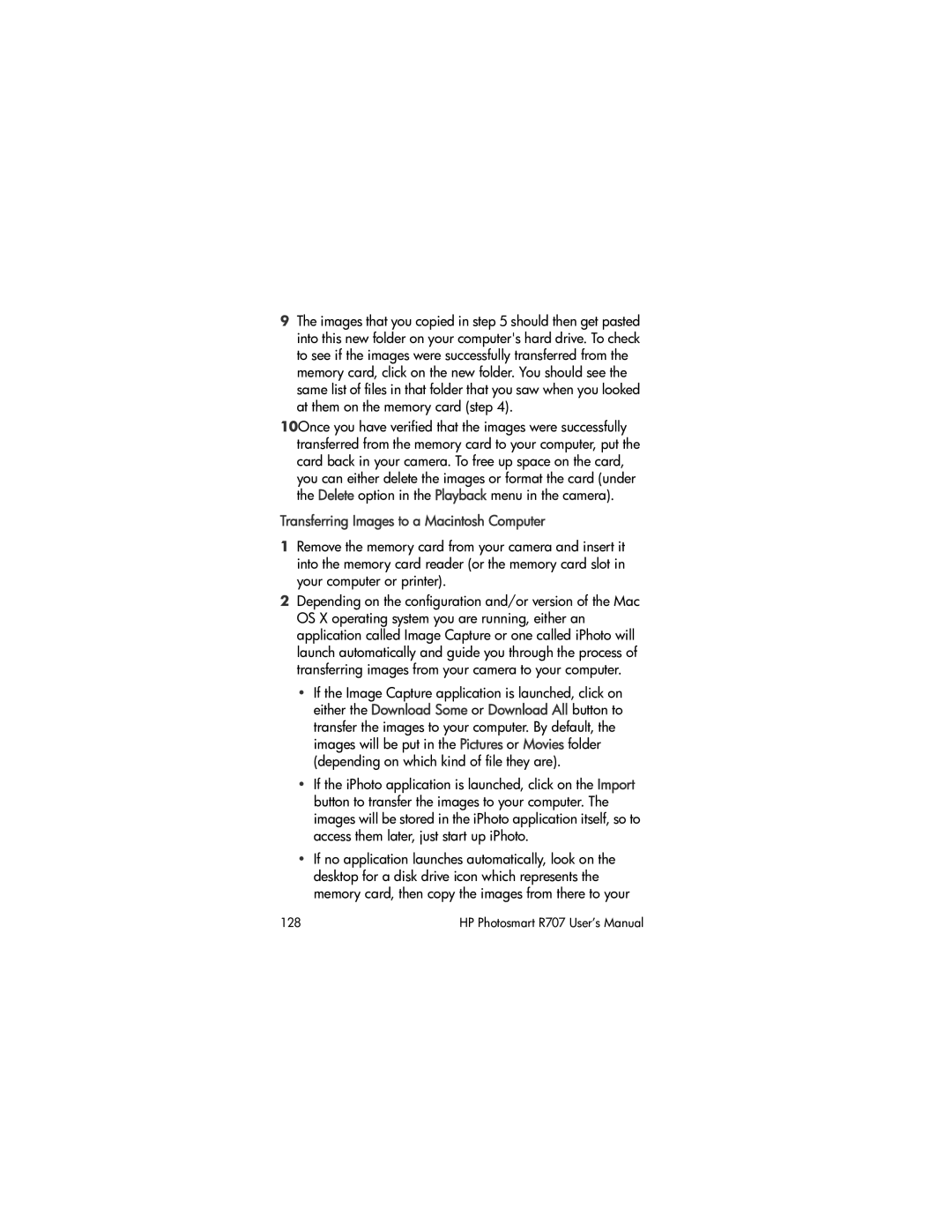9The images that you copied in step 5 should then get pasted into this new folder on your computer's hard drive. To check to see if the images were successfully transferred from the memory card, click on the new folder. You should see the same list of files in that folder that you saw when you looked at them on the memory card (step 4).
10Once you have verified that the images were successfully transferred from the memory card to your computer, put the card back in your camera. To free up space on the card, you can either delete the images or format the card (under the Delete option in the Playback menu in the camera).
Transferring Images to a Macintosh Computer
1Remove the memory card from your camera and insert it into the memory card reader (or the memory card slot in your computer or printer).
2Depending on the configuration and/or version of the Mac OS X operating system you are running, either an application called Image Capture or one called iPhoto will launch automatically and guide you through the process of transferring images from your camera to your computer.
•If the Image Capture application is launched, click on either the Download Some or Download All button to transfer the images to your computer. By default, the images will be put in the Pictures or Movies folder (depending on which kind of file they are).
•If the iPhoto application is launched, click on the Import button to transfer the images to your computer. The images will be stored in the iPhoto application itself, so to access them later, just start up iPhoto.
•If no application launches automatically, look on the desktop for a disk drive icon which represents the memory card, then copy the images from there to your
128 | HP Photosmart R707 User’s Manual |