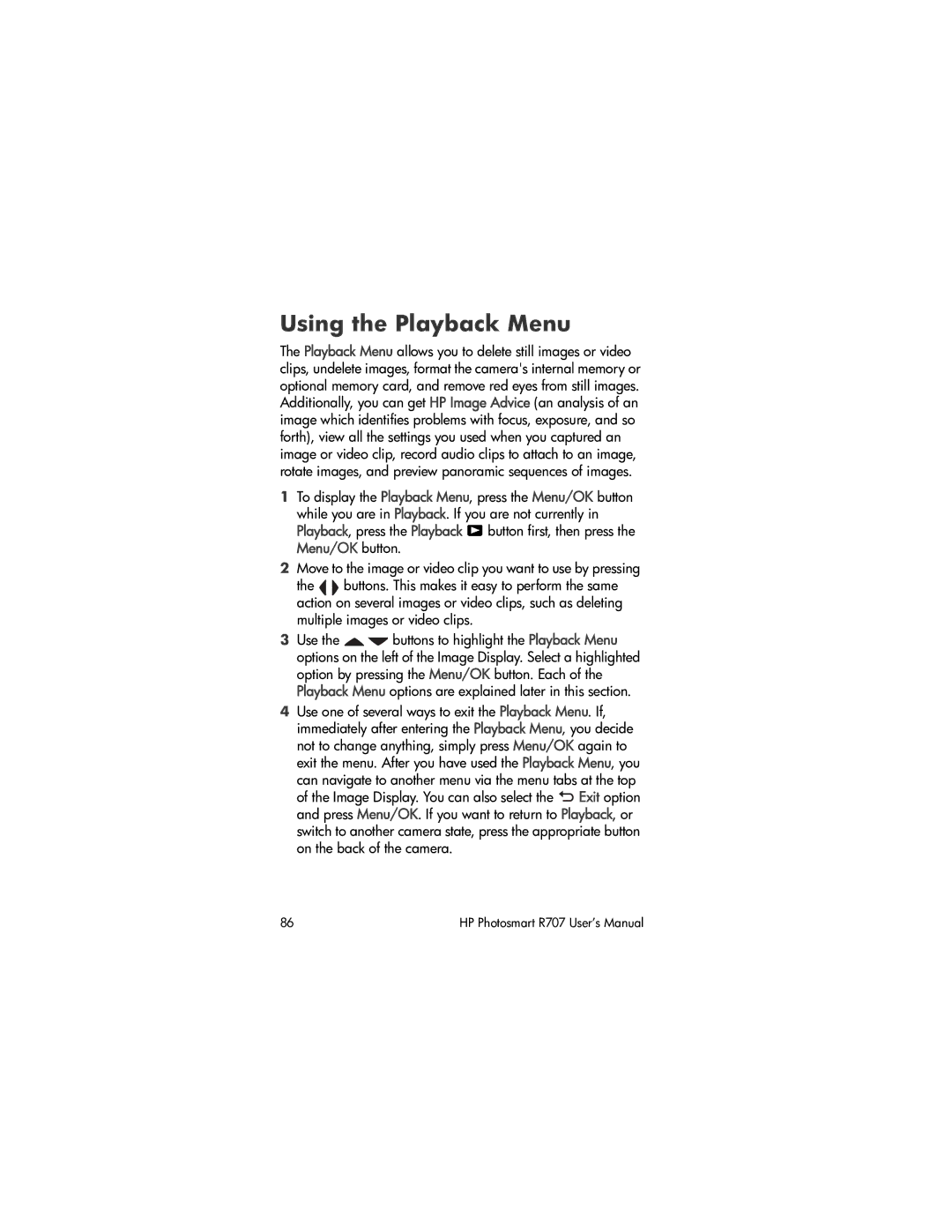Using the Playback Menu
The Playback Menu allows you to delete still images or video clips, undelete images, format the camera's internal memory or optional memory card, and remove red eyes from still images. Additionally, you can get HP Image Advice (an analysis of an image which identifies problems with focus, exposure, and so forth), view all the settings you used when you captured an image or video clip, record audio clips to attach to an image, rotate images, and preview panoramic sequences of images.
1To display the Playback Menu, press the Menu/OK button while you are in Playback. If you are not currently in Playback, press the Playback ![]() button first, then press the Menu/OK button.
button first, then press the Menu/OK button.
2Move to the image or video clip you want to use by pressing
the buttons. This makes it easy to perform the same action on several images or video clips, such as deleting multiple images or video clips.
3Use the ![]()
![]() buttons to highlight the Playback Menu options on the left of the Image Display. Select a highlighted option by pressing the Menu/OK button. Each of the Playback Menu options are explained later in this section.
buttons to highlight the Playback Menu options on the left of the Image Display. Select a highlighted option by pressing the Menu/OK button. Each of the Playback Menu options are explained later in this section.
4Use one of several ways to exit the Playback Menu. If, immediately after entering the Playback Menu, you decide not to change anything, simply press Menu/OK again to exit the menu. After you have used the Playback Menu, you can navigate to another menu via the menu tabs at the top of the Image Display. You can also select the ![]() Exit option and press Menu/OK. If you want to return to Playback, or switch to another camera state, press the appropriate button on the back of the camera.
Exit option and press Menu/OK. If you want to return to Playback, or switch to another camera state, press the appropriate button on the back of the camera.
86 | HP Photosmart R707 User’s Manual |