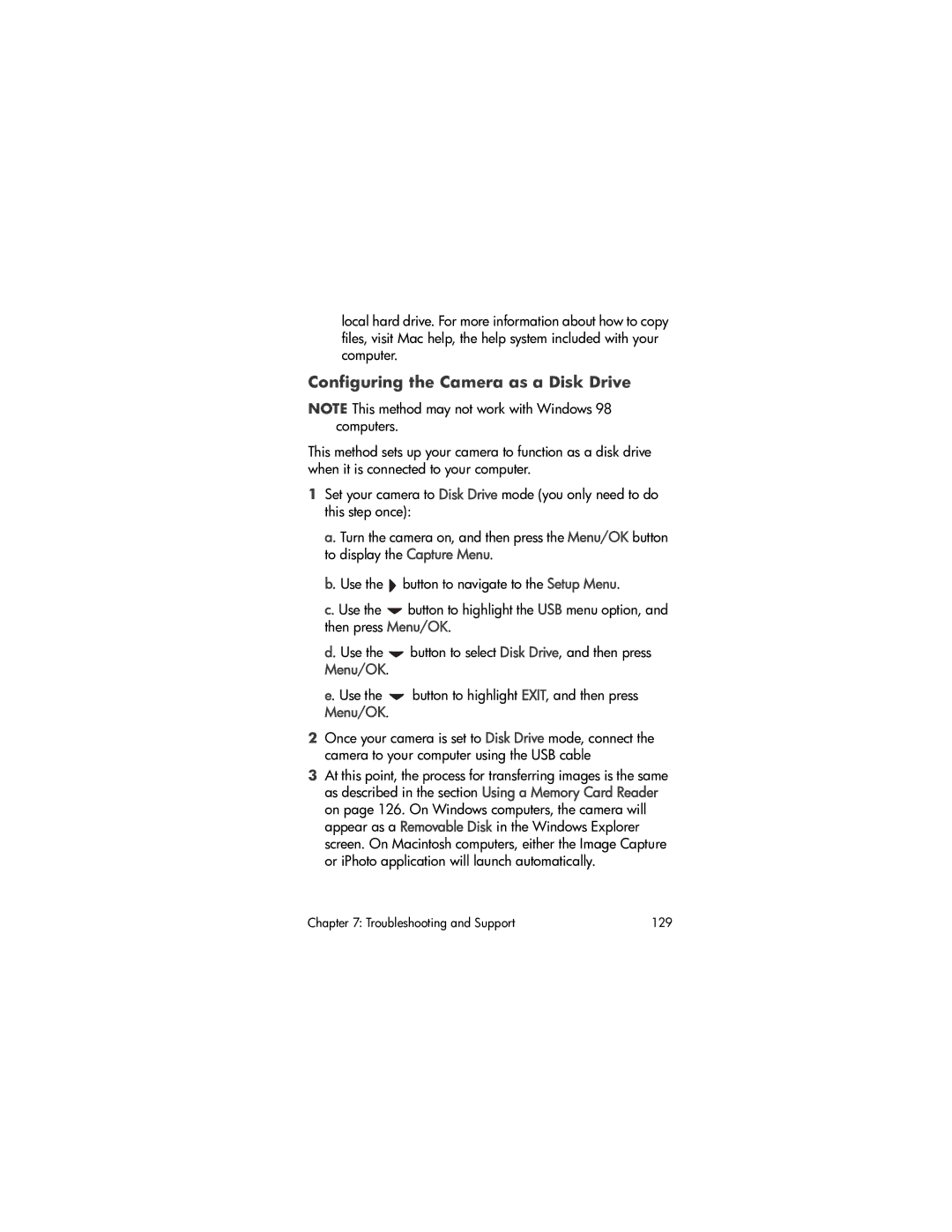local hard drive. For more information about how to copy files, visit Mac help, the help system included with your computer.
Configuring the Camera as a Disk Drive
NOTE This method may not work with Windows 98 computers.
This method sets up your camera to function as a disk drive when it is connected to your computer.
1Set your camera to Disk Drive mode (you only need to do this step once):
a.Turn the camera on, and then press the Menu/OK button to display the Capture Menu.
b.Use the ![]() button to navigate to the Setup Menu.
button to navigate to the Setup Menu.
c.Use the ![]() button to highlight the USB menu option, and then press Menu/OK.
button to highlight the USB menu option, and then press Menu/OK.
d.Use the ![]() button to select Disk Drive, and then press Menu/OK.
button to select Disk Drive, and then press Menu/OK.
e.Use the ![]() button to highlight EXIT, and then press Menu/OK.
button to highlight EXIT, and then press Menu/OK.
2Once your camera is set to Disk Drive mode, connect the camera to your computer using the USB cable
3At this point, the process for transferring images is the same as described in the section Using a Memory Card Reader on page 126. On Windows computers, the camera will appear as a Removable Disk in the Windows Explorer screen. On Macintosh computers, either the Image Capture or iPhoto application will launch automatically.
Chapter 7: Troubleshooting and Support | 129 |