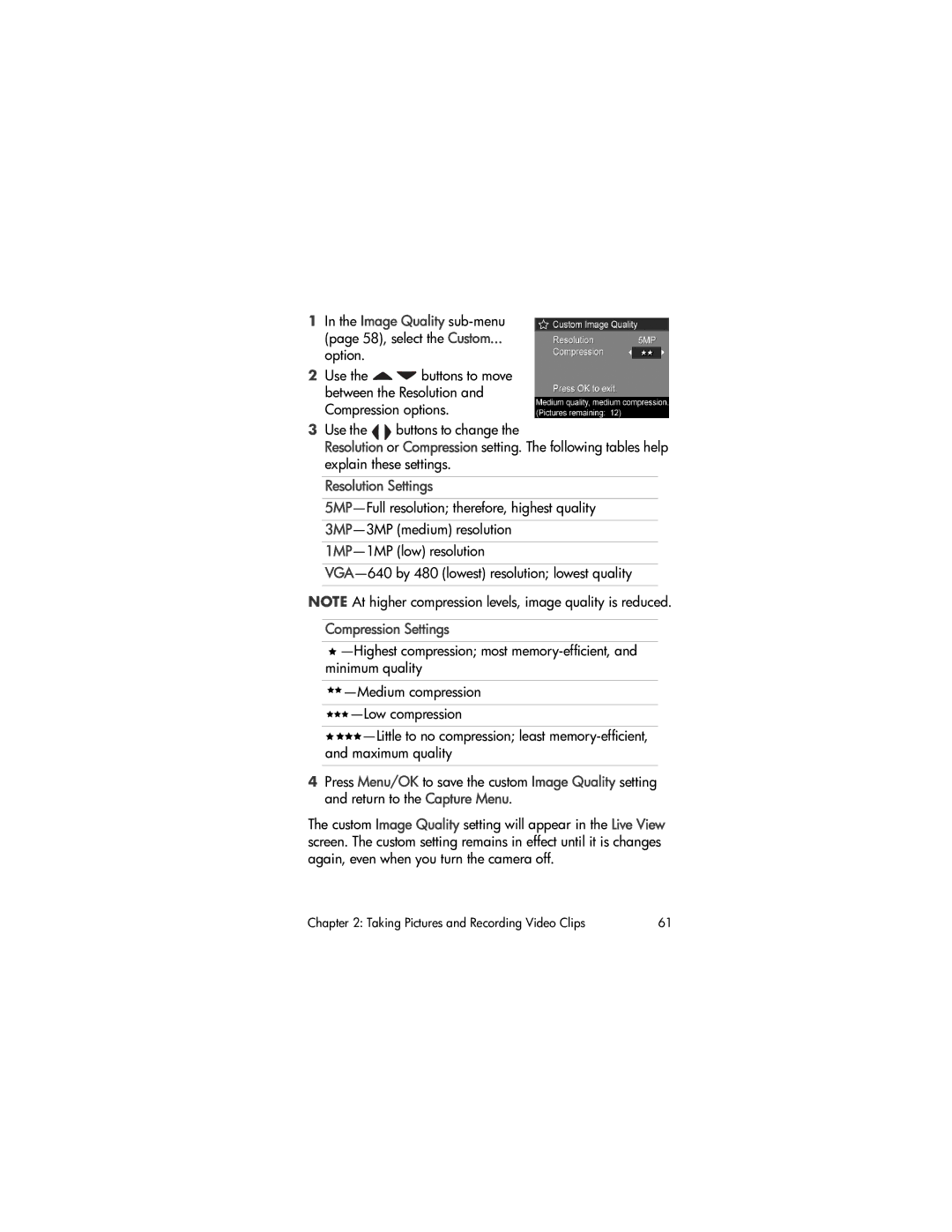1In the Image Quality
option.
2Use the ![]()
![]() buttons to move between the Resolution and Compression options.
buttons to move between the Resolution and Compression options.
3 Use the buttons to change the
Resolution or Compression setting. The following tables help explain these settings.
Resolution Settings
NOTE At higher compression levels, image quality is reduced.
Compression Settings
![]()
![]()
![]() —Medium
—Medium
![]()
![]()
![]() —Low
—Low
![]()
![]()
![]()
![]() —Little
—Little
4Press Menu/OK to save the custom Image Quality setting and return to the Capture Menu.
The custom Image Quality setting will appear in the Live View screen. The custom setting remains in effect until it is changes again, even when you turn the camera off.
Chapter 2: Taking Pictures and Recording Video Clips | 61 |